Connecting the imager with rs-232 serial port, Connecting the imager with rs-232 wedge – HandHeld Entertainment 4600r User Manual
Page 22
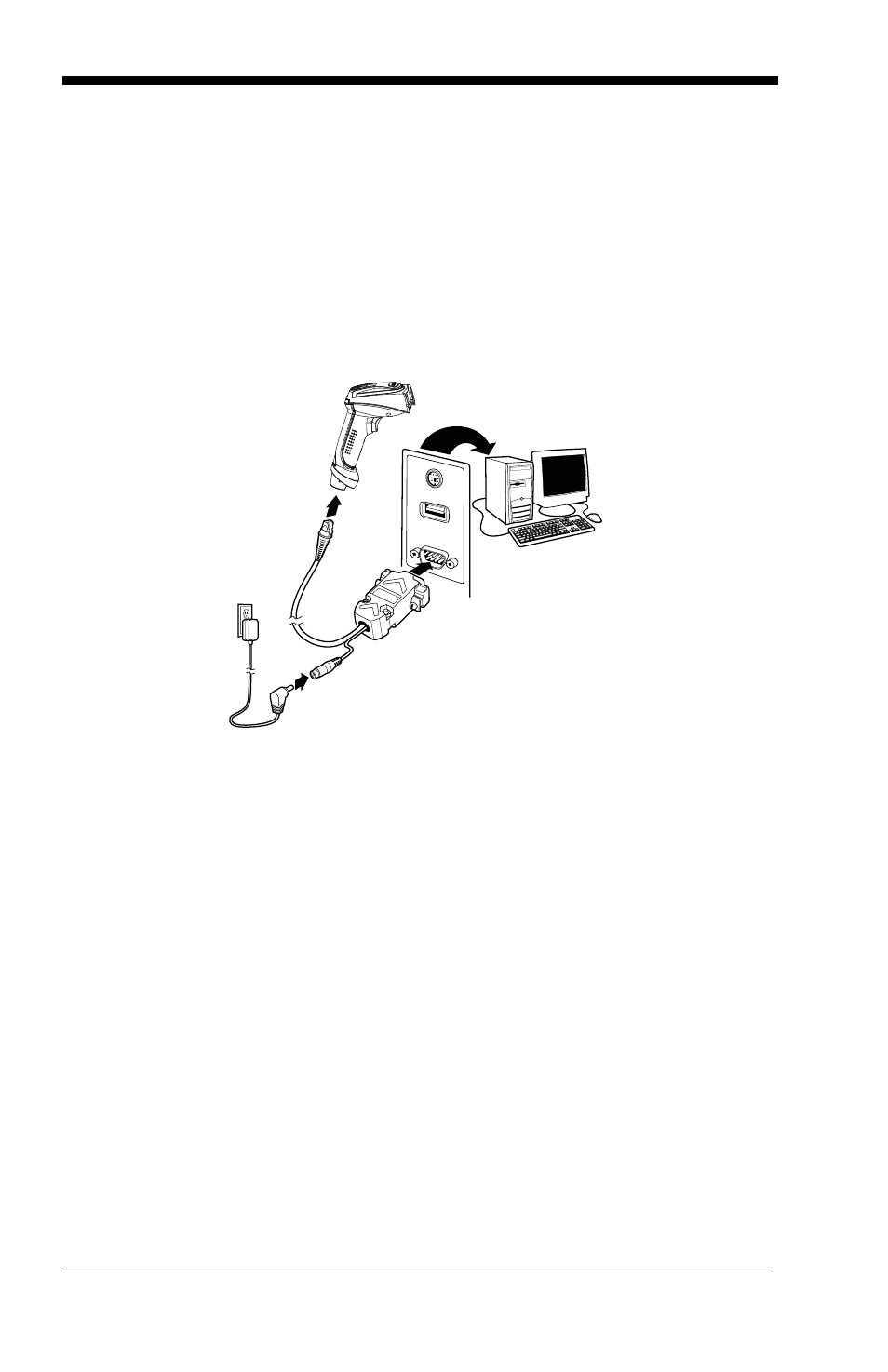
1 - 6
Connecting the Imager with RS-232 Serial Port
Note: See
on page 1-2 to determine which interfaces apply to
your imager.
1. Turn off power to the terminal/computer.
2. Connect the appropriate interface cable to the imager.
Note: For the imager to work properly, you must have the correct cable for your
type of terminal/computer.
3. Plug the serial connector into the serial port on your computer. Tighten the
two screws to secure the connector to the port.
4. Plug the power supply into the cable.
5. Once the imager has been fully connected, power up the computer.
6. Program the imager for an RS-232 Serial Port interface using the Plug and
Connecting the Imager with RS-232 Wedge
Note: See
on page 1-2 to determine which interfaces apply to
your imager.
Your imager uses True and TTL signal levels to wedge into an RS-232 serial
network. Use only serial wedge cables to prevent damage to the imager. Refer
to
on page 2-10 to set the baud rate and communications
protocol.
