Connecting the imager with usb, Connecting the imager with usb -5 – HandHeld Entertainment 4600r User Manual
Page 21
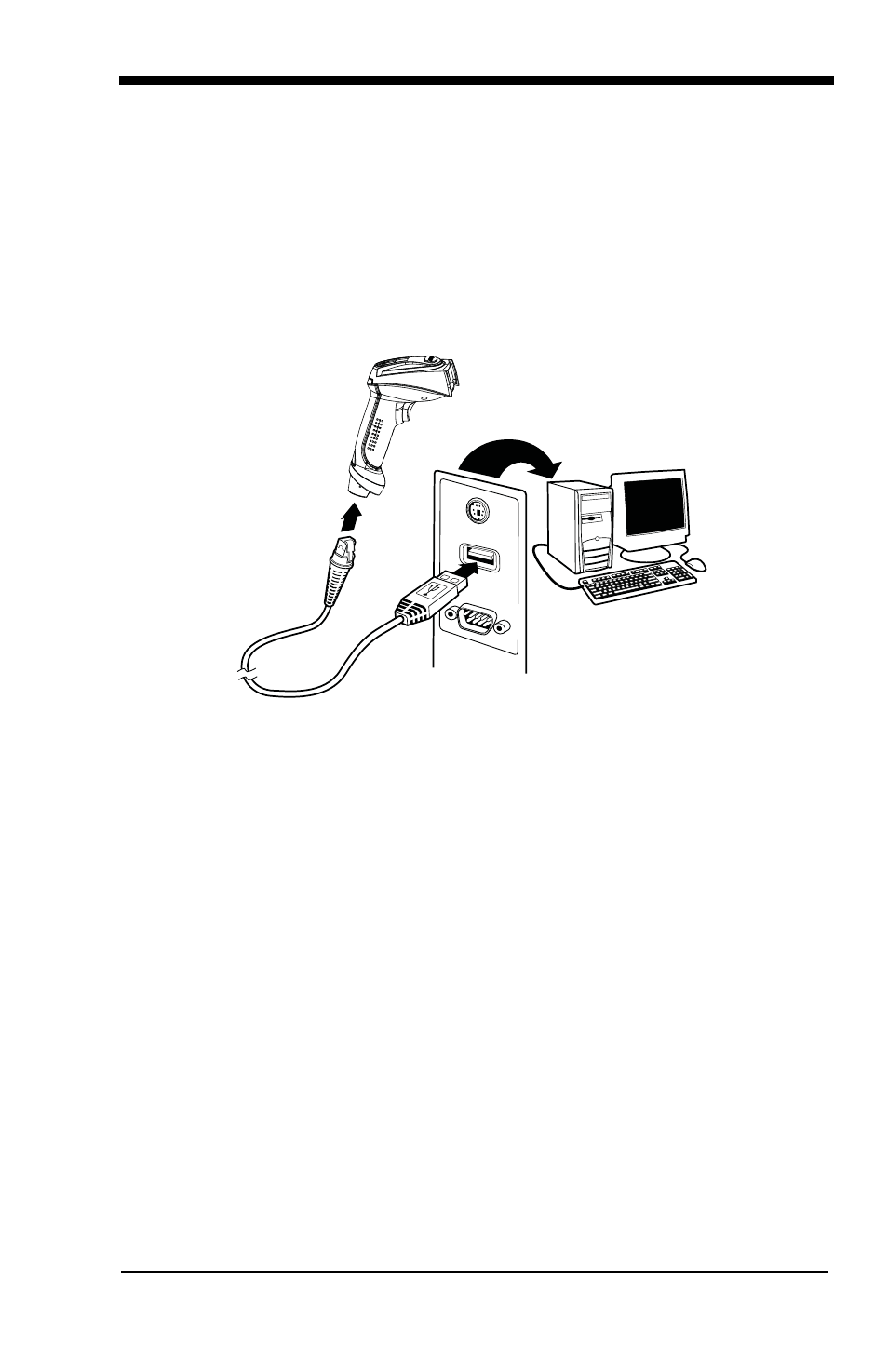
1 - 5
Connecting the Imager with USB
Note: See
on page 1-2 to determine which interfaces apply to
your imager.
An imager can be connected to the USB port of a computer.
1. Connect the appropriate interface cable to the imager first, then to the com-
puter.
2. Program the imager for a USB interface using the Plug and Play barcodes
beginning on
.
3. The imager beeps.
4. Verify the imager operation by scanning a barcode from the
