Capturing the htc one x+ screen, Switching between recently opened apps, Can't find the menu button – HTC X+ User Manual
Page 29: Capturing the htc one x+ screen
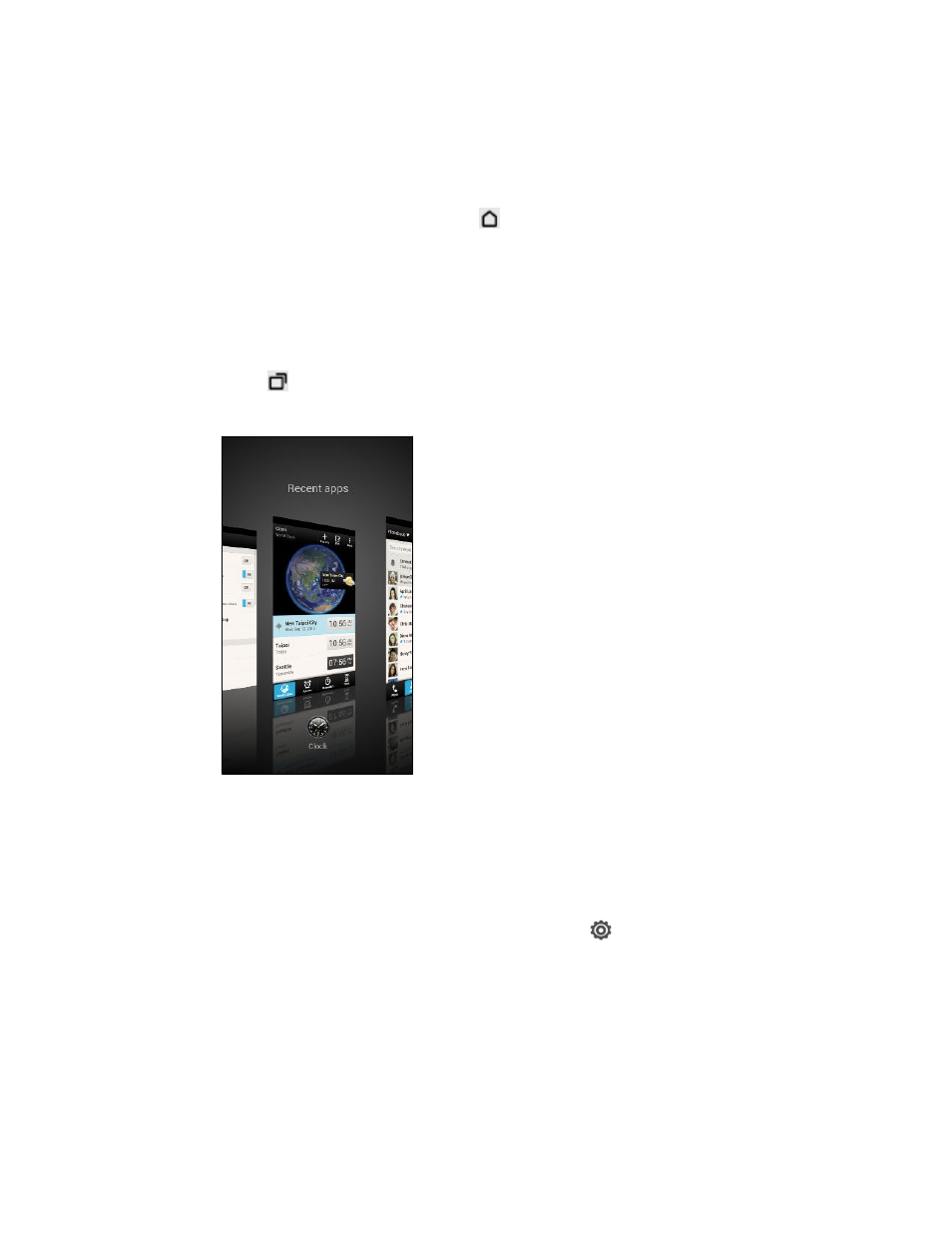
Capturing the HTC One X+ screen
Want to show off your high game score, write a blog post about HTC One X+
features, or post a status update about a song you're playing? It's easy to take a
picture of the screen and share it from Gallery.
Press and hold POWER and then press
. The screen is saved in the Camera shots
album in Gallery.
Switching between recently opened apps
You can easily access apps you've just recently opened.
1. Press
.
2. Slide your finger left or right to see recently-opened apps.
§
To switch back to an app, just tap it.
§
To remove an app from the list, drag it up.
Can't find the Menu button?
Do you miss having a Menu button? You can set the Recent apps button to open the
Menu as well.
1. Slide the Notifications panel open, and then tap
.
2. Tap Display, gestures & buttons (or Display & buttons).
3. Tap Recent apps button and select how you want to open the Menu, such as
press or press and hold the button.
29
Your first week with your new phone
