Travel and maps, Location settings, Turning location services on or off – HTC X+ User Manual
Page 139: Google maps, About google maps, Getting around maps
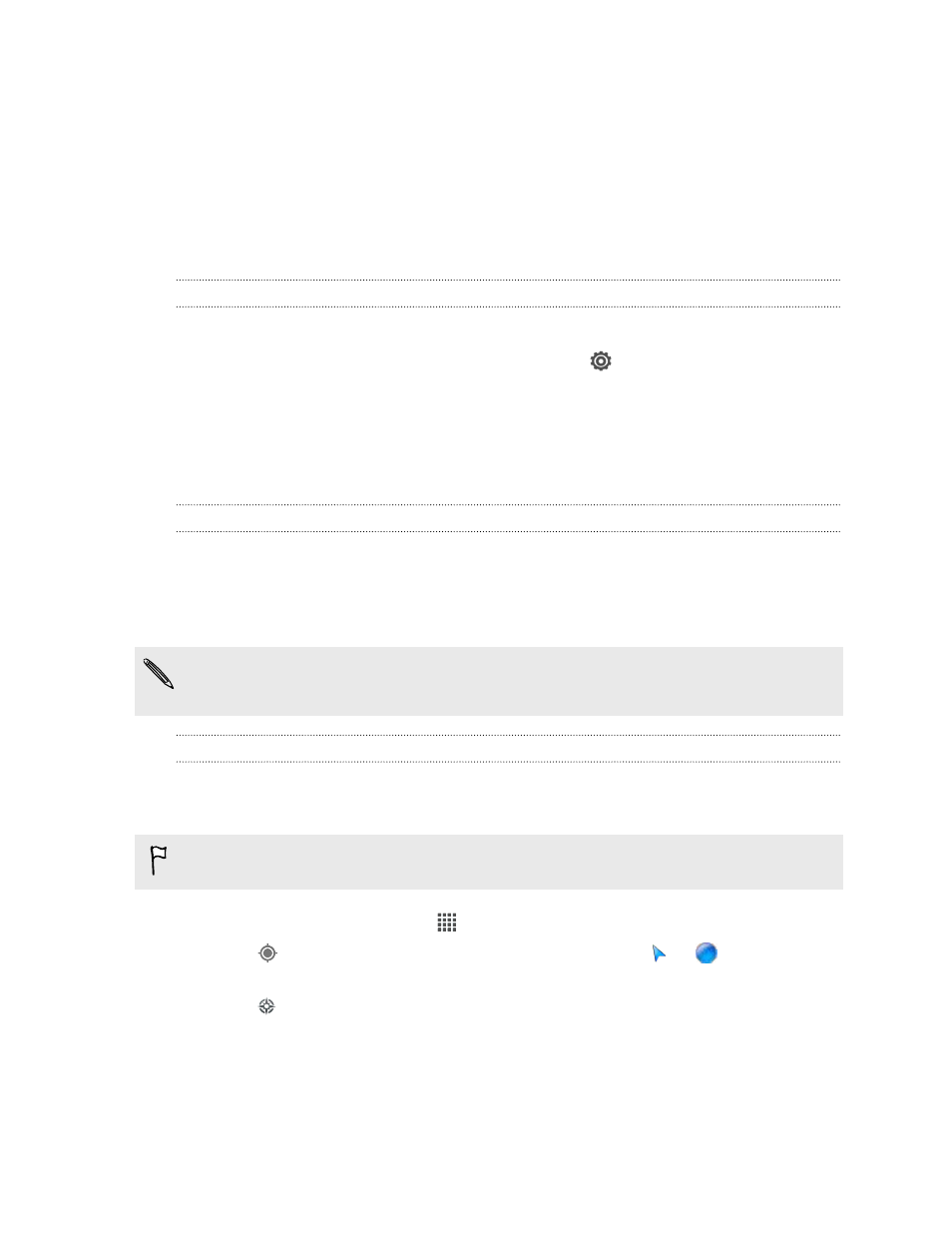
Travel and maps
Location settings
Turning location services on or off
In order to find your location on HTC One X+, you need to enable location sources.
1. Slide the Notifications panel open, and then tap
> Location.
2. Select or clear the location sources you want to turn on or off.
Google Maps
About Google Maps
Google Maps
™
lets you track your current location, view real-time traffic situations,
and receive detailed directions to your destination.
It also provides a search tool where you can locate places of interest or an address on
a map, or view locations at street level.
§
To find your location with Google Maps, you need to enable location sources.
§
The Google Maps app does not cover every country or city.
Getting around maps
When you open Google Maps, you can easily find your location on the map or check
out nearby places by panning and zooming in and out on the map.
To find your location with Google Maps, you need to enable location sources.
1. From the Home screen, tap
> Maps.
2. Tap
to show your current location. The blue marker
or
shows your
current location on the map.
3. Tap
to turn Compass mode on or off. In Compass mode, the map changes to
an angled view and automatically orients itself depending on the direction
you're facing.
139
Travel and maps
