Enabling bluetooth services, Automatically enabling services, Enabling bluetooth services –9 – HP h2200 Series User Manual
Page 84
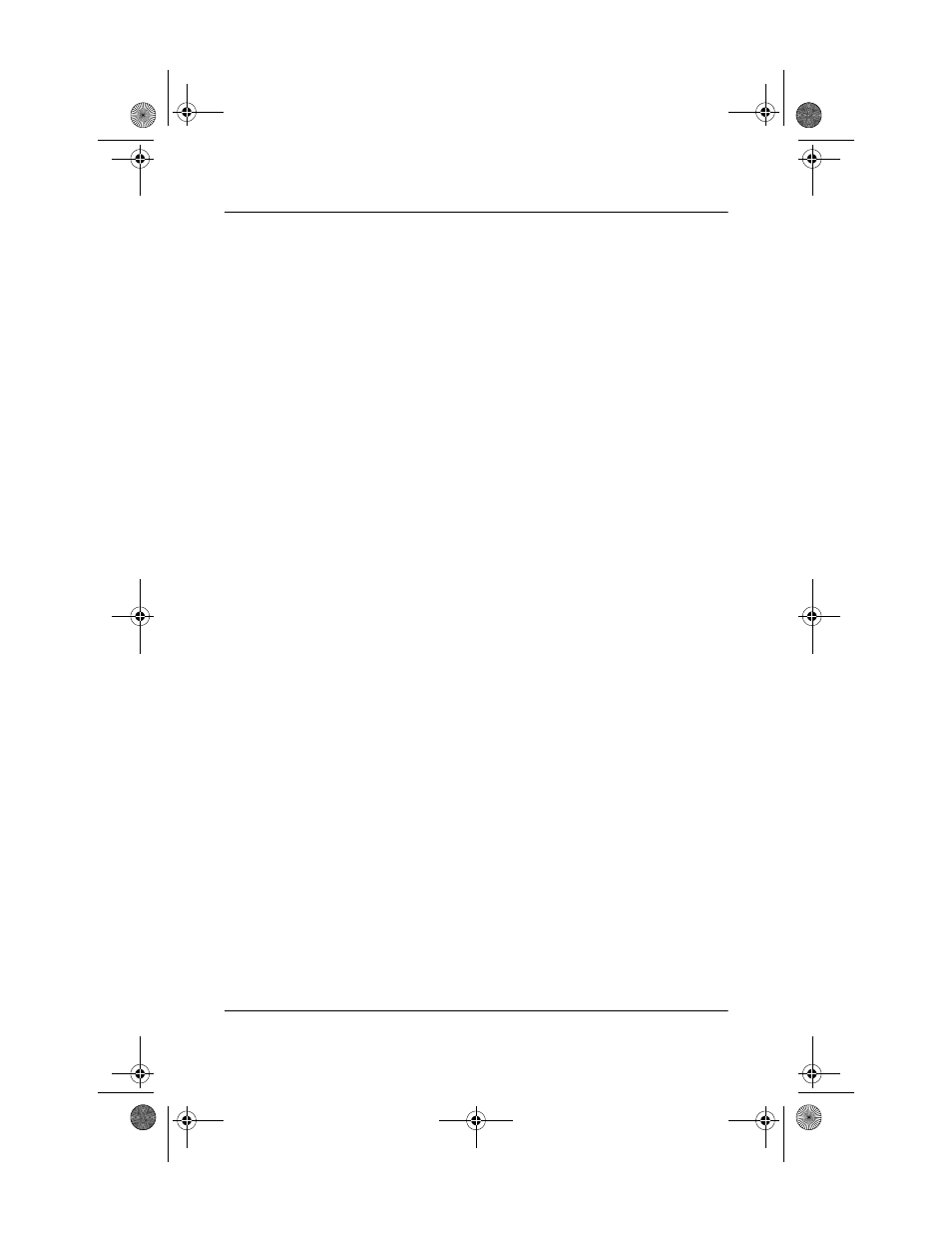
Using Bluetooth
User’s Guide
8–9
Enabling Bluetooth Services
You can select to enable certain services:
■
Automatically when Bluetooth is activated
■
When you permit the connection
■
When a passkey or link key is correctly entered
You can use any of these security options when transferring
files, creating a serial port connection, exchanging business
card information, configuring dial-up networking, and joining
a personal network.
Automatically Enabling Services
You can allow devices to connect without any authorization.
When Bluetooth is on, it is ready for connections.
To automatically enable services:
1. From the Today screen, tap the Bluetooth icon > Bluetooth
Settings.
2. Tap the tab for the service you want to enable: File Transfer,
Information Exchange, Serial Port, Dial-up Networking,
or Personal Network Server.
3. Select Enable service.
4. Ensure there are no check marks in the Authorization
required or Authentication (Passkey) required check
boxes.
5. Tap OK.
293146-001HamrUG.book Page 9 Friday, April 11, 2003 2:08 PM
