Changing synchronization settings, Changing synchronization settings –4 – HP h2200 Series User Manual
Page 22
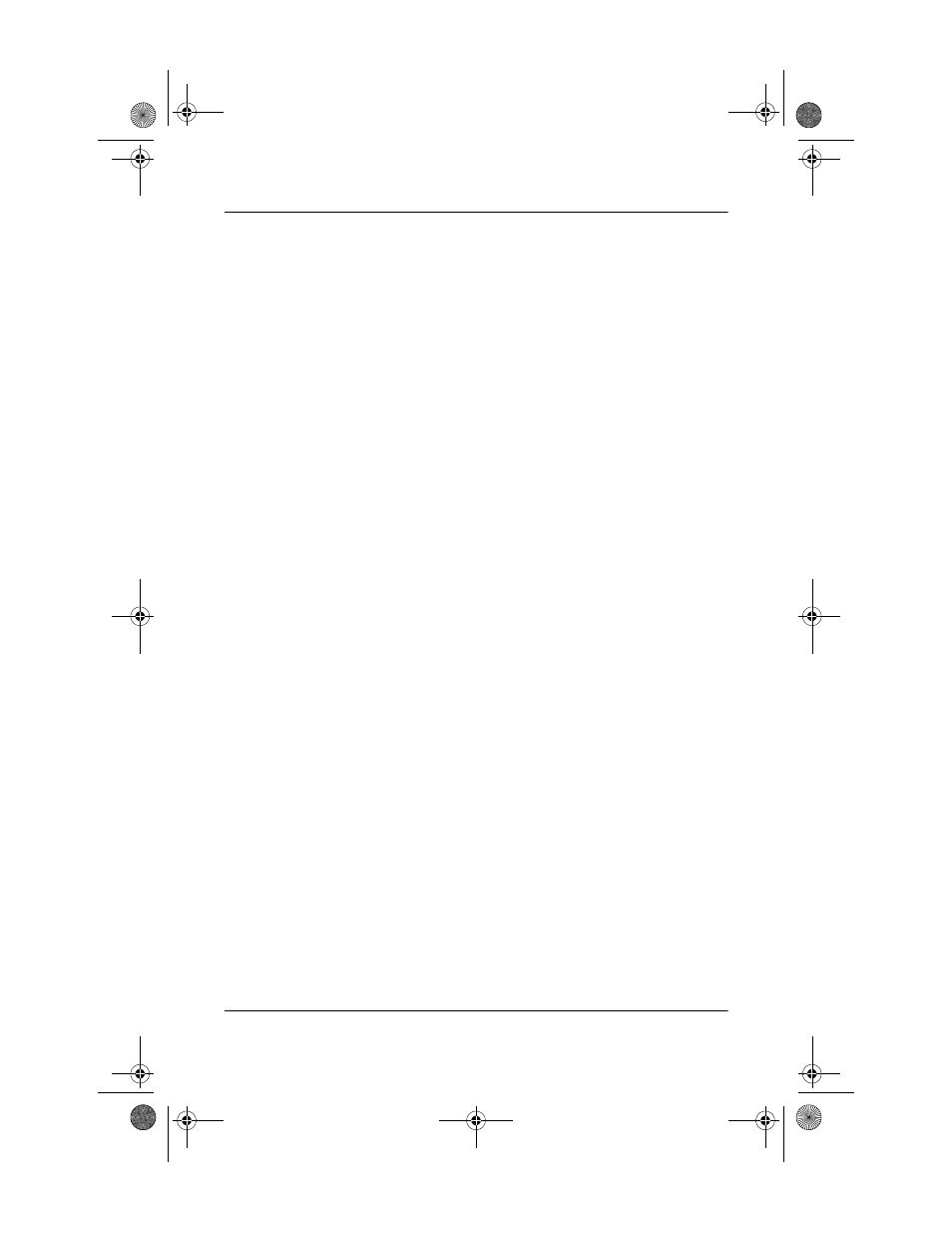
2–4
User’s Guide
Using ActiveSync
To set up an infrared connection to a computer:
1. Synchronize your iPAQ Pocket PC with your computer using
the USB Synchronization Cradle/Charger.
2. Follow your computer manufacturer’s instructions to install
and set up an infrared port.
3. Remove the iPAQ Pocket PC from the cradle and line up the
infrared port with the computer infrared port so they are
unobstructed and within 12 inches (30.5 cm) of each other.
4. Initiate a connection by tapping Start > ActiveSync >
Tools > Connect via IR. Synchronization begins on your
device.
5. To disconnect, move the devices away from each other or
tap x to turn off.
Changing Synchronization Settings
You can modify your synchronization settings for Microsoft
ActiveSync to:
■
Change when your iPAQ Pocket PC synchronizes with your
personal computer or server
■
Change the type of connection from your iPAQ Pocket PC
to your computer (for example, serial, USB, infrared
connections)
■
Select the files and information to synchronize with your
computer
■
Select the files and information you do not want to
synchronize with your computer (for example, e-mail
attachments)
■
Determine how conflicts between information on your
iPAQ Pocket PC and information on your computer are
handled
293146-001HamrUG.book Page 4 Friday, April 11, 2003 2:08 PM
