Drawing and writing on the screen, Converting writing to text, Drawing and writing on the screen –9 – HP h2200 Series User Manual
Page 64: Converting writing to text –9
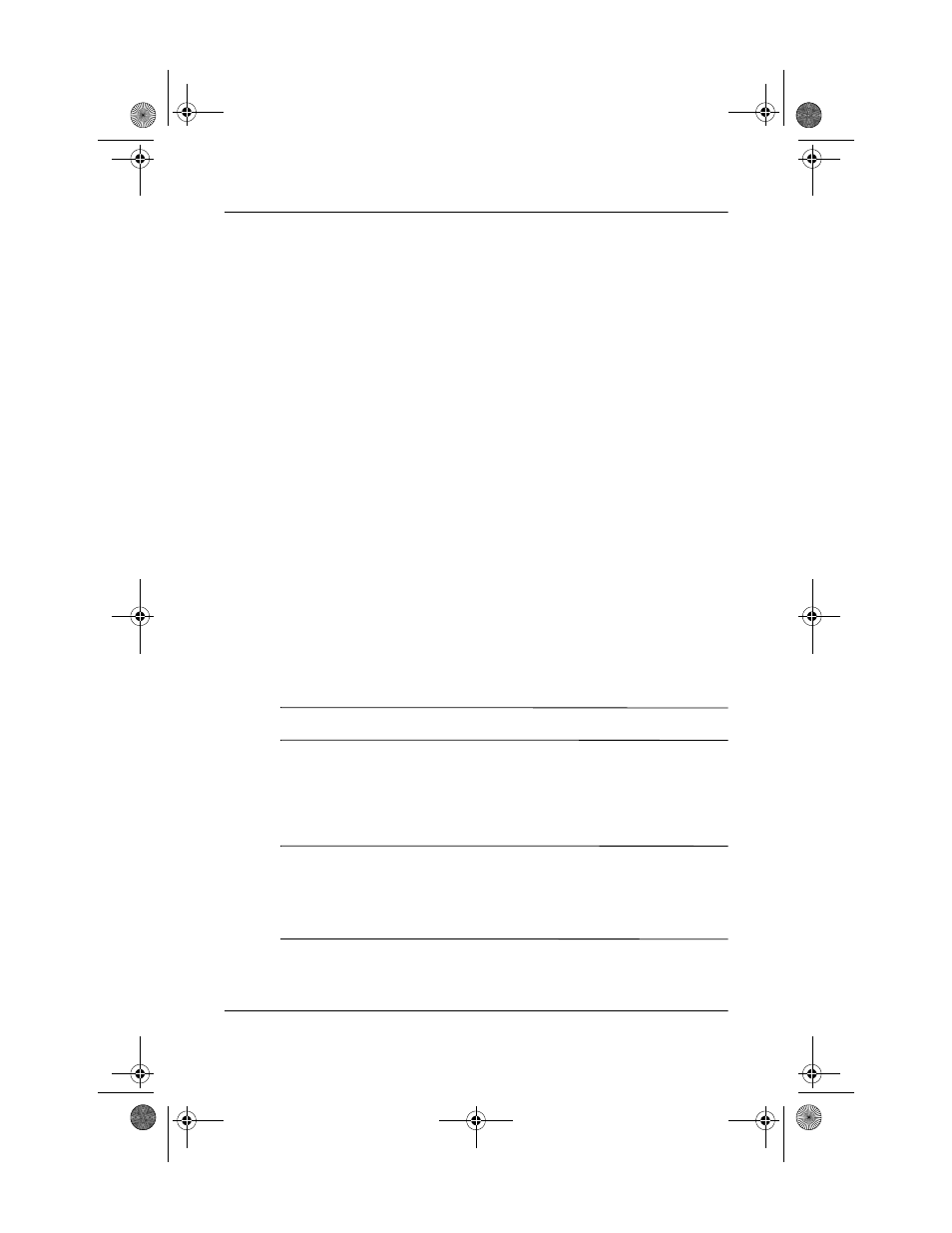
Learning Input Methods
User’s Guide
5–9
Drawing and Writing on the Screen
Use the stylus as a pen to draw and write on the screen in the
Notes application or from the Notes tab in Calendar, Contacts,
or Tasks.
1. From the Start menu, tap Notes > New.
2. Draw and write on the screen.
3. Tap the Pen icon.
4. Tap OK.
Converting Writing to Text
Convert your writing to text when you write with the stylus in the
Notes application or from the Notes tab in:
■
Calendar
■
Contacts
■
Tasks
To convert writing to text:
1. From the Start menu, tap Notes.
✎
Otherwise, tap the Notes tab in Calendar, Contacts, or Tasks.
2. Tap a note to open it.
3. Tap Tools.
4. Tap Recognize.
✎
To convert a particular word or phrase, highlight it before you
tap Recognize. If you select more than one word and one is
not recognized, all the other words will be converted. The
unrecognized word will remain written.
5. Tap OK.
293146-001HamrUG.book Page 9 Friday, April 11, 2003 2:08 PM
