Front panel features for the 99ex, Front panel features for the 99ex -6, Power key – Honeywell DOLPHIN 99EX User Manual
Page 32: Front speaker, General notification led, Red modifier key, Blue modifier key, Microphone, Charge indicator led
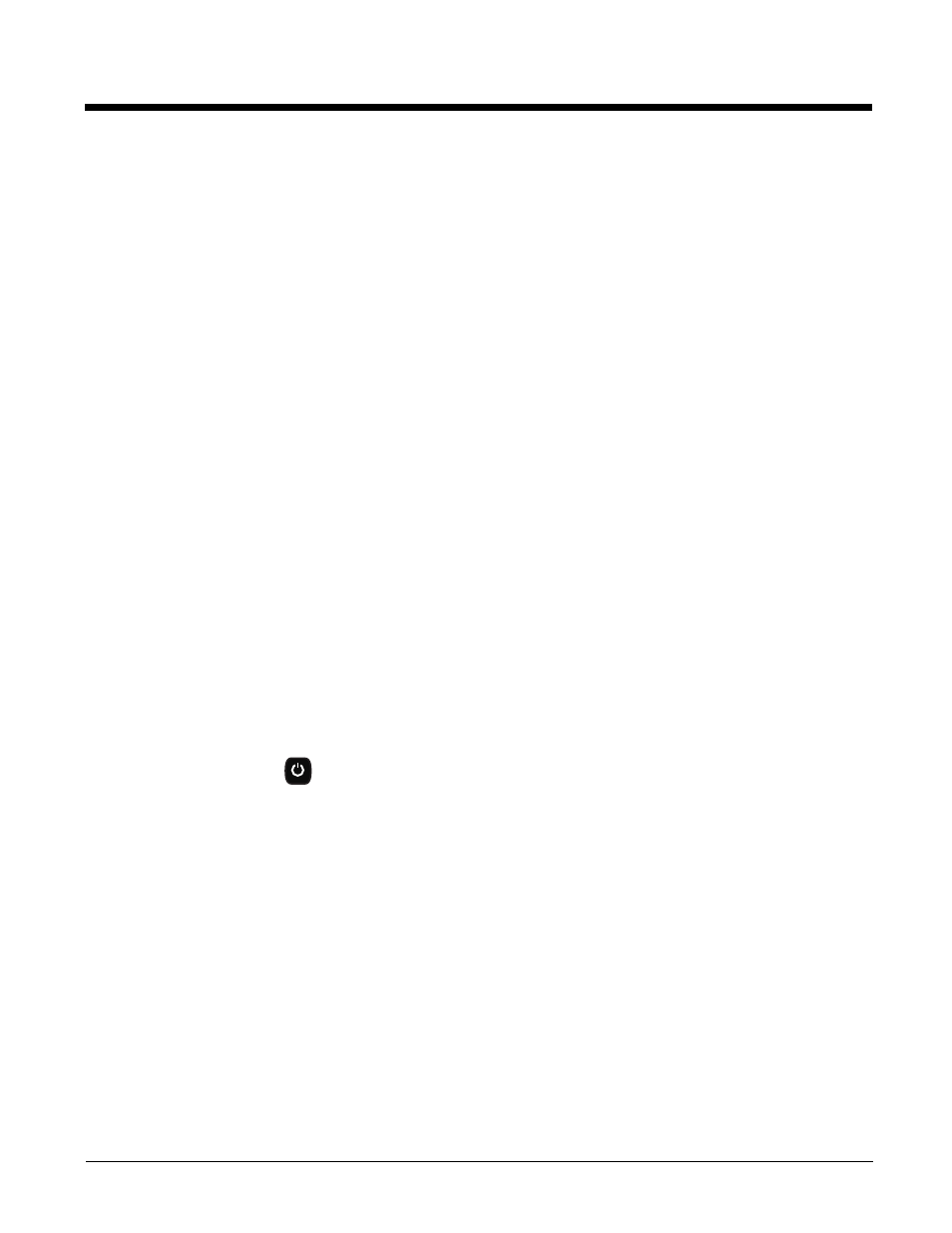
3 - 6
Front Panel Features for the 99EX
Blue Modifier Key
Front Speaker
The front speaker is the receiver for handset voice calls. See
General Notification LED
The light emitting diode (LED) located above the top right corner of the LCD display flashes
and illuminates during resets, scanning/imaging, and taking a picture. This LED can be
programmed by various software applications.
Charge Indicator LED
The light emitting diode (LED) located above the top left corner of the LCD display illuminates
when the Power Tools BattMon application is enabled and the device is on AC charge. For
more information, consult the Dolphin Power Tools User’s Guide for Windows Embedded
Handheld 6.5.
Microphone
The integrated microphone that provides audio input for handset and speakerphone voice
calls. See
Navigation Keys
The centrally located navigation keys enable you to move and position the cursor through
software programs. The up and down arrows are programmed to perform specific functions
when pressed in combination with the Blue and Red modifier keys. For more details, see
Power Key
The power key
located at the lower left corner of the keypad puts the terminal in Suspend
Mode or wakes the terminal from Suspend Mode. See
Recessed Keyboard
There are three keyboard options: a 34-key alpha/numeric keyboard, a 43-key alpha/numeric
keyboard or a 55-key full alpha/numberic keyboard. For a complete overview of each
keyboard, see
Red Modifier Key
SCAN Key
The SCAN key is centrally located for easy access with the right or left hand. When pressed,
the SCAN key activates the scanner/imager. The SCAN key also functions as a system wake-
up control for the terminal.
