Establishing data communication, Establishing data communication -14 – Honeywell DOLPHIN 99EX User Manual
Page 122
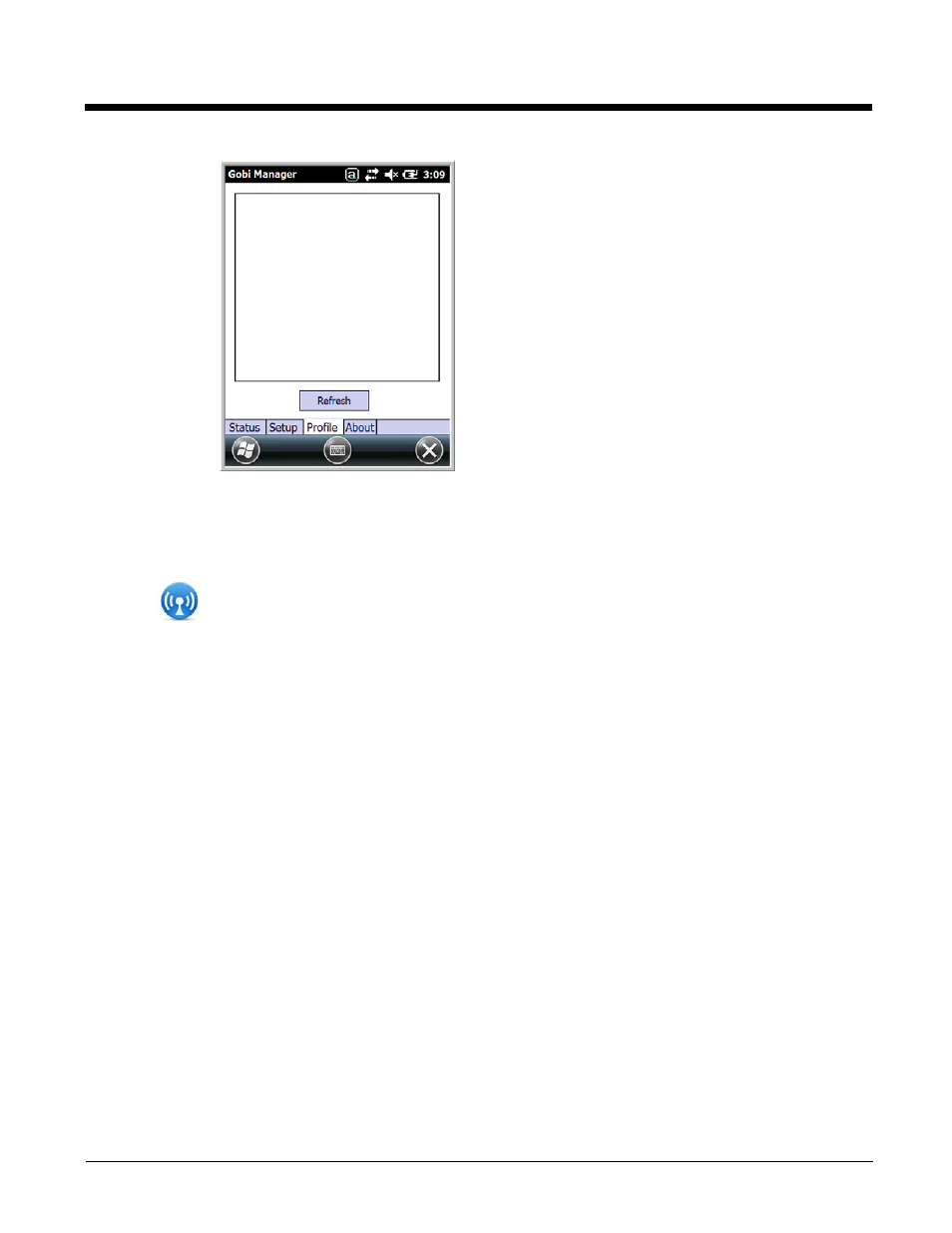
9 - 14
Establishing Data Communication
1.
Tap
on the Home screen to access the Dolphin Wireless Manager.
2.
Tap Menu and then select Gobi Settings.
3.
From the Setup tab, select the carrier and enter user information (GSM only).
Note: An installed SIM card is required and the SIM slot option must be set to 0.
4.
Check the Auto Start Data Session checkbox to automatically start the data session.
5.
Tap the Apply button. The Connection Manager automatically switches to the Status Tab.
6.
Tap the Radio Power ON button.
7.
When the radio connects to the network, the status changes to “Registered
” and a signal strength is
displayed.
8.
If Auto Start Data Session was checked on the Setup tab, the state automatically changes from
“Registered” to “Data Session Open” and an IP address appears. If Auto Start Data Session was
not selected, then the Data session can be started manually by tapping Start Data Session button
from the Status tab.
Profile Tab
The Profile tab allows you to see Radio capability
information and network statistics including:
• Radio Hardware and Software versions
• Radio and SIM identification numbers
• Serving network connection type and state
• Available radio interfaces for the current serving
network
About Tab
Displays copyright and version information for the Gobi Connection Manager.
