Automatic via a cassette, Manual feed via the multipurpose tray, Xwrpdwlfyldd&dvvhwwh – HP 2425 User Manual
Page 51: 0dqxdo)hhgyldwkh0xowlsxusrvh7ud
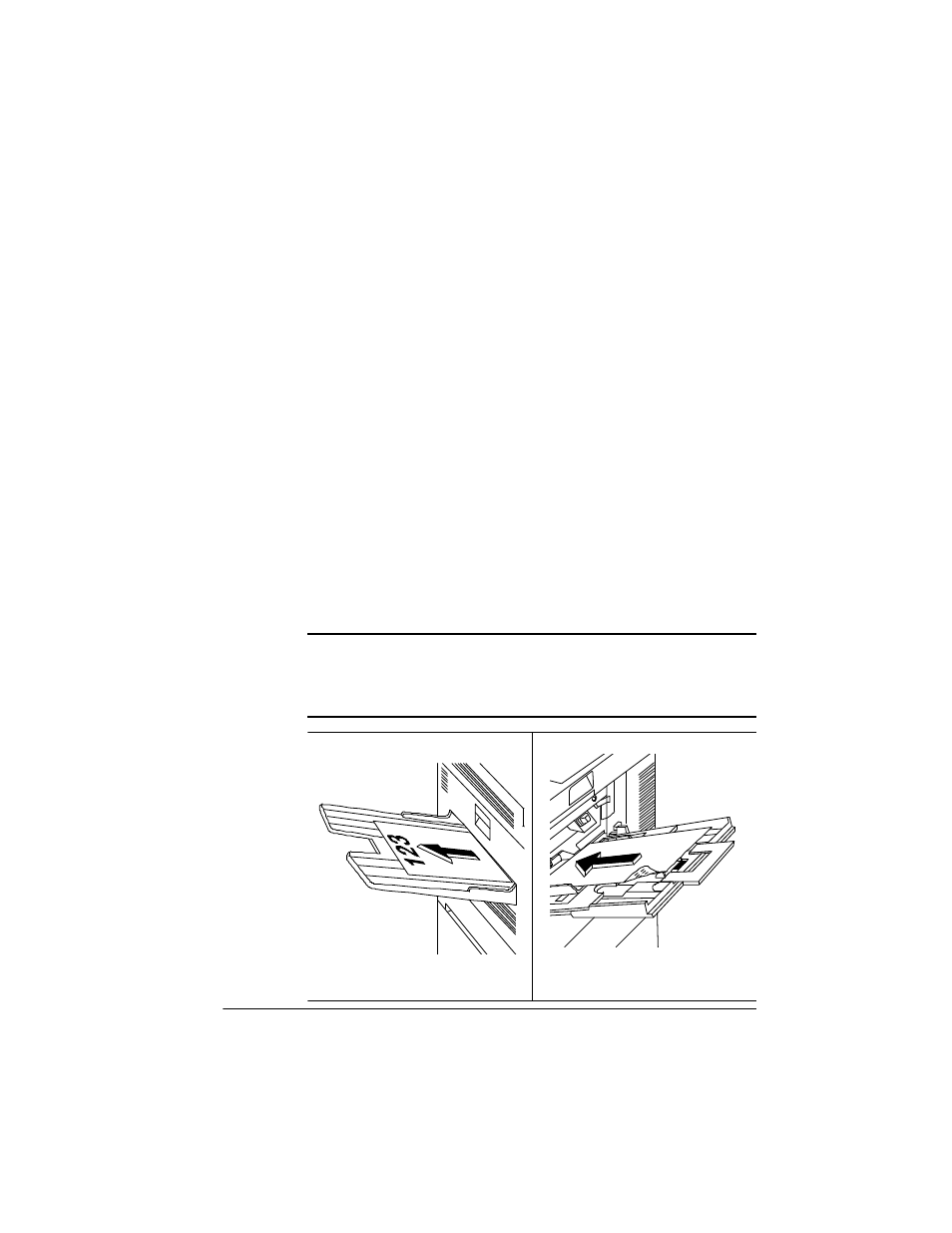
3ULQWLQJ'XSOH[
$GYDQFHG3ULQWLQJ)HDWXUHV
$XWRPDWLFYLDD&DVVHWWH
Once the duplex printing option is installed on your printer, the Duplex
option appears in the Operator Control menu. See chapter 4, “Printer
Configuration,” in the
Reference guide for more information on this
option. Use you application to choose duplexing on a per-job basis or
the configuration menu to set duplexing as the default for all print jobs.
»
Note:
Odd-size paper cannot be used in automatic duplex printing.
0DQXDO)HHGYLDWKH0XOWLSXUSRVH7UD\
For duplex printing from the multipurpose tray, follow this procedure:
1
Access the Configuration menu and set the printer to Manual
Feed.
2
Print on one side of the media.
3
Insert the media in the multipurpose tray with the leading
edge first and the side you want to print next facing down.
▲
Caution:
Straighten the leading-edge of the media if it’s curled
because curling can cause print media jams and wrinkles. Also,
make sure that the media guides are set to the width of the media.
Printing problems may occur if they’re set too loose or too tight.
3ULQWLQJRQRQHVLGH
3ULQWLQJRQWKHRWKHUVLGH
/RDGLQJIURPWKHWUD\
