Can't access the kanji file through your applicati, Print quality problems, Print quality problems -57 – HP 2425 User Manual
Page 137: 3ulqw4xdolw\3ureohpv
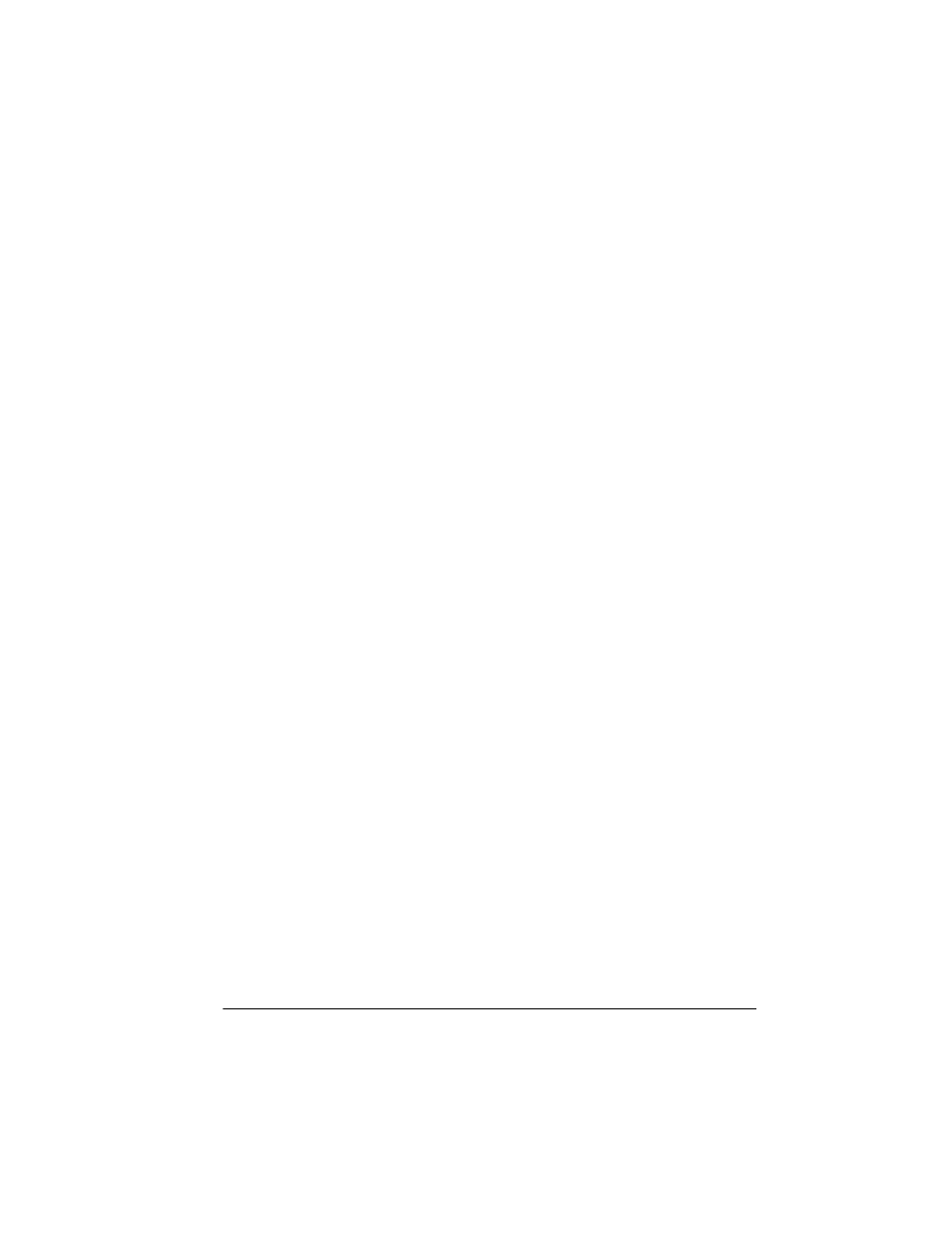
3ULQW4XDOLW\
3UREOHPV
7URXEOHVKRRWLQJ3ULQWHU3UREOHPV
Did you correctly configure the printer?
See chapter 4, “Software,” of the
Options manual for complete
printer configuration information.
&DQW$FFHVVWKH.DQML)LOH7KURXJK $SSOLFDWLRQ If you are using Windows, ensure that the Japanese version of Double-click the Windows control panel icon, double-click Print- If you are using a Macintosh, ensure that the system is KanjiTalk, The two Morisawa screen fonts are included on your Macintosh 3ULQW4XDOLW\3UREOHPV Print quality problems are those related to the appearance of the If you are having problems with the quality of your printed pages, try 1 Check that you are using the correct type media. See appendix B, “Technical Specifications,” in the Reference, for media specifications.
the Windows driver is installed.
ers, choose your Windows driver, click Setup, and then click
About. Check that you are using the QMS Windows 3.1J driver.
and the appropriate Kanji screen fonts are installed.
system disk. The four Typebank screen fonts are included on the
Macintosh bitmapped screen fonts disk that comes with the Kanji
Option Kit.
pages you print. Print quality problems include white lines on the
page, uneven blacks, and other print distortions.
this quick-check procedure:
