Clearing stackler media jams, Clearing stackler media jams 6-37, He “clearing stackler jams – HP 2425 User Manual
Page 117: Ohdulqj6wdfnohu0hgld-dpv
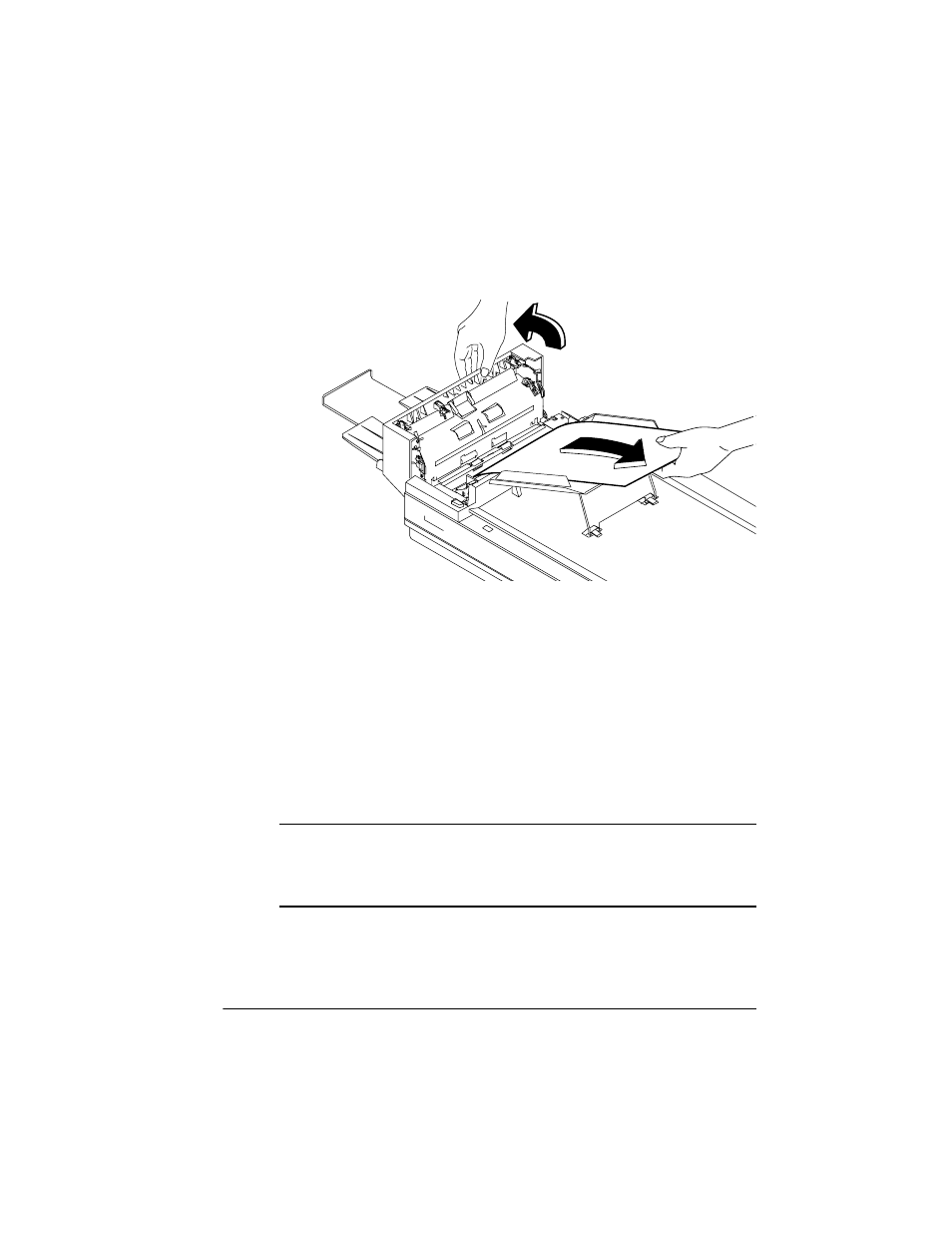
0HGLD-DPV
7URXEOHVKRRWLQJ3ULQWHU3UREOHPV
2
Lift the right side of the ADF module as far as possible, and
then slowly removed the jammed paper.
3
Push the ADF module securely back into place.
&OHDULQJ6WDFNOHU0HGLD-DPV
This section explains how to remove jammed media from the stackler.
When using the stackler, always do the following:
Open and close the top cover of the Stackler after clearing the
media jam.
»
Note:
This doesn’t apply with jams in the reversing mechanism.
Check the printer after clearing a stackler media jam.
▲
Caution: Do not use excessive force when pulling jammed media
from the Stackler, as this may tear the media leaving pieces inside the
transport mechanism. Torn edges left inside the Stackler may cause
further media jams.
See also other documents in the category HP Cameras:
- Photosmart M525 (46 pages)
- Photosmart 612 (84 pages)
- Photosmart R927 (58 pages)
- Photosmart R818 (220 pages)
- Photosmart R837 (56 pages)
- M305/M307 (154 pages)
- M407 (4 pages)
- M630 Series (48 pages)
- CC450 (82 pages)
- Photosmart E327 (130 pages)
- 320 Series (2 pages)
- Photosmart E317 (138 pages)
- R830/R840 (59 pages)
- Mz60 (28 pages)
- Photosmart Mz60 Series (48 pages)
- Photosmart 730 series (116 pages)
- R725 (56 pages)
- 612 (84 pages)
- PhotoSmart M23 (180 pages)
- M537 (49 pages)
- R818 (200 pages)
- R927 (2 pages)
- 318 (88 pages)
- M440 Series (2 pages)
- 720 Series (88 pages)
- PB360T (64 pages)
- Photosmart R927 R927 (44 pages)
- 715 (2 pages)
- PhotoSmart 945 (150 pages)
- PhotoSmart R967 (62 pages)
- R707 (191 pages)
- PhotoSmart C500 (4 pages)
- E217 (16 pages)
- R827 (56 pages)
- PhotoSmart 620 (80 pages)
- M527 (46 pages)
- PhotoSmart 850 (112 pages)
- M415 (178 pages)
- R967 (2 pages)
- Photosmart E330 series (68 pages)
- Version 3.0 (114 pages)
- 630 series (124 pages)
- R607 (179 pages)
- 930 (118 pages)
