Connecting a component video source – HP 760c User Manual
Page 42
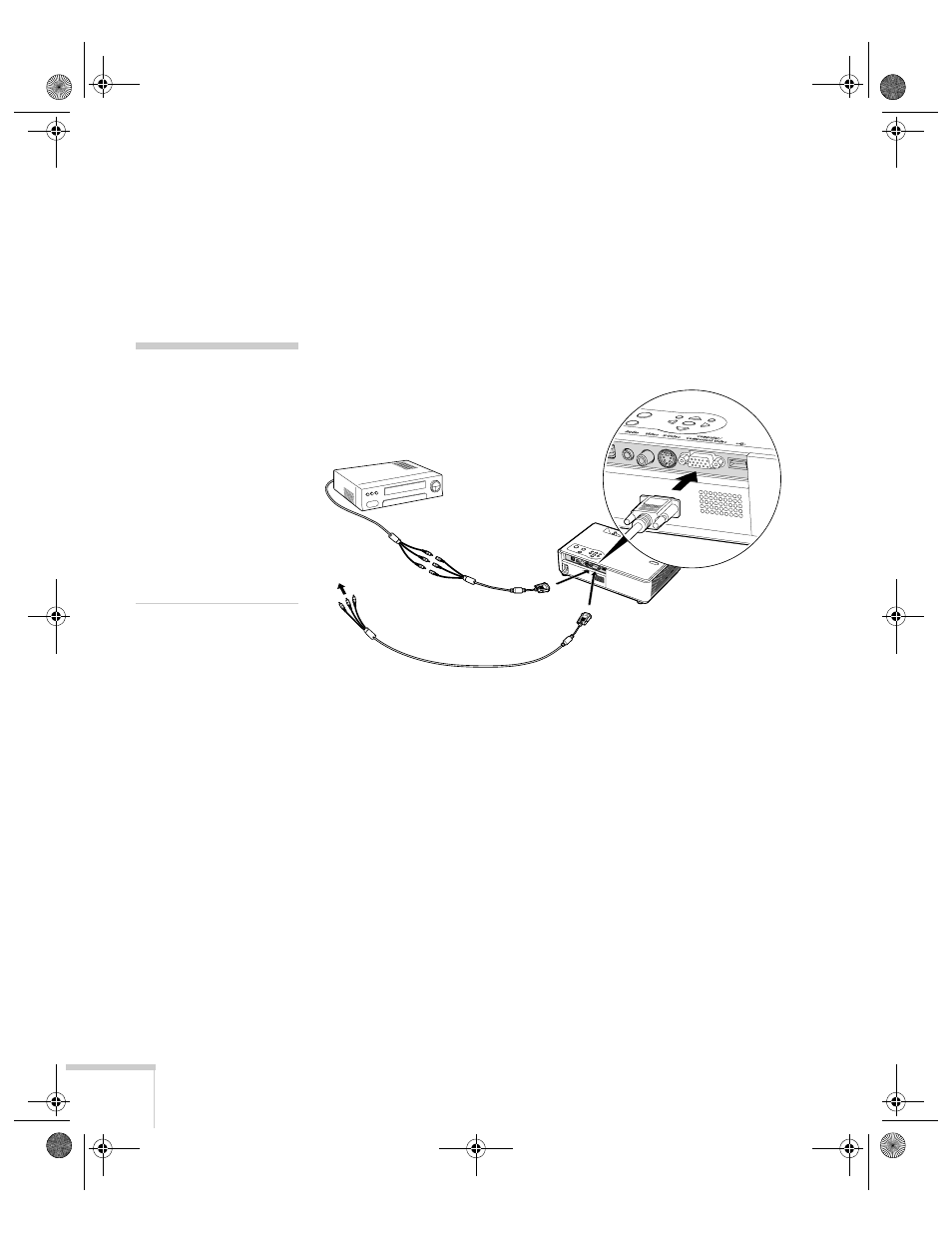
42
Connecting to Computers and Other Equipment
Connecting a Component Video Source
You will need a component-to-VGA video cable or a component
video-to-VGA adapter for this connection. You can order this cable
(ELPKC19) from Epson; see page 11 for more information.
1. Locate a component-to-VGA video cable or adapter.
2. Connect the cable to your player and the blue
Computer/Component Video
connector on the projector.
3. If you want to play sound through the projector, see page 44 for
instructions on connecting audio cables.
4. If you don’t need to make any other connections, see page 16 for
instructions on turning on the projector and adjusting the image.
Once the projector is turned on, select the image source: press the
Search
button on the remote control or press the
Source
Search
button on the projector’s control panel repeatedly until
the image appears.
note
Be sure your video player is
not an RGB video source.
If you select the wrong
source, image quality may
suffer. Check your video
player’s documentation.
Also, make sure the
Computer Input setting in
the Signal menu is set to
Auto or Component Video
(see page 50).
Component-to-VGA cable
Component-to-
VGA adapter
Montreal User's Guide.book Page 42 Tuesday, April 19, 2005 11:27 AM
