Focusing and zooming your image, Adjusting the image shape – HP 760c User Manual
Page 22
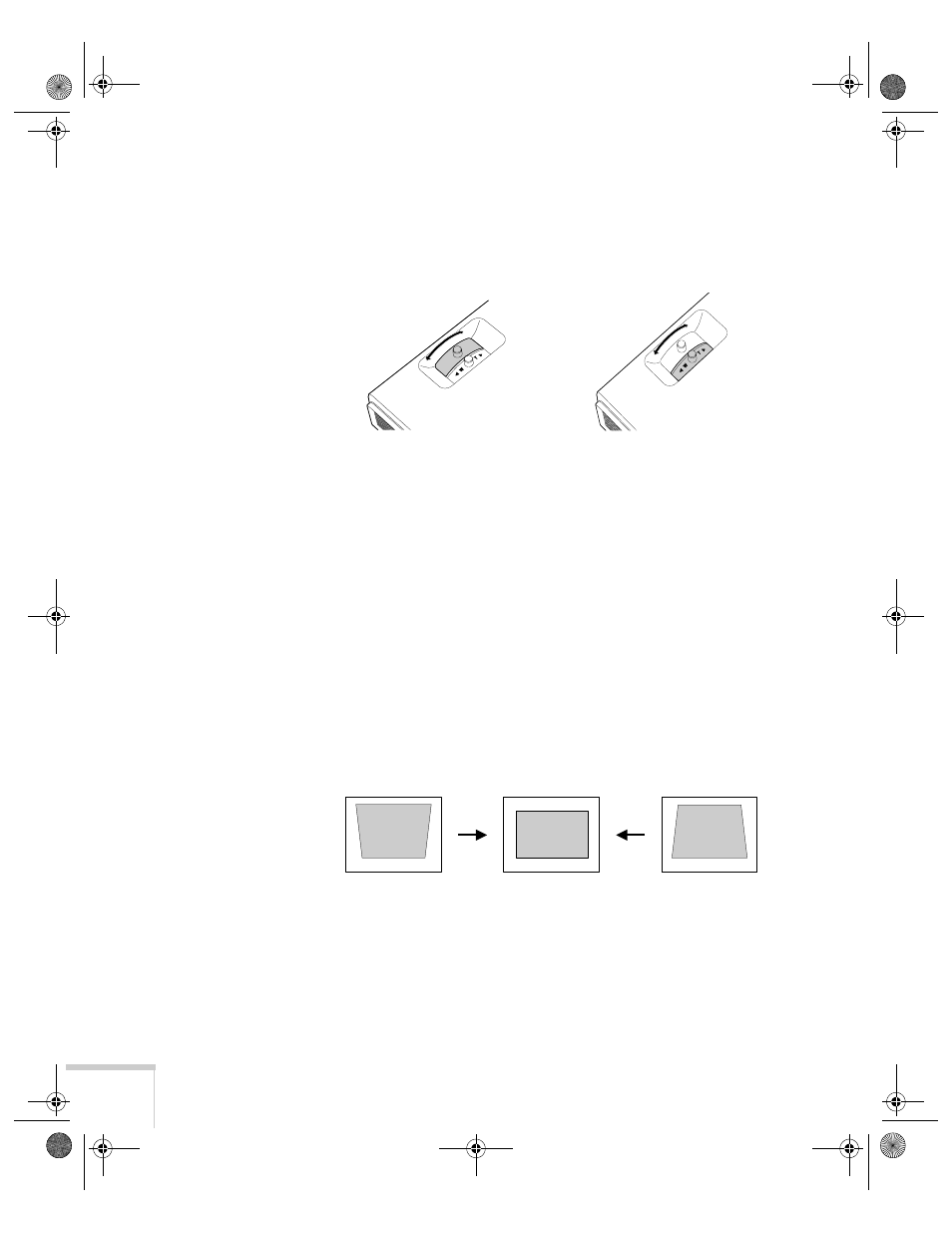
22
Displaying and Adjusting the Image
Focusing and Zooming Your Image
Turn the focus ring on the projector to sharpen the image.
Turn the zoom ring on the projector to reduce or enlarge the image.
If the image still isn’t large enough, you may need to move the
projector farther away from the screen. You can also use the
E-Zoom
buttons on the remote control to zoom in on a portion of the image.
See page 31 for instructions.
Adjusting the Image Shape
In most cases, you can maintain a square or rectangular image by
placing the projector directly in front of the center of the screen with
the base of the lens level with the bottom of the screen.
Even if the projector is slightly tilted (within a range of 30° up or
down), the projector has an automatic keystone correction function
that detects and corrects vertical keystone distortion.
It takes about one second after projection starts for the image to be
corrected. During this time, a vertical keystone correction gauge
appears on the screen.
Focus Zoom
Corrected image
Projector tilted up
Projector tilted down
Montreal User's Guide.book Page 22 Tuesday, April 19, 2005 11:27 AM
