Print quality problems, Print quality problems paper feeding problems – HP 1040 User Manual
Page 74
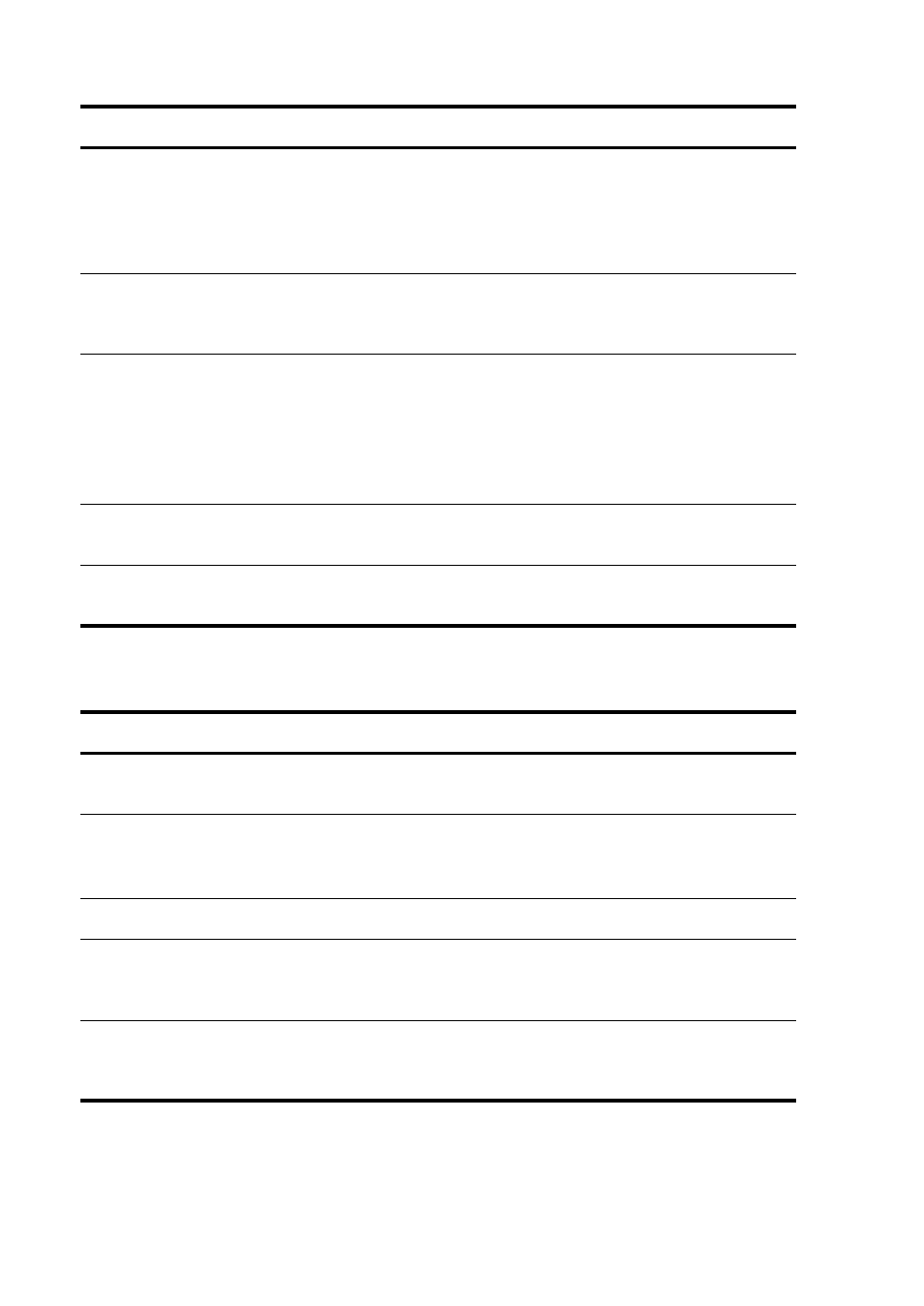
Care and maintenance 68
Troubleshooting
Print quality problems
Paper feeding problems
Problem
Solution
Light or blurred characters.
Check ink level as described in
install a new print cartridge, see
page 56.
Make sure the print cartridge is installed correctly. To clean the
print cartridge, see
Smudged or dark characters.
Make sure the paper is straight and unwrinkled. Let ink dry
before handling the paper. To clean the print cartridge, see
Characters with white lines.
If
Ink Low. Install new ink cartridge
is displayed,
install a new print cartridge as described in
Remove and reinstall the print cartridge.
Clean the print cartridge (see
Improperly formed or misaligned
characters.
Clean the print cartridge (see
Clean the print cartridge nozzles
Abnormal black horizontal lines
Clean the cartridge carrier (see
Problem
Solution
Paper is jammed during printing.
Clear paper jam as described in
Paper sticks together.
•
Make sure you have fewer than 50 sheets in the paper tray.
•
Humid conditions may cause some paper to stick together.
Take the paper out and fan the pages and replace.
Paper fails to feed.
Remove any obstructions inside the printer.
Multiple sheets of paper feed.
When loading paper, do not force the paper down into the
printer. If multiple sheets have caused a paper jam, clear the
paper jam. (see
Paper skews or buckles in the paper
tray.
The paper tray can hold up to 50 sheets. Make sure the paper
guides do not cause the paper to bow. When loading paper,
do not force it down into the machine.
