Forward faxes – HP 1040 User Manual
Page 53
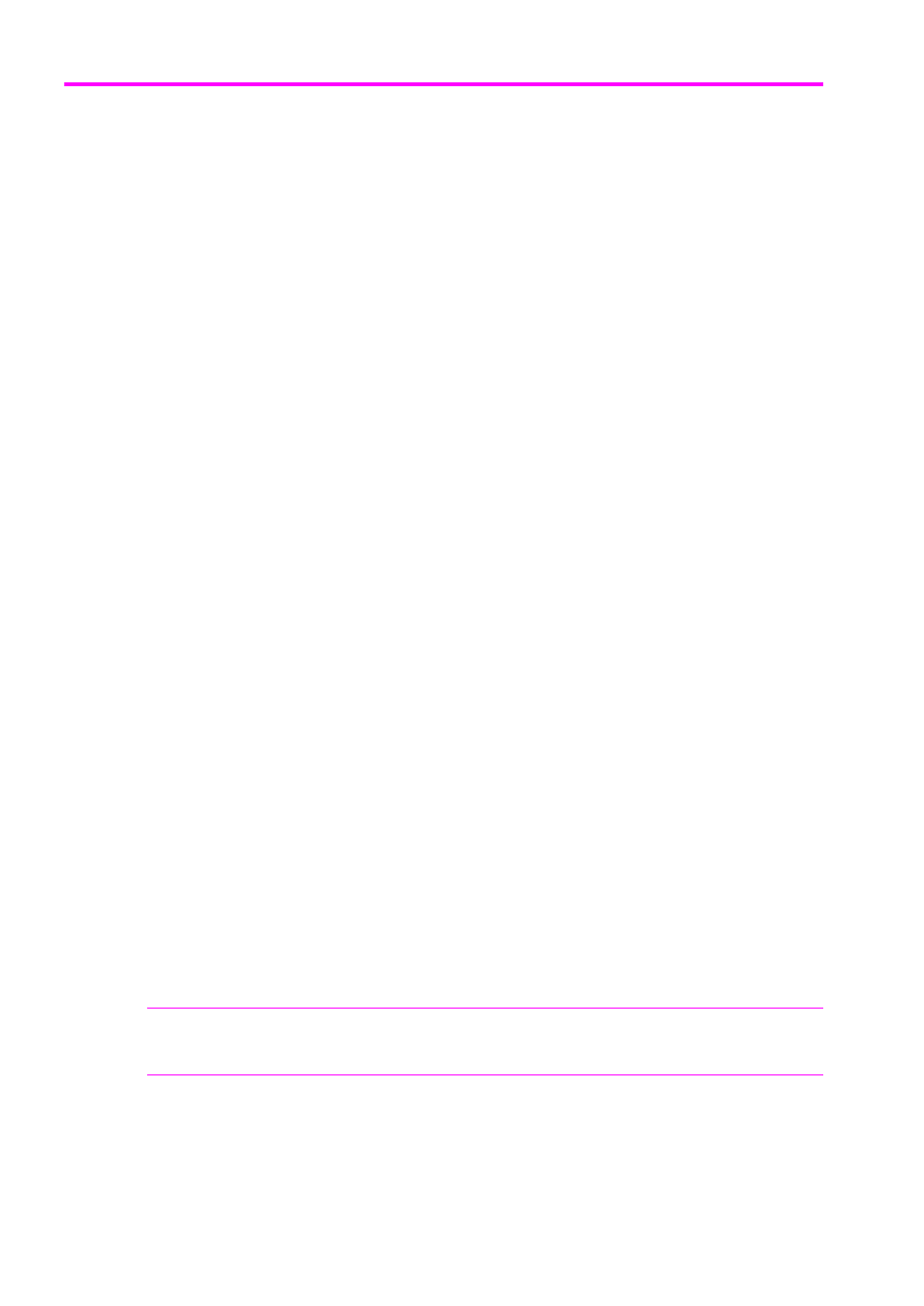
A
DVA
N
C
ED
FAXI
NG
A
DVANCED
FA
XIN
G
A
DVANCED
FAXING
A
DV
ANC
ED
FAXING
A
DVA
N
CE
D
FAXI
NG
A
DVANCED
FA
XIN
G
A
DVANCED
FA
XIN
G
Advanced faxing 47
Forward faxes
Forward faxes
While you are away from your home or office, you do not have to miss important faxes.
Your machine can forward any faxes it receives to a fax machine at your current
location, and if you choose, it can print a copy for you to review when you get back as
well.
A Sending Confirm report will print for every fax that is forwarded.
1.
Press Menu repeatedly until
ADVANCED FAX
appears and press Start/Enter.
2.
Select
Set Fax Forward
by pressing
!"
and press Start/Enter.
3.
Use
!"
to select the option you want and press Start/Enter.
•
Off
: disables fax forwarding
•
Forward
: forwards a fax to your new location
•
Forward & Print
: prints a fax and also forwards it to your new location
4.
If you selected
Forward
or
Forward & Print
,
Tel:
will display.
a. Enter the fax number and press Start/Enter.
Start Date&Time
will display.
b. Press Start/Enter.
The current date and time will display.
c. Enter the start time and press Start/Enter.
End Date&Time
will display.
d. Press Start/Enter.
e. Enter the end time and press Start/Enter.
• The machine returns to Ready mode and
FW
will appear in the display at the
start time and every fax will be forwarded to your new location till the end
time.
• HP 1040: During forwarding time, the answer mode temporarily changes to
FX
.
• HP 1050: During forwarding time, the answer mode continues to say FW. The
machine will receive and forward faxes and answer and record voice
messages.
TIP:
HP 1050: This procedure only forwards faxes, if you also want to be notified
about voice messages, see
