Key sounds, Silent mode, Set the fax header information – HP 1040 User Manual
Page 56: S (see, Set the fax header, Information
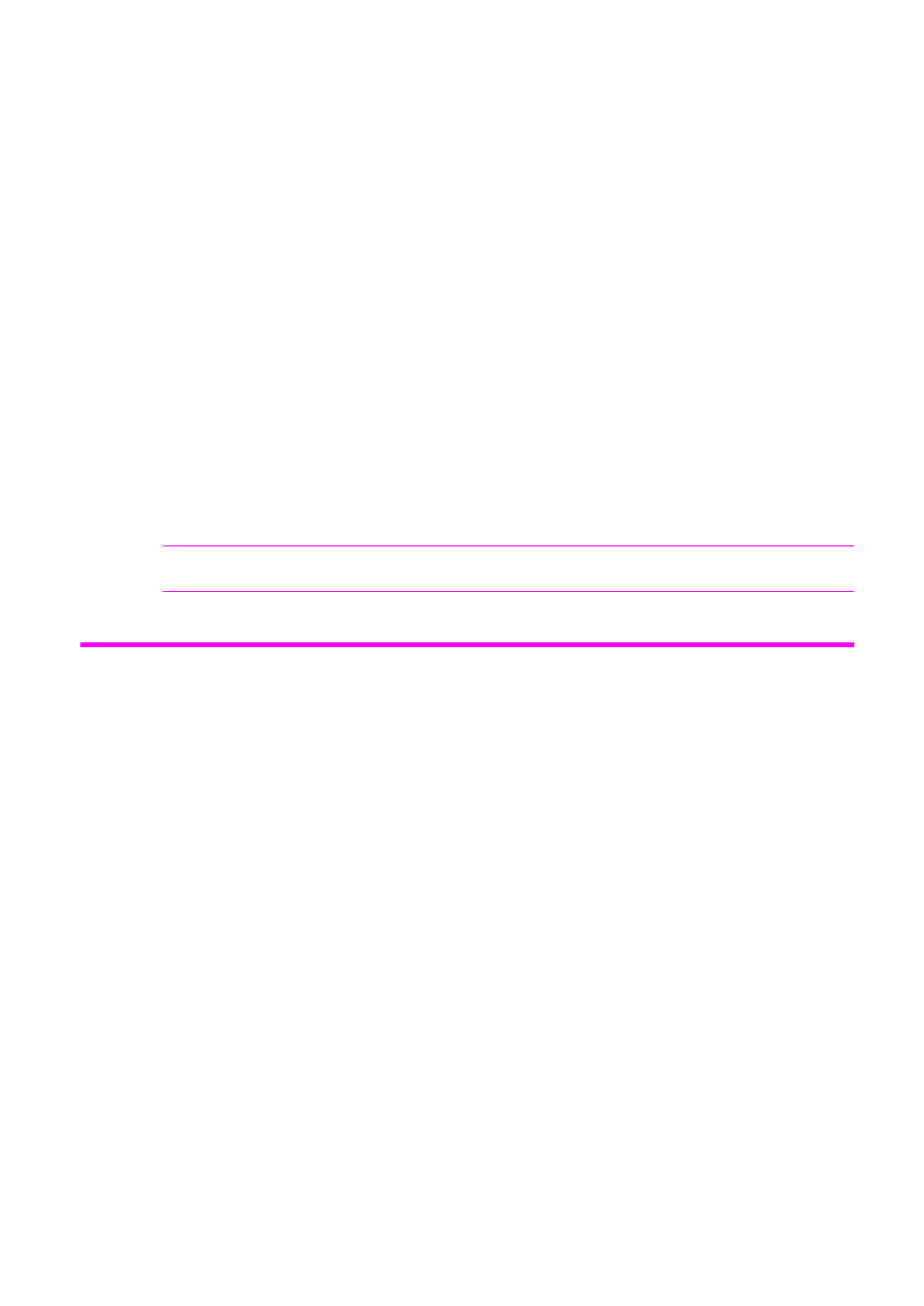
Feature reference 50
Set the fax header information
Key sounds
The Key sounds are the beeps the keys make.
1.
Press Menu repeatedly until
SET UP SOUND
appears and press Start/Enter.
2.
Press
!"
to select
Key Sounds
and press Start/Enter.
3.
Select
On
or
Off
and press Start/Enter.
Silent mode
You can turn the sounds of the HP Fax (including ringing) on and off using the control
panel button. You can also set all sounds to turn off on a daily schedule; for example, turn
all the sounds off between 8 pm and 8 am.
1.
Press Menu repeatedly until
SET UP SOUND
appears and press Start/Enter.
2.
Press
!"
to select
Silent Mode
and press Start/Enter.
3.
Select
Daily
and press Start/Enter.
From:12A To:11P
will display.
4.
Enter a start time and an end time and press Start/Enter.
TIP:
To switch between am (A) and pm (P), use the 1 key for am and the 2 key for pm.
Set the fax header information
This information is required by law in many countries. The fax header prints your name
and fax number on the top of every fax you send.
1.
Press Menu repeatedly until
!"
SET FAX HEADER
displays and press Start/Enter.
2.
Press Start/Enter when the display shows
Fax Number
.
3.
Enter the fax number to which your machine is connected.
• You can enter up to 20 digits, and include special characters (space, plus sign,
etc.) For more information, see
• To enter a space, press 1 twice.
• To enter parentheses ( ), press * multiple times until you see the symbol you want.
• To enter hyphen –, press #.
• If you enter a wrong number, use
!"
to move to the number and correct it.
4.
Press Start/Enter when finished.
5.
Press Start/Enter when the display shows
Fax Name
.
6.
Enter the fax name (up to 40 characters) by using the number keypad.
• You can include special characters (space, plus sign, etc.). For more information,
Enter dates, times, text, and telephone numbers
7.
Press Start/Enter when the name in the display is correct.
