Gray background, Toner smear, Loose toner – HP 1500 Series User Manual
Page 76: Repetitive defects on the front
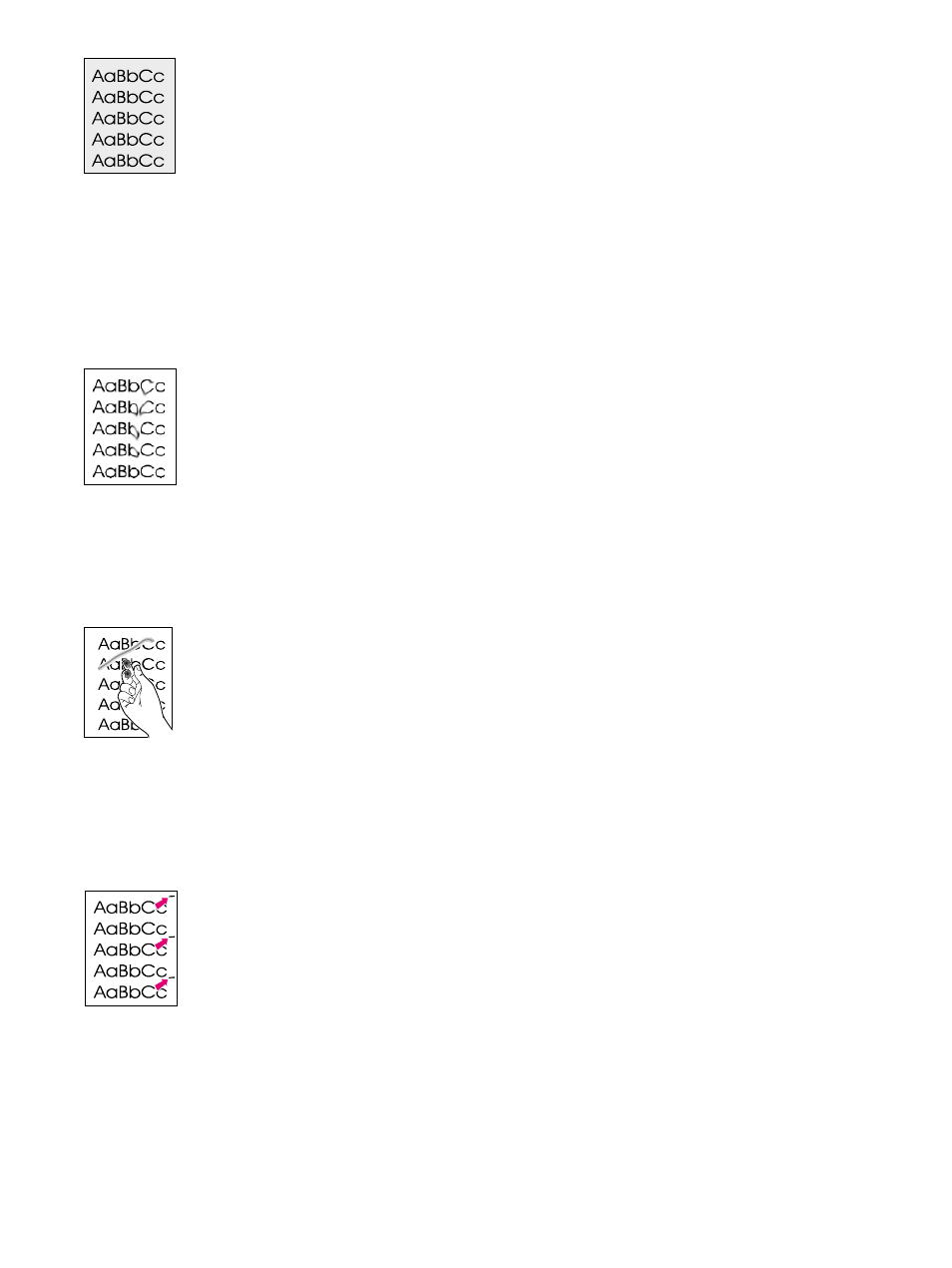
74 Problem solving and maintenance
ENWW
Gray background
The amount of background toner shading becomes unacceptable.
●
Perform a calibration. See
“Calibrating the printer” on page 89
●
Use a different paper with a lighter basis weight. See
“Print media specifications” on
●
Check the printer environment. Very dry (low humidity) conditions can increase the amount
of background shading.
●
One or more print cartridges are low. If you are using non-HP print cartridges, no messages
appear on the printer control panel or in the HP color LaserJet 1500 toolbox.
●
The imaging drum might be low or empty. Print the Supplies Status page to check remaining
life. Replace the imaging drum if it is low or empty.
●
If the problem is not resolved, see
“If the problem is not resolved” on page 77
Toner smear
Toner smears appear on the leading edge of the paper.
●
Check the paper type and quality. Use a different paper, such as high-quality paper intended
for laser printers. See
“Print media specifications” on page 109
.
●
If toner smears appear on the leading edge of the paper, the paper guides are dirty, or there
is debris in the print path. See
“Cleaning the printer” on page 88
.
●
The imaging drum might be low or empty. Check the status of the imaging drum using the
printer control panel or in the HP color LaserJet 1500 toolbox and replace the imaging drum
if it is low or empty.
●
If the problem is not resolved, see
“If the problem is not resolved” on page 77
Loose toner
Toner smears easily when touched.
●
In the printer driver, select the Paper tab and set Type is to match the type of paper you are
printing. Print speed might be slower if you are using heavy paper.
●
Check the paper type and quality. Use a different paper, such as high-quality paper intended
for laser printers. See
“Print media specifications” on page 109
.
●
Clean the inside of the printer. See
“Cleaning the printer” on page 88
●
The fuser might be damaged. Contact HP Customer Care. See
or the support flyer that came in the printer box.
●
If the problem is not resolved, see
“If the problem is not resolved” on page 77
Repetitive defects on the front
Marks repeatedly appear on the printed side of the page at even intervals.
●
In the printer driver, select the Paper tab and set Type is to match the type of paper on
which you are printing. Print speed might be slower if you are using heavy paper.
●
Clean the printer. See
“Cleaning the printer” on page 88
.
●
Use the tools on the Troubleshooting tab of the HP color LaserJet toolbox to correct the
problem.
●
The imaging drum might be defective. Replace the imaging drum.
●
The fuser might be damaged. Contact HP Customer Care. See
or the support flyer that came in the printer box.
●
If the problem is not resolved, see
