Features in the printer driver, Selecting a source, Selecting a type or size – HP 1500 Series User Manual
Page 33
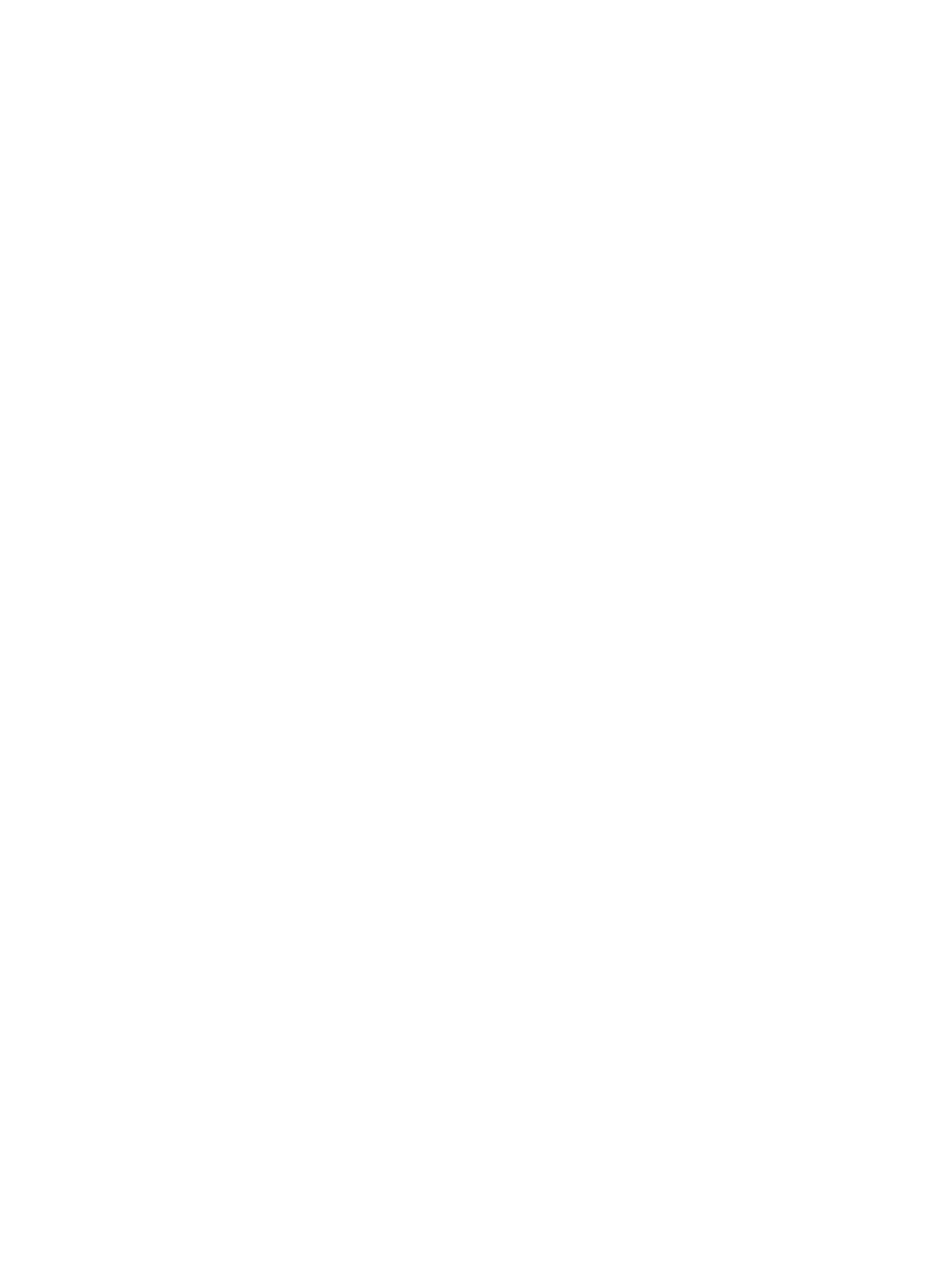
ENWW
Chapter 2 Printing tasks 31
Features in the printer driver
Some printer drivers and some operating systems do not support all printer features.
“Printing on both sides (duplexing manually)” on page 41
Selecting a Source
You can print by Source (tray) or by Type or Size. To print by Source, follow these steps. For more
information, see
“About printing by Source versus by Type or Size” on page 27
. For Macintosh,
types and sizes are all grouped together under the Paper pop-up menu.
●
Windows:
From the Print dialog box in your program, select the Source (tray), if possible.
Otherwise, choose a tray from the Source is field from the Paper tab in your printer driver.
●
Mac OS 9.x:
From the Print dialog box, choose a tray from the Paper Source pop-up menu
on the General pop-up menu.
●
Mac OS X:
From the Print dialog box, select the tray or type of media from the Paper pop-up
menu.
Selecting a Type or Size
You can print by Source (tray) or by Type or Size. If you are printing to special print media, such
as heavy paper, it is important to print by Type to achieve good results. To print by Type or Size,
follow these steps. For more information, see
“About printing by Source versus by Type or Size”
. For Macintosh, types and sizes are all grouped together under the Paper pop-up
menu.
●
Windows:
From the printer driver, choose a type in the Type is field of the Paper tab. Or,
choose a size from the Size is field. For some paper, such as letterhead, you will choose a
type and size.
●
Mac OS 9.x:
From the Print dialog box, choose a type from the Paper pop-up menu on the
General pop-up menu.
●
Mac OS X:
From the Print dialog box, select the tray or type of media from the Paper pop-up
menu.
●
●
●
●
●
●
●
Printing multiple pages on one sheet of paper
(N-up printing)
●
●
●
Printing on different paper for the first page
●
