Printing a job, About printing by source versus by type or size – HP 1500 Series User Manual
Page 29
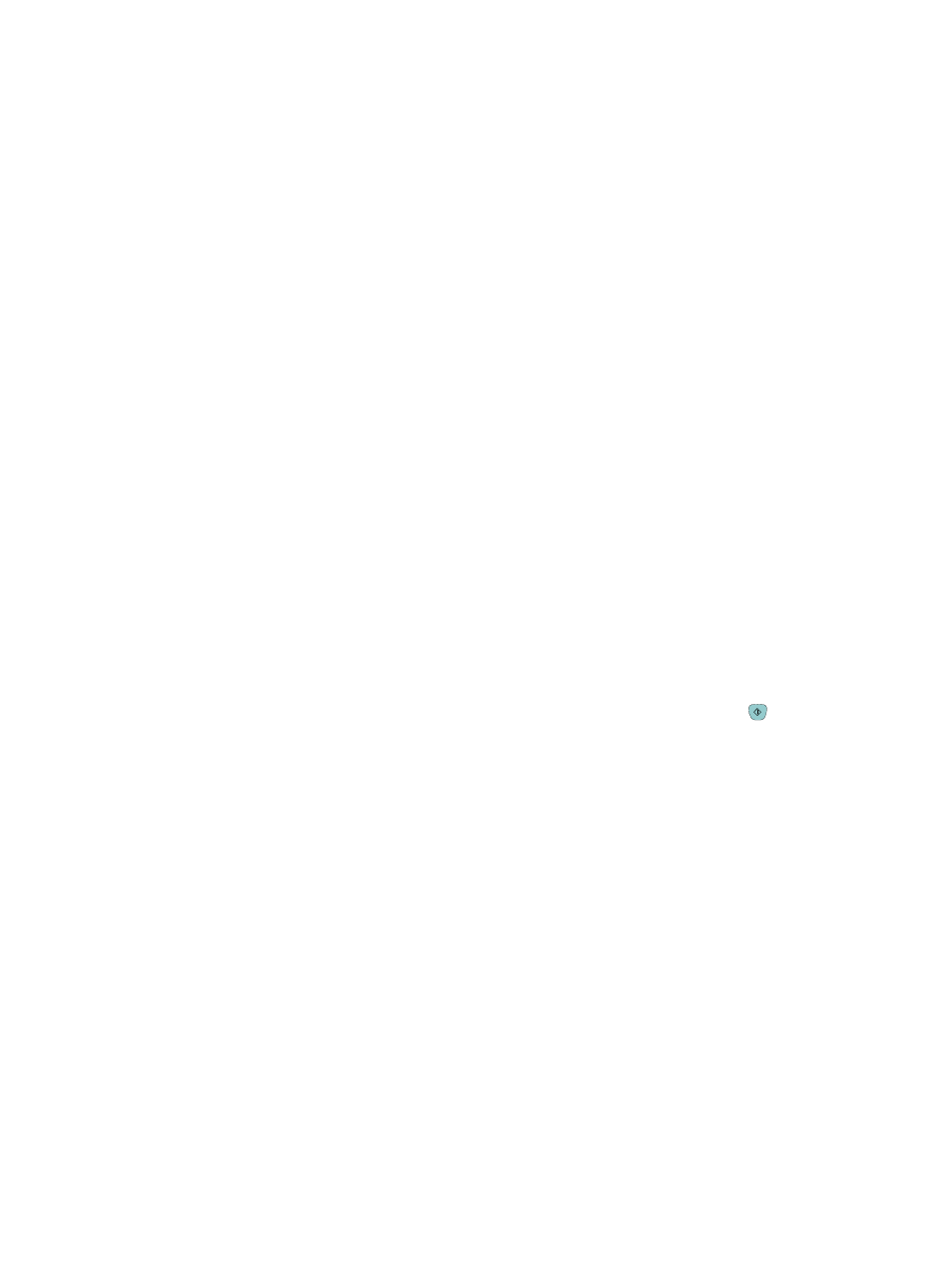
ENWW
Chapter 2 Printing tasks 27
Printing a job
This section provides basic printing instructions. When making changes to printing settings,
there is a hierarchy to how changes are prioritized. (Note that the names of commands and
dialog boxes might vary depending on your program.)
●
“Page Setup” dialog box. This dialog box opens when you click Page Setup or a similar
command on the File menu. This dialog box is part of the program in which you are working.
Settings changed here override settings changed anywhere else.
●
“Print” dialog box. This dialog box opens when you click Print, Print Setup, or a similar
command on the File menu. It is also part of the program, but it has a lower priority than the
Page Setup dialog box. Settings changed in the Print dialog box do not override settings
changed in the Page Setup dialog box. Settings changed here do override settings changed
in the printer driver.
●
Printer driver. The printer driver opens when you click Properties in the Print dialog box.
Settings changed here do not override settings changed anywhere else. (For Macintosh, the
printer driver settings are integrated into the Print dialog box.)
About printing by Source versus by Type or Size
Three settings affect how the printer driver tries to pull paper when you send a print job. These
settings, Source, Type, and Size, appear in your program Page Setup dialog box, the Print
dialog box, or the printer driver. The printer automatically selects a tray if you do not change
these settings. If you do want to change these settings, you can print by Source, by Type, by
Size, or by Type and Size. (For Macintosh, types and sizes are both available from the Paper
pop-up menu.)
●
Source. Printing by Source means you choose a specific tray from which you want the printer
to pull paper. The printer tries to print from this tray, no matter what type or size is loaded in
it. However, if you choose a tray that is configured from the HP color LaserJet 1500 toolbox
for a type or size that does not match your print job, the printer does not print automatically.
Instead, it waits for you to load the tray you chose with the type or size of print media for your
print job. If you load the tray, the printer begins printing. (If it does not begin, you might need
to configure the tray to match the size or type of the print job.) Or, press
(
G
O
) to have the
printer try to print from another tray.
●
Type or Size. Printing by Type or Size means you want the printer to pull paper or print media
from the first tray that is loaded with the type or size that you choose. Always print by Type for
special print media such as labels or grayscale transparencies.
• If you want to print by Type or Size and the trays have not been configured for a certain
type or size from the HP color LaserJet 1500 toolbox, load the paper or print media into
tray 1 and then select the Type or Size from the Page Setup dialog box, the Print dialog
box, or the printer driver.
• If you often print on a certain type or size of media, the printer administrator (for a network
printer) or you (for a directly connected printer) can use the
HP color LaserJet 1500 toolbox to configure a tray for that type or size. (See
.) Then, when you choose that Type or Size as you print a job, the printer
pulls from the tray configured for that type or size.
