Understanding printer status – HP 1500 Series User Manual
Page 15
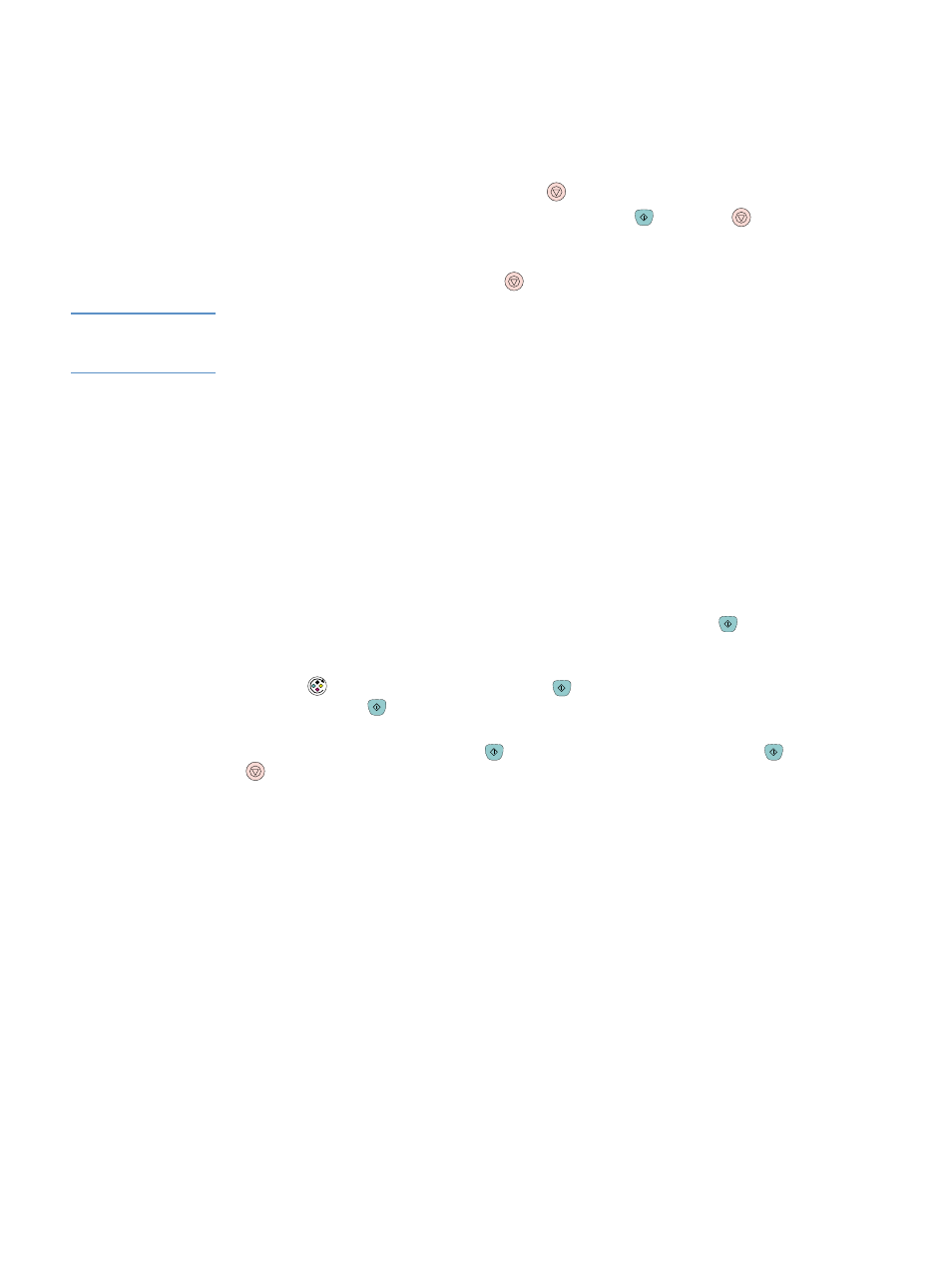
ENWW
Chapter 1 Printer basics 13
Understanding Printer Status
The printer has two buttons and three lights to indicate and control the printer status. To interpret
and troubleshoot control panel light messages, see
“Resolving control panel messages” on
Cancel Job button
●
When the Ready light is blinking, pressing
(
C
ANCEL
J
OB
) cancels the current job.
●
When the printer is not experiencing an error, pressing
(
G
O
) and
(
C
ANCEL
J
OB
)
simultaneously prints a Configuration page and a Supplies Status page.
●
When a Supplies Status light is blinking and the Attention light is on (indicating a non-HP
supply has been installed), pressing
(
C
ANCEL
J
OB
) allows you to continue printing.
CAUTION
You will not receive any indication when a non-HP supply is empty. If you continue printing after
the supply is empty, damage to the printer can occur. See
“Hewlett-Packard limited warranty
Attention light
Generally, the Attention light blinks when the printer is out of paper, when a jam has occurred, or
when other problems that need attention occur.
The Attention light is on in conjunction and one of the Supplies Status lights is blinking the first
time a non-HP supply is installed.
Ready light
The Ready light is on when the printer is ready to print (experiencing no errors that prevent
printing) and blinks when it is receiving data to be printed.
Go light and Go button
●
When the Go light is on and the Attention light is blinking, pressing
(
G
O
) continues the
print job after you load paper for a manual feed or clears some errors.
●
When the Go light is blinking, the top cover has been opened and then closed or you have
pressed (
R
OTATE
C
AROUSEL
). Pressing
(
G
O
) returns the printer to the Ready state. If
you do not press
(
G
O
), the printer returns to the Ready state on its own after
approximately eight seconds.
●
When the Go light is off, pressing
(
G
O
) prints a Demo page. Pressing
(
G
O
) and
(
C
ANCEL
J
OB
) simultaneously prints a Configuration page and a Supplies Status page.
