Clearing jams, Where to look for jams – HP 1500 Series User Manual
Page 60
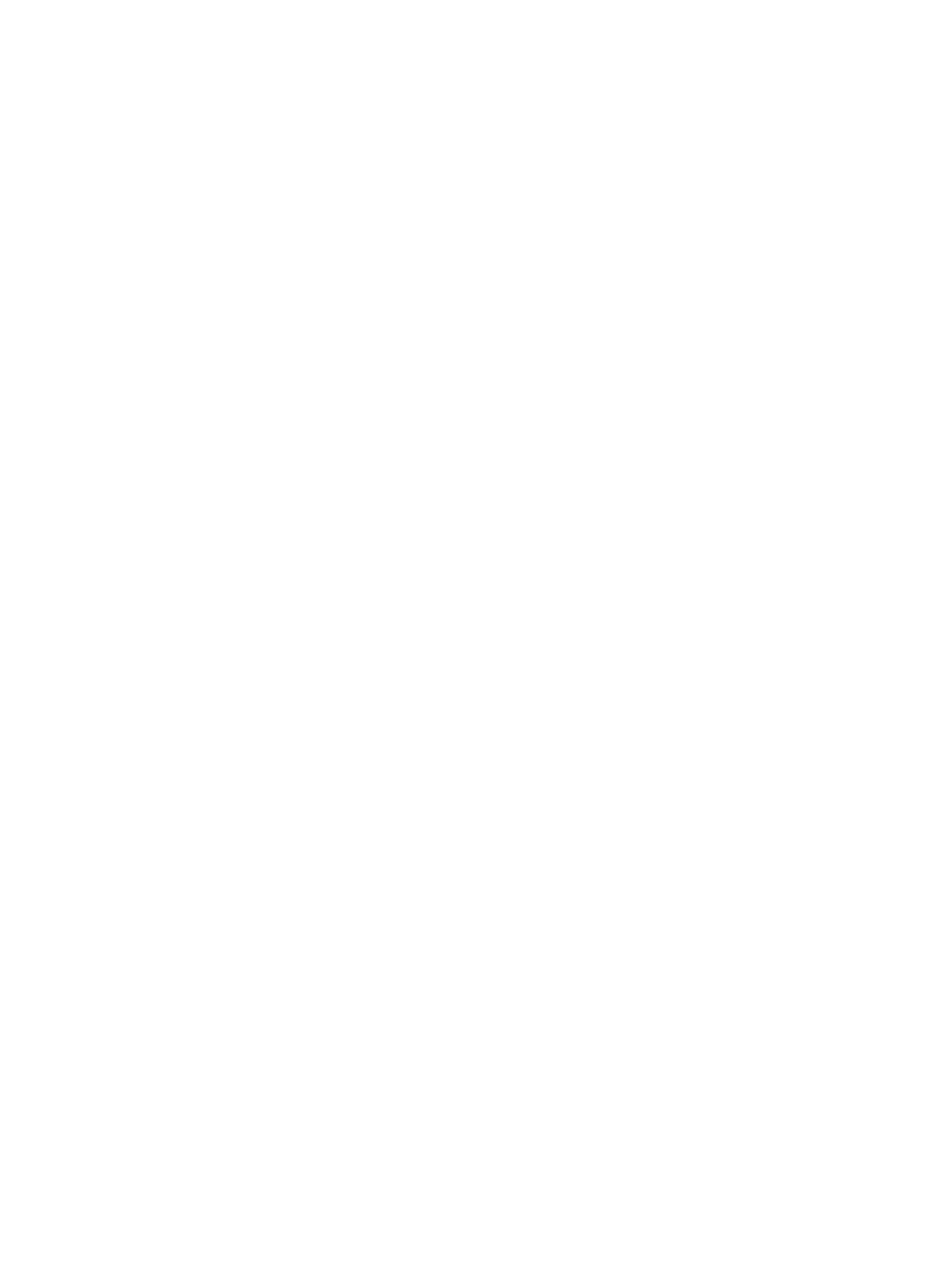
58 Problem solving and maintenance
ENWW
Clearing jams
Occasionally, paper or other print media can become jammed during a print job. Some causes
include:
●
Input trays are loaded improperly or overfilled.
●
Tray 2 is removed during a print job.
●
The top cover is opened during a print job.
●
Too many sheets accumulated in an output area or blocked an output area.
●
Paper being used does not meet HP specifications. See
“Print media specifications” on
●
The environment in which the paper was stored is too humid or too dry. See
Where to look for jams
Jams can occur in these locations:
●
“To clear jams from inside the printer” on page 59
●
In input areas. See
“To clear jams from input areas” on page 60
●
In output areas. See
“To clear jams from output areas” on page 61
Find and remove the jam using the instructions on the following pages. If the location of the jam
is not obvious, look first inside the printer.
Loose toner might remain in the printer after a jam. This problem should resolve itself after a few
sheets have printed. See
.
