HP 1500 Series User Manual
Page 31
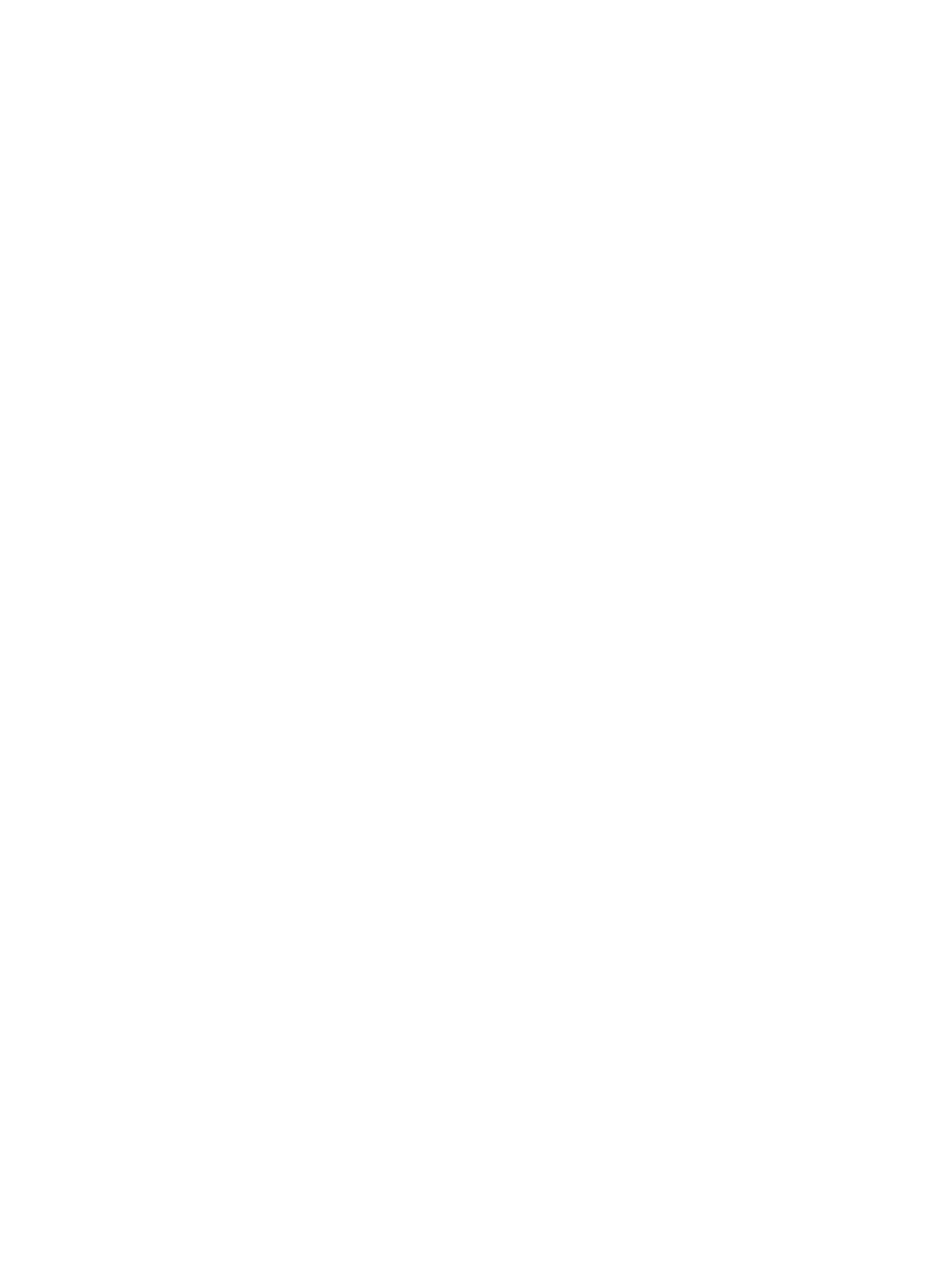
ENWW
Chapter 2 Printing tasks 29
To print from Macintosh
1
Make sure paper is loaded in the printer.
2
On the File menu, click Page Setup.
3
Make sure that this printer is selected in the Format for pop-up menu.
4
Select the size of paper onto which you are printing.
5
Select the Orientation and Scale, if necessary, and click OK.
6
On the File menu, click Print.
7
Select the Source (tray) from which you want to print or select the Type of media onto which
you want to print in one of these ways. Always print by Type for special print media such as
labels or grayscale transparencies.
• Mac OS 9.x: On the General pop-up menu, select the tray or type of media from the
Page Source pop-up menu.
• Mac OS X: On the Paper pop-up menu, select the tray or type of media.
8
Set any other settings you want, such as watermarks. (For more information, see
access to printer driver settings” on page 30
.)
9
By default, the printer will print to the top output bin, which is the best location for most print
jobs, including grayscale transparencies. For labels, heavy paper, or other jobs requiring a
straight-through path, lower the rear output door on the printer.
10 Select the Print command to print the job.
