Adjusting speaker volume – HP HB4 User Manual
Page 48
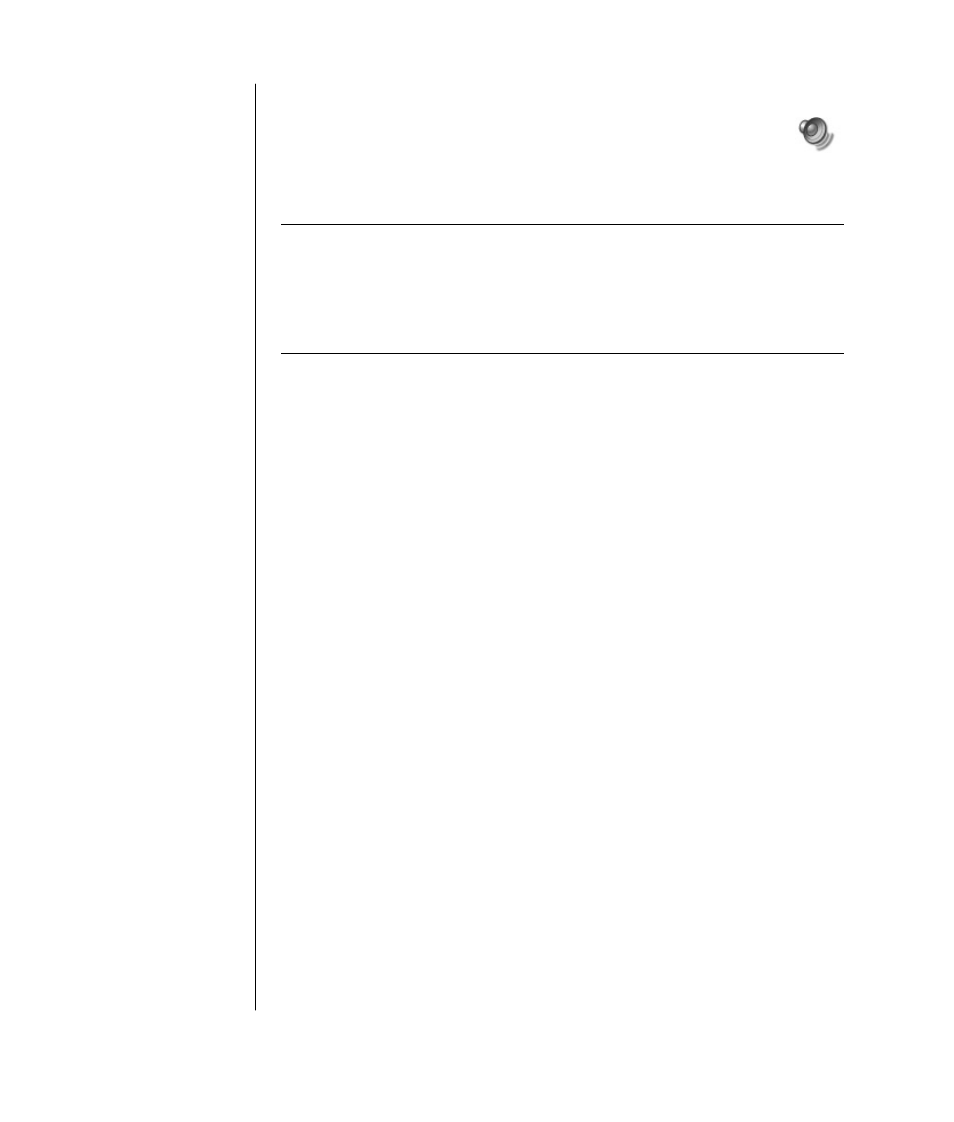
42
user’s guide
adjusting speaker volume
Use the Volume icon on the taskbar to set speaker volume. Then you can
adjust the volume using:
• The volume knob or buttons on the keyboard (select models only).
• The volume knob on the speakers (select models only).
NOTE:
If you do not see this Volume icon on the taskbar, click Start, choose
Control Panel, click Sounds, Speech, and Audio Devices, if it is present,
and then double-click Sounds and Audio Devices to open the Sounds and
Audio Devices Properties window. On the Volume tab, place a check in the Place
volume icon in the taskbar check box. Click Apply, and then click OK. The
Volume icon appears in the taskbar.
The two ways to use the Volume icon are:
1 Click the Volume icon on the taskbar.
2 Adjust the volume.
3 When you are satisfied with the sound level, click outside the Volume window
to close this window.
Or
1 Double-click the Volume icon on the taskbar. The Volume Control settings
window opens.
2 Adjust the volume.
3 When you are satisfied with the sound level, click the Close box (the X in the
corner) to close this window.
connecting a multi-channel speaker system to
your pc
Multi-channel audio speakers plug into the Audio In, Audio Out, and Mic
connectors on the back or front of the PC. Refer to “pc back“ on page 5, or “pc
front“ on page 7 for the location of the connectors.
1 Turn off the PC and the speakers.
2 Connect the three audio cable plugs from the speaker system to the connectors
on the back of the PC. (See the following table.)
3 Turn on the PC.
4 Turn on the speaker system.
