Setting up your internet account – HP HB4 User Manual
Page 38
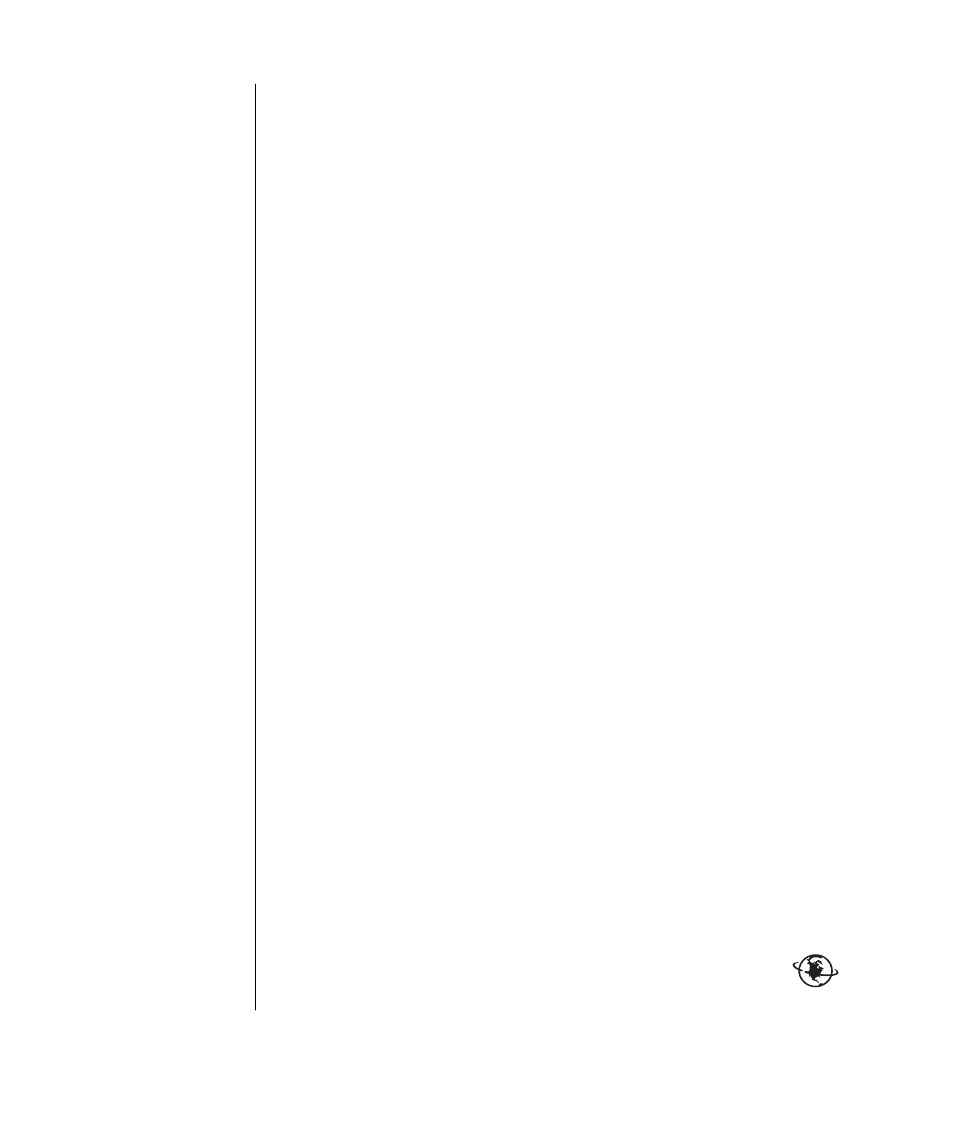
32
user’s guide
The World Wide Web (WWW), also called the Web, is a public part of the
Internet used by individuals, companies, governments, and organizations. These
individuals and groups have created millions of Web pages in support of their
activities. A Web page is a file or group of files that a user can access by
entering the Web page’s file location, or URL.
The URL (Uniform Resource Locator) identifies a Web site location, typically
in the form http://www.name.extension (for example, http://www.hp.com). The
URL may include the path to a specific file within that site. Each period, or dot, in
the URL separates elements within the address. For example, you will see the URL
extension .com used by companies. When you enter the URL into your browser
address box and press the Enter key on your keyboard, the browser contacts that
location and displays the Web page for you.
Imagine you are reading a newspaper. On page 1, you may read something like
“For more details, see page 3, column 2.” You turn the page for more
information. A hyperlink on a Web page works the same way, except that you
click the mouse with your cursor over the link to move to the page or the Web site.
The way that a hyperlink links files together is what gives the Web its name,
because the Web weaves and connects idea to idea all over the world.
Your e-mail address identifies the electronic post office box where people can
send you electronic mail. E-mail addresses have the form
[email protected]. The domain is usually the name of the ISP or
organization. The extension usually identifies the type of organization. For
example, if your name is Jane Jones and XYZ is your ISP, your e-mail address
might be [email protected], with the extension .com indicating that XYZ is a
business. For information on using e-mail, see “sending and receiving e-mail“ on
page 35.
setting up your internet account
1 Set up your modem or other Internet connection:
•
If you will be using a modem to connect to the Internet, please refer to
the quick setup poster, and to “connecting the modem” on page 8 for
instructions.
•
If you will be using a network, high-speed, or broadband connection, refer
to “setting up the ethernet connection” on page 9 for instructions.
2 Choose an ISP.
Before you can connect to the Internet, you must sign up with an Internet
Service Provider (ISP). HP has made arrangements with leading ISPs in your
area to help you sign up for Internet service (select models only).
3 Connect to your ISP and the Internet.
Use one of these methods:
•
Double-click the ISP-provided icon on the desktop.
Or
•
Press the Connect (or Internet) button on the keyboard (select models
only).
Or
