Standby mode, Hibernation mode – HP HB4 User Manual
Page 18
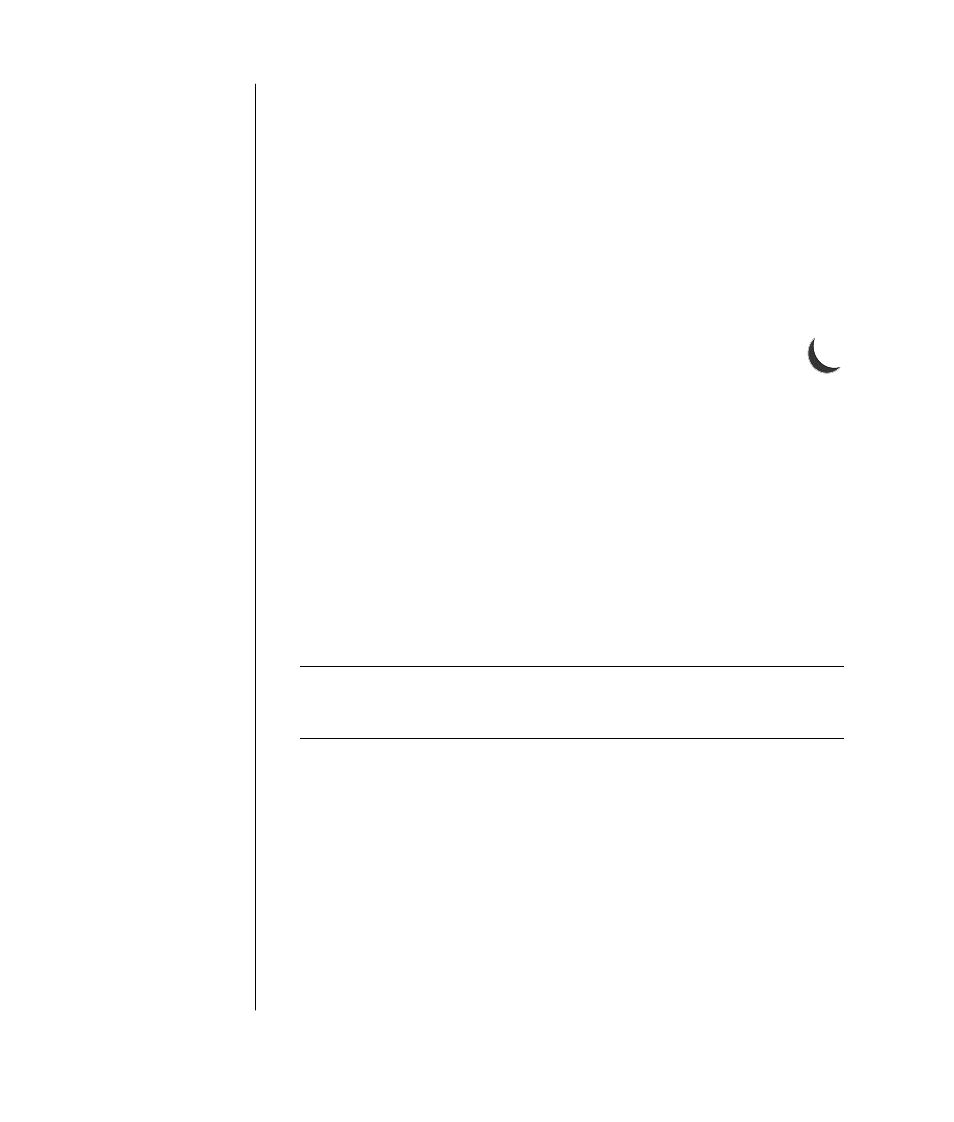
12
user’s guide
standby mode
When the PC is in standby mode, it goes into a low-power state and the monitor is
blank as if it is turned off. The advantages of using standby mode include:
• You save time and electricity without having to wait for the PC to go through the
normal startup routine when you wake it again. The next time you use the PC,
any programs, folders, and documents that were open before you put the PC in
standby will be available.
• Your PC can receive faxes while in standby mode, if you set it to do so.
• Your PC can retrieve e-mail messages and download information from the
Internet automatically, if you set it to do so.
To put the PC in standby mode manually:
1 Press the Standby button on the keyboard, if it is present.
The screen goes dark, and the PC goes into standby mode.
2 When you want to use the PC again, press the Esc key on the keyboard, or
press the Standby button. The screen display reappears just as you left it.
Another way to put the PC into standby mode is to:
1 Click Start on the taskbar.
2 Click Turn Off Computer.
3 Click Stand By.
4 To wake the PC from standby, press the Standby button or press the Esc key on
the keyboard.
If the PC does not work properly when you wake it from standby, restart the PC:
1 Press and hold the On button on the front of the PC for approximately
5 seconds until the PC turns off.
NOTE:
Using the On button to restart the PC is not recommended and should
be used only as a last resort. Instead, click Start, click Turn Off Computer,
and then click Restart.
2 Turn on the PC again.
hibernation mode
When the PC is in hibernation mode, it saves everything that is in PC memory to
the hard disk drive, turns off the monitor and the hard disk drive, and then turns
itself off. When you turn on the PC again, your programs, folders, and documents
are restored to the screen.
