Print problems, Getting information, Control panel messages – HP 2600n User Manual
Page 11
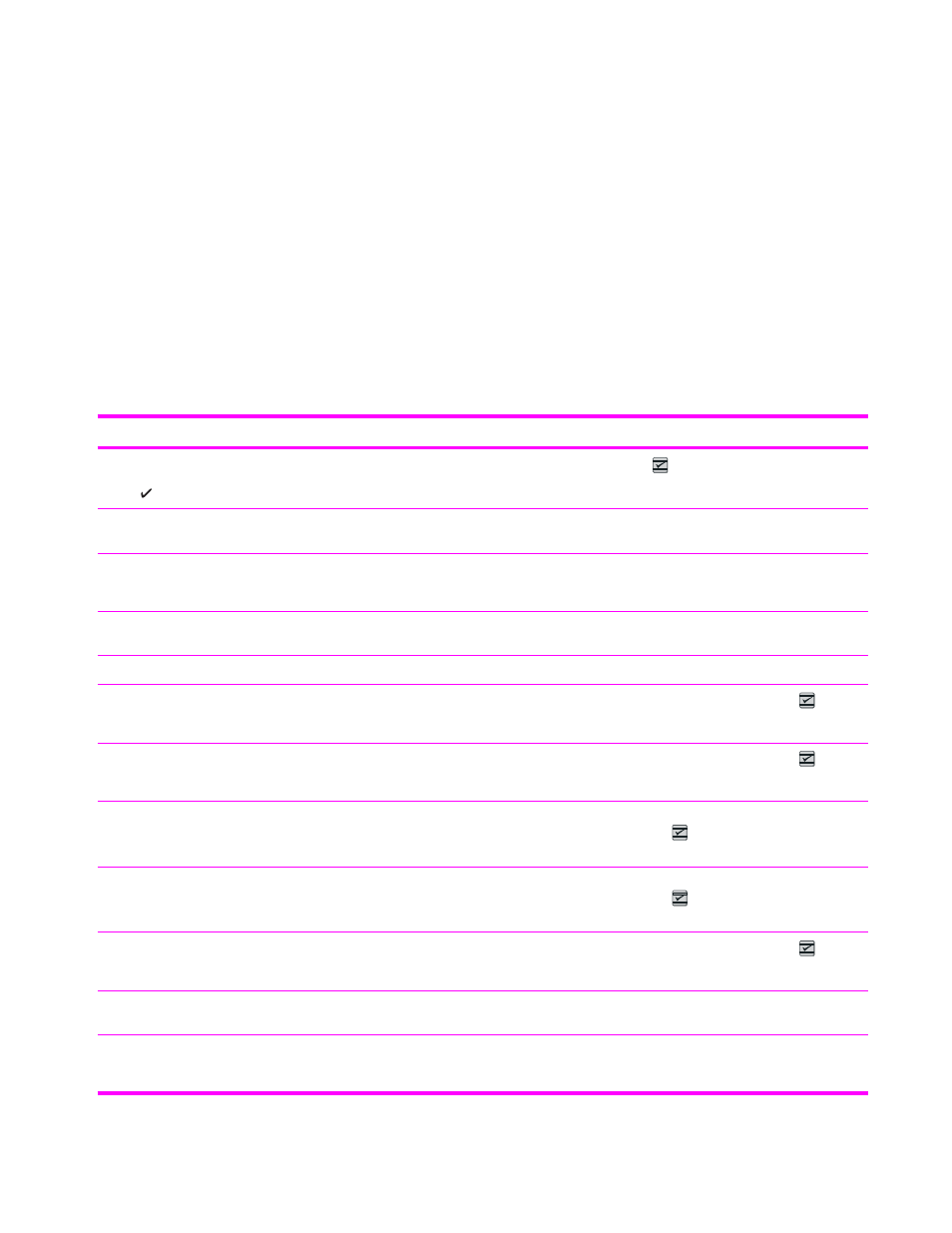
Print problems
Getting information
The following sections contain information about control panel messages, error reports, and available
service menus.
Control panel messages
The majority of the control-panel messages are intended to guide the user through typical operation.
The control-panel messages indicate the status of the current operation, and include a page count on
the second line of the display, if appropriate. When the device is printing data, control-panel
messages indicate this status. In addition, alert messages, warning messages, and critical error
messages indicate situations that might require some action.
Alert and warning messages
Control panel message
Description
Recommended action
Device error
Press
An internal error occurred in the device.
Press
(
S
ELECT
) to resume the job.
Door open
The printer door is open.
The door must be closed before printing
can continue.
Engine comm.
error
The device experienced an internal
communication error.
This is a warning message only. Job output
might be affected.
Invalid driver
You are using the incorrect printer driver.
Reselect the printer driver appropriate for
your device.
Invalid entry
Invalid data or response.
Correct the entry.
Jam in
tray 2
A paper jam has occurred in Tray 2.
Clear the jam, and then press the
(
S
ELECT
) button on the control panel.
Jam in
tray 3
A paper jam has occurred in Tray 3.
Clear the jam, and then press the
(
S
ELECT
) button on the control panel.
Jam in
print paper path
A paper jam has occurred in the print path.
Open the door and clear the jam. Then
press the
(
S
ELECT
) button on the control
panel.
Jam in
Cartridge area
A paper jam has occurred in the print path.
Open the door and clear the jam. Then
press the
(
S
ELECT
) button on the control
panel.
Jam in
Output bin
A paper jam has occurred in the output area.
Clear the jam, and then press the
(
S
ELECT
) button on the control panel.
Load paper
The HP Color LaserJet 2600n printer is out
of paper.
Please load specified paper type into the
tray indicated.
Load Tray X
[TYPE] [SIZE]
The printer is processing job, but the tray
indicated is empty.
Please load specified paper type and size
into the tray indicated.
www.partshere.com
Partshere Troubleshooting
www.partshere.com
Partshere Troubleshooting
