Markers – Edirol R-4Pro User Manual
Page 42
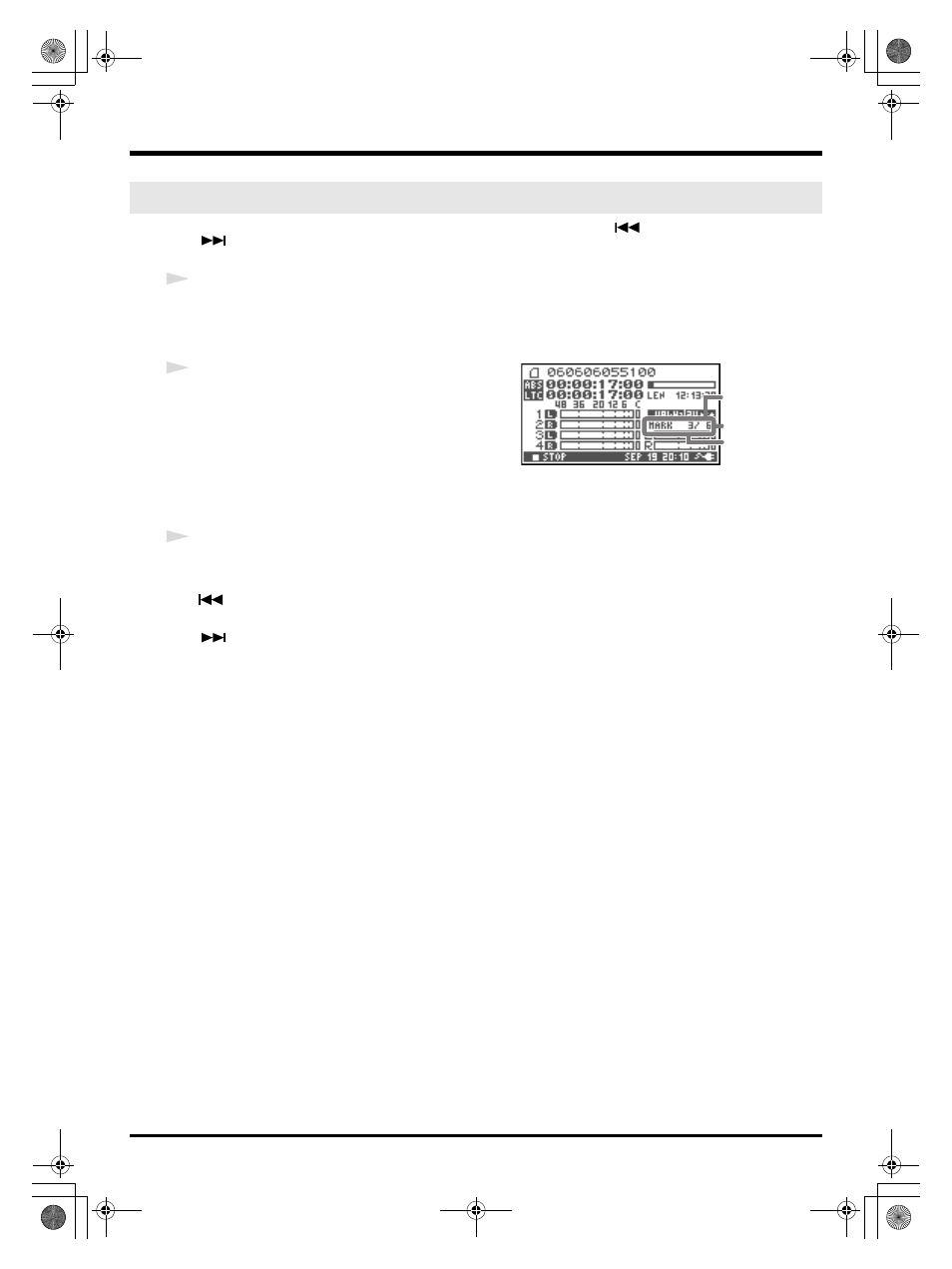
42
Playing back
You can assign markers at desired locations in a project. Then you can use the
button or
button to move backward or forward to a marker location.
You can use the Mark function either while playing or while recording.
1
Use the [NEXT] button or the [SHUTTLE] dial to find the location at which
you want to assign a marker.
Play, fast-forward, or rewind the project to the location at which you want to assign a marker.
fig.mark-1.eps
2
Press the [MARK] button at the location at which
you want to assign a marker.
You can assign markers while playing, recording, or
stopped.
The display indicates the number of markers as shown in
the figure at right. Marks are numbered sequentially
starting from the beginning of the project.
You can assign up to 99 markers.
Repeat steps 1 and 2 to assign markers as desired.
3
After assigning one or more markers, proceed as follows.
You can use these operations either while playing or while stopped.
button
Moves to the marker immediately before the current location (previous marker).
button
Moves to the marker immediately following the current location (next marker).
CLEAR button
Deletes the marker that you set with the [Mark] button. Markers are deleted consecutively, starting with
the marker immediately before the current location.
Markers
Marker information
Number of markers
you’ve passed
Number of markers
in the project
R-4_e_new.book 42 ページ 2006年11月20日 月曜日 午後1時9分
