Display, While playing or stopped, Display” (p. 18) – Edirol R-4Pro User Manual
Page 18: The main screen
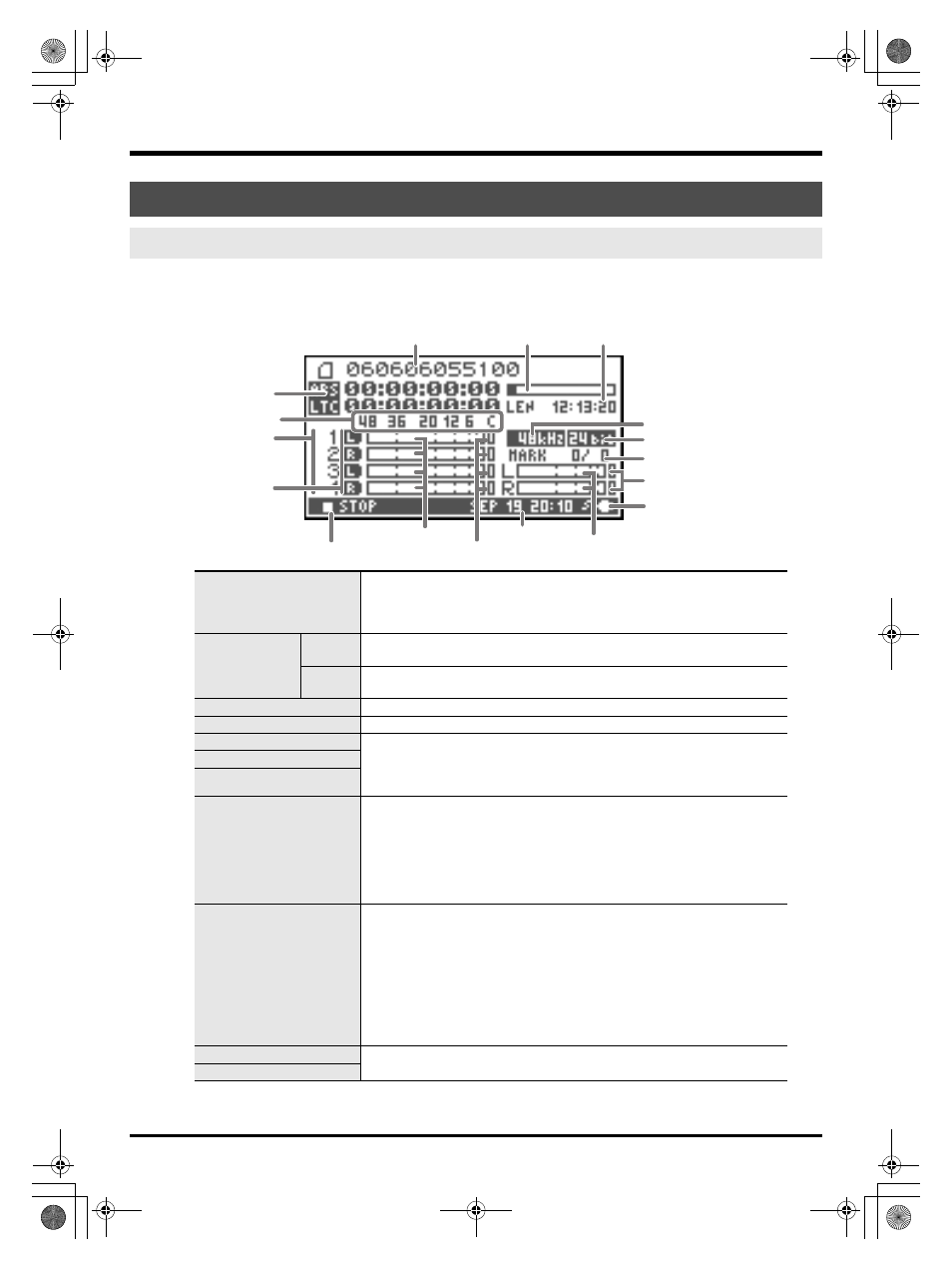
18
Introducing the R-4 Pro
The Main screen
The R-4 Pro Main screen shows information about the project and the operational status of the R-4 Pro.
You can press the [DISPLAY] button to switch the contents of the display.
fig.play-disp.eps
Display
While playing or stopped
Project name
Displays the name of the project. The file name is shown when you copy WAV
files from your computer via USB to the R-4 Pro’s internal hard disk. File
names containing double-byte characters (e.g., Japanese) are not displayed
correctly, but they can be played.
Time counter
ABS
Displays the time elapsed from the beginning of the project to the current po-
sition (absolute time) in hours:minutes:seconds:frames format.
LTC
Displays the timecode (p. 84) for the current position in hours: minutes:sec-
onds: frames format.
Progress bar
Displays the current playback location relative to the entire project.
Total time (LEN: Length)
Displays the total time of the entire project.
Level scale
The sound level for each channel (after adjusting input levels) is shown in real
time.
The markings are relative to 0 dBFS (Full Scale) of the digital signal. For exam-
ple, 12 indicates -12 dBFS. C is the clipping level (0 dBFS).
Clip level indicators
Channel level meters
Channel names
Displays up to four channel names. If you’re using one stereo channel, 1L and
1R are shown. If you’re using two stereo channels, 1L, 1R, 2L, and 2R are
shown.
For monaural project, 1, 2, 3, and 4 are shown according to the number of
channels.
When the sensitivity setting is too large and clipping occurs the display is
shown in inverted black and white.
Output assignments
The output assignments show how the audio of each channel is assigned to
the L/R output channels. L means that the audio is output to the left channel,
R to the right channel, and LR to both left and right channels. Channels that
are not shown are not output. From the main screen, you can use the [CUR-
SOR] up/down buttons to select the channel that you want to monitor.
The output is sent to the PHONES jack, line output jacks, and digital output
connector.
* When Output Sel (p. 75) in the system settings is set to "monitor," the
line output jacks output sounds as set in the output assignments.
Sampling frequency
Displays the sampling frequency and sample size (bit depth) of the currently
selected project.
Sample size
Project name
Status indication
Progress bar
Power source
Total time
Time
counter
Channel
names
Output
assignments
Monitor level meters
Channel level meters
Sampling frequency
Sample size
(bit depth)
Marker indicators
Clip level indicators
Clip level indicators
Date and time
or Timecode
Level scale
dBFS
R-4_e_new.book 18 ページ 2006年11月20日 月曜日 午後1時9分
