Saving a user's logo, P.93 – Epson EB-G5200W User Manual
Page 93
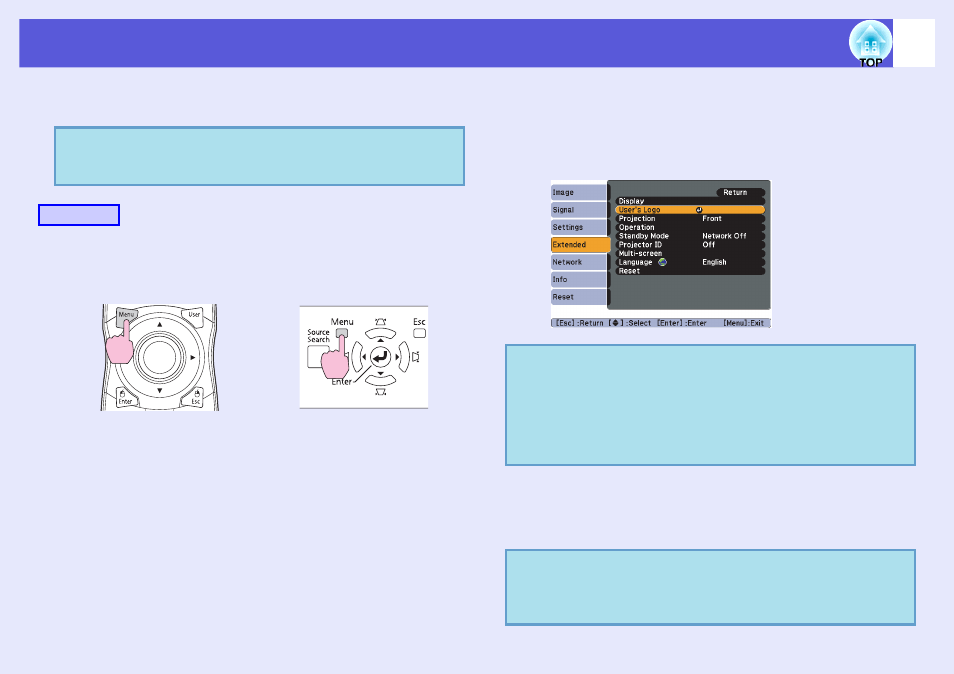
93
Saving a User's Logo
You can save the image that is currently being projected as a user's
logo.
A
Project the image you want to use as the user's
logo, and then press the [Menu] button.
B
Select "Extended" - "User's Logo" from the
configuration menu. s "Using the Configuration
Menu"
Check the buttons you can use and the operations they perform in
the guide under the menu.
C
When "Choose this image as the User's Logo?" is
displayed, select "Yes".
q
When a user's logo is saved, the previous user's logo is
erased.
Procedure
Using the remote control
Using the control panel
q
• If "User's Logo Protect" from "Password Protect" is set
to "On", a message is displayed and the user's logo
cannot be changed. You can make changes after setting
"User's Logo Protect" to "Off". s
• If "User's Logo" is selected when Keystone, E-Zoom,
Aspect, or Progressive are being performed, the function
currently being performed is cancelled.
q
When you press the [Enter] button on the remote control or
the control panel, the screen size may change according to the
signal as it changes to the resolution of the image signal. The
image is recorded and a selection marquee box is displayed.
