Epson EB-G5200W User Manual
Page 14
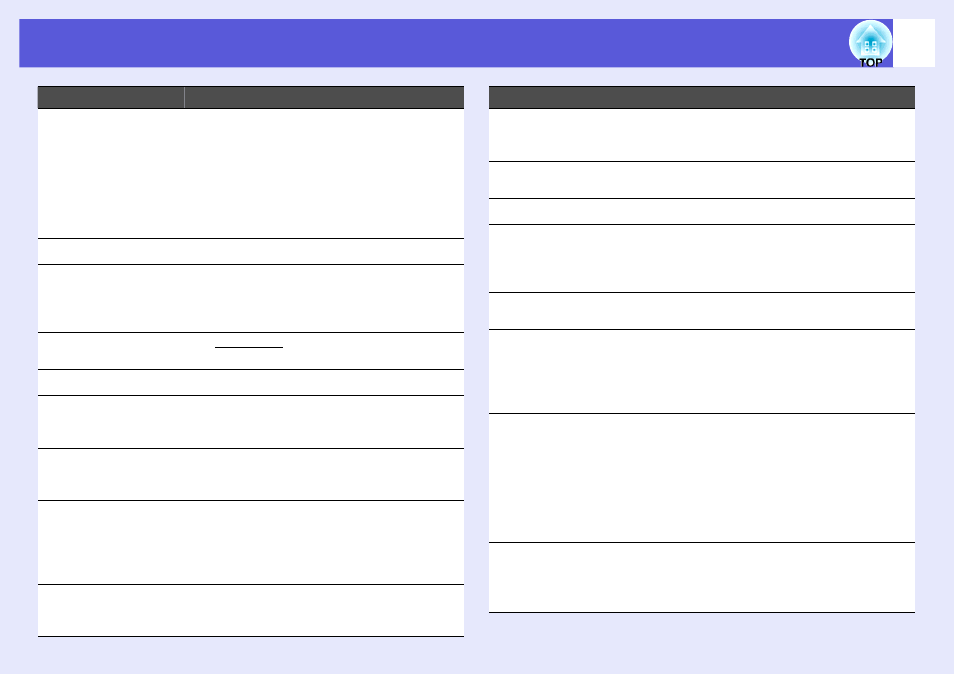
Part Names and Functions
14
I
[Page] buttons
([) (])
Moves to the next/previous slide when the
input source is EasyMP and a PowerPoint file
or a scenario is being projected.(EB-G5350/
G5150 only)
s
EasyMP Operation Guide
When using the optional wireless mouse
receiver, you can change the PowerPoint file
page during projection by pressing the page
up/page down buttons.
J
[A/V Mute] button
Turns the video and audio on or off. s
K
[Auto] button
If pressed during projection of computer signal
images, it automatically adjusts the tracking,
synchronization, and position to project the
optimum image.
L
[Aspect] button
The aspect ratiog changes each time the
button is pressed. s
M
[ID] button
Press to set the remote control ID. s
N
[Help] button
Displays and closes the help screen which
shows you how to deal with problems if they
occur. s
O
[Volume] buttons
(a) (b)
(a) Decreases the volume.
(b) Increases the volume.
s
Quick Start Guide
P
Remote port
Connects the optional remote control cable set
and inputs signals from the remote control.
When the remote control cable is plugged into
this remote port, the remote receiver is
disabled.
Q
[Num] button
Use this button to enter passwords, IP
addresses from the "Network", and so on.
s
Name
Function
R
Numeric buttons
Use this button to enter passwords, remote
control IP settings, IP addresses from the
"Network", and so on. s
S
[Color Mode]
button
Each time the button is pressed, the color
mode changes. s
T
[Freeze] button
Images are paused or unpaused. s
U
[E-zoom] buttons
(z) (x)
(z) Enlarges the image without changing the
projection size.
(x) Reduces parts of images that have been
enlarged using the [z] button. s
V
[Pointer] button
Press to activate the on screen pointer.
s
W
[Esc] button
Stops the current function. If pressed when a
configuration menu is displayed, it moves to
the previous level. s
Acts as a mouse's right button when using the
optional wireless mouse receiver.
X
[User] button
Press to assign a frequently used item from
the six available Configuration menu items. By
pressing the button the assigned menu item
selection/adjustment screen is displayed,
allowing you to make one-touch settings/
adjustments. s
"Test Pattern" is assigned as the default
setting.
Y
[EasyMP] button
Changes to the EasyMP image.(EB-G5350/
G5150 only) s
When using EB-G5200W/G5300/G5100, this
does not function even if the button is pressed.
Name
Function
