Signal menu, P.42 – Epson EB-G5200W User Manual
Page 42
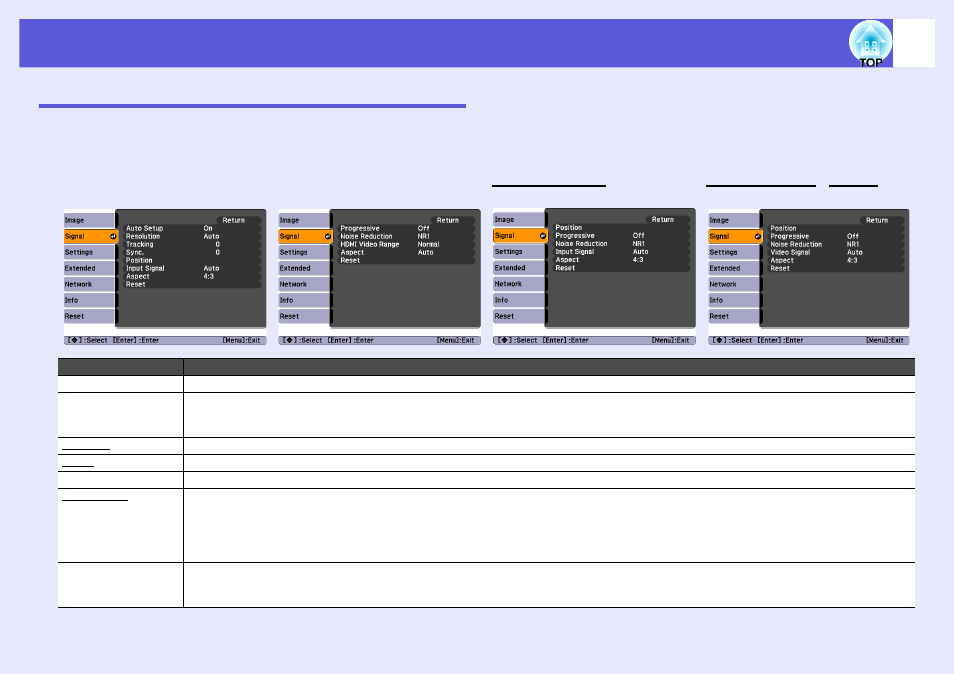
List of Functions
42
Signal Menu
Items that can be set vary depending on the image signal currently being projected as shown in the following screen shots. Setting details are saved for each
image signal.
You cannot make settings on the "Signal" menu when the source is EasyMP.(EB-G5350/G5150 only)
Computer image
Signals from the HDMI input
port
Component video
g
Composite video
g
/S-video
g
Sub Menu
Function
Auto Setup
You can select whether or not (On/Off) the image is automatically adjusted to the optimum state when the input signal changes. s
Resolution
When set to "Auto", the resolution of the input signal is automatically identified. If the projected images cannot be projected correctly when set to
“Auto”, such as some of the image is missing, adjust to "Wide" depending on the connected computer for wide screens, or set to "Normal" for 4:3
or 5:4 screens. When the connected computer is fixed, you can select "Manual" and specify the resolution.
Tracking
g
You can adjust computer images when vertical stripes appear in the images. s
Sync.
g
You can adjust computer images when flickering, fuzziness, or interference appear in the images. s
Position
You can adjust the display position up, down, left, and right when a part of the image is missing so that all of the image is projected.
Progressive
g
(Signals from the HDMI input port (excluding digital RGB) or component video can only be adjusted when 480i/576i/1080i signals are being input.)
Off: IP conversion is carried out for each field in the screen. This is ideal for viewing images with a large amount of movement.
Video: This is ideal for viewing general video images.
Film/Auto: By automatically converting movie films, CG, animated images, and so on recorded in 24/30 frames to the optimum progressive signal
via 2-3 pull-down, it is possible to recreate the natural feel of the original image.
Noise Reduction
(This cannot be set when a digital RGB signal is input)
Smoothes out rough images. There are two modes. Select your favorite setting. It is recommended that this is set to "Off" when viewing image
sources in which noise is very low, such as for DVDs.
