List of functions, Image menu, P.41 – Epson EB-G5200W User Manual
Page 41: Iguration menu. s
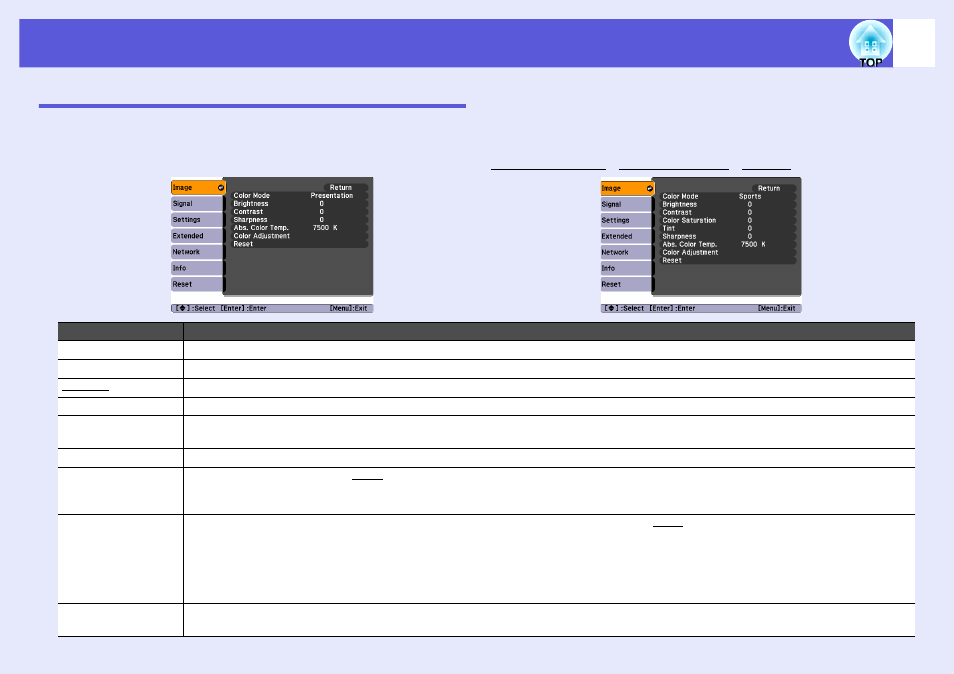
41
List of Functions
Image Menu
Items that can be set vary depending on the image signal currently being projected as shown in the following screen shots. Setting details are saved for each
image signal.
Computer image/EasyMP (EB-G5350/G5150 only)
Component video
g
/Composite video
g
/S-video
g
Sub Menu
Function
Color Mode
You can select the quality of the image to suit your surroundings. s
Brightness
You can adjust the image brightness.
Contrast
g
You can adjust the difference between light and shade in the images.
Color Saturation
You can adjust the color saturation for the images.
Tint
(Adjustment is only possible when NTSC signals are being input if you use composite video/S-video.)
You can adjust the image tint.
Sharpness
You can adjust the image sharpness.
Abs. Color Temp.
(This item cannot be selected if "sRGB
g
" is selected as the "Color Mode" setting from the "Image" menu.)
You can adjust the overall tint of the image. You can adjust tints in 10 stages from 5000 K to 10000 K. When a high value is selected the image
becomes tinged with blue, when a low value is selected the image becomes tinged with red.
Color Adjustment
You can make adjustments by choosing one of the following(This item cannot be selected if "sRGB
g
" is selected as the "Color Mode" setting
from the "Image" menu.)
Red, Green, Blue: You can adjust the saturation of each color individually.
(This item cannot be displayed if "Customized" is selected as the "Color Mode" setting from the "Image" menu.)
R, G, B, C, M, Y: You can adjust the hue, saturation, and brightness of each color R (red), G (green), B (blue), C (cyan), M (magenta), Y (yellow)
individually. (This item is only displayed if "Customized" is selected as the "Color Mode" setting from the "Image" menu.)
Reset
You can reset all adjustment values for the "Image" menu functions to their default settings. To return all menu items to their default settings, see
s
