Using autoexec.bat, Caution, Using autoexec.bat and other batch files – Epson Progression U12 User Manual
Page 56
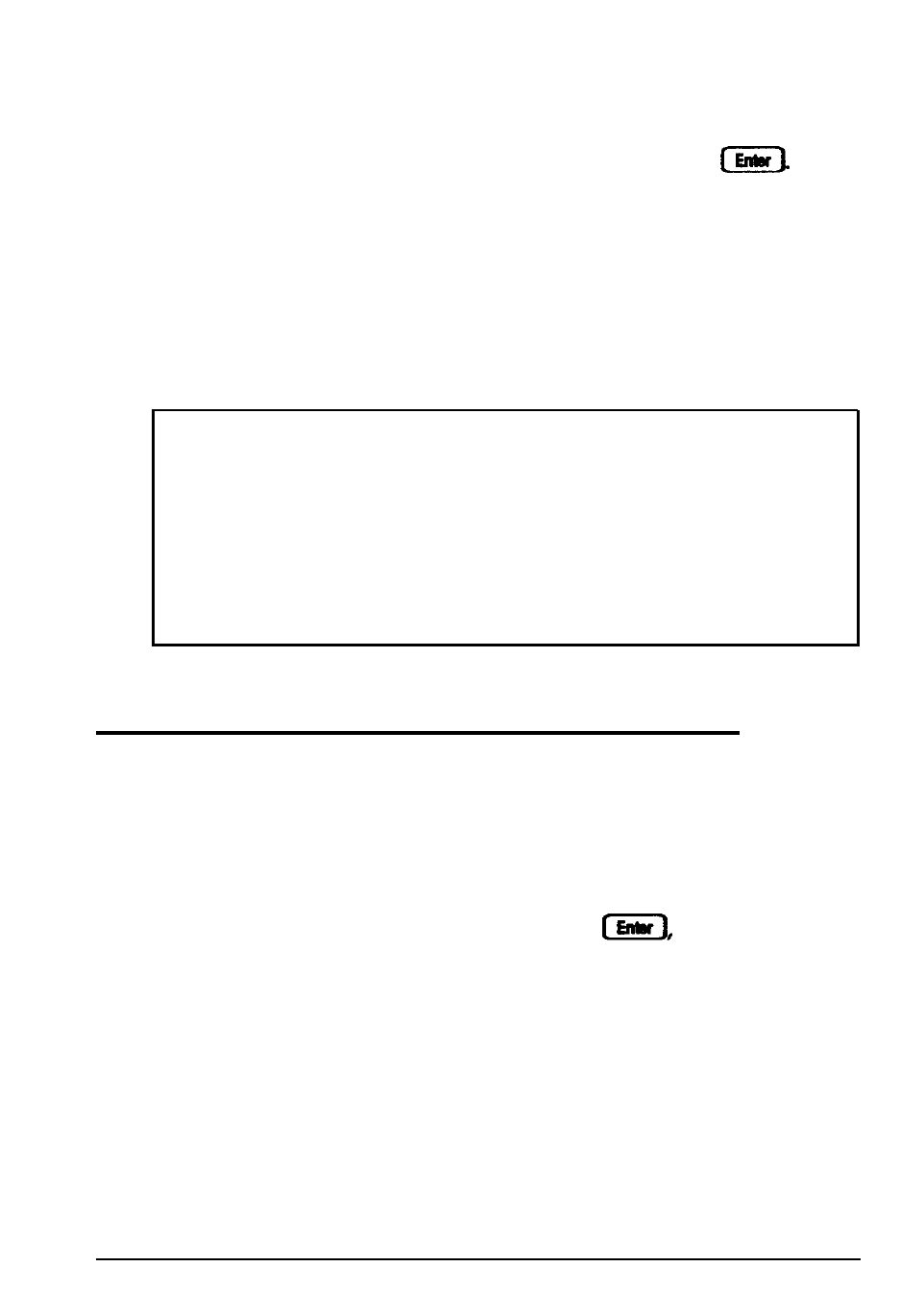
If you have not already done so, copy the HDSIT.COM and
HDSIT.VER files from the Reference diskette to your hard disk.
Then, when you want to run HDSIT, log onto the directory
where these
files are stored.
Type
HDSIT
and press
You see a message on the screen that tells you the disk drive’s
read/write heads will remain locked until you reset the
computer or turn the power off and on again. The computer
then locks the heads and disables the keyboard. Remove any
diskettes and turn off the computer. Now you can move it to
the new location.
Caution
Whether you use HDSIT or not, always turn off your
computer and wait at least 20 seconds before you move it.
This allows your hard disk drive’s read/write heads to move
away from the disk to a safe location. If you move your
computer before this happens, you could damage your hard
disk drives.
Using AUTOEXEC.BAT and Other Batch Files
If you are using MS-DOS to access your application programs,
you may find that there are commands you need to run
frequently. You can automate the execution of these commands
by listing them in a special file called a batch file. When you
type the name of the batch file and press
MS-DOS
executes the commands in the file just as if you had typed each
command from the keyboard.
If you have a word processing program that can save a file as a
text only file (sometimes called an ASCII file), you can use it to
create a batch file. You can also use the MS-DOS COPY, EDIT,
or EDLIN command, or a text editor, to create the file.
Using Your Computer
1-37
