Lenovo ThinkStation P920 Tower Workstation User Manual
Page 55
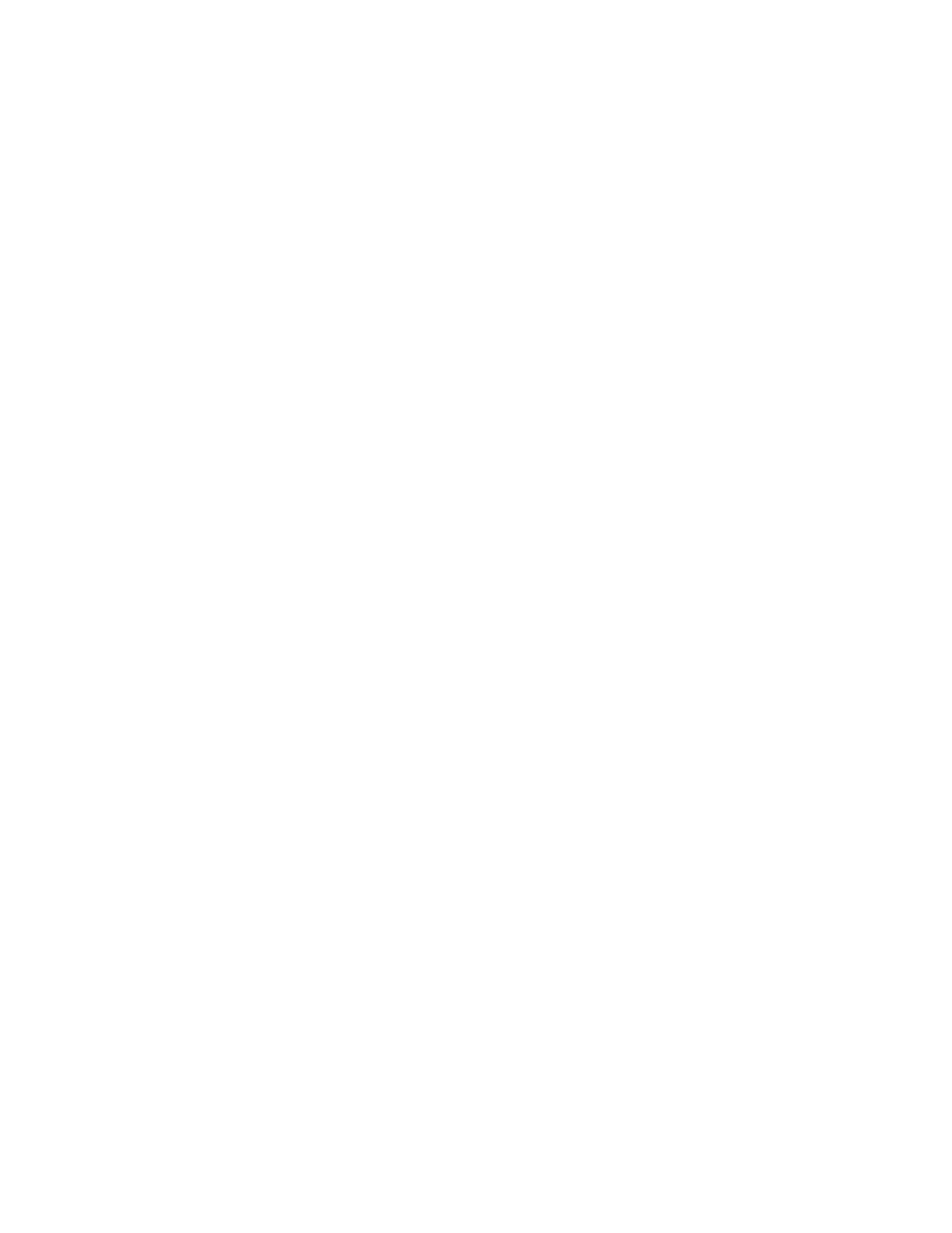
d. To save settings and exit the Setup Utility program, press F10 or Fn+F10 (depending on the
keyboard settings), select
Yes
in the window displayed, and press Enter.
2. Start the Setup Utility program again. See “Starting the Setup Utility program” on page 35.
3. Select
Advanced
➙
Intel RSTe SATA Controller
and press Enter.
4. Select
Create RAID Volume
and press Enter. The Create RAID Volume window is displayed.
5. Select and configure the options one by one.
a.
Name
: You can use the default name
Volume0
or type a preferred name for the RAID volume.
b.
RAID Level
: You can set the RAID level to one of the following:
•
RAID0
•
RAID1
•
RAID10
•
RAID5
Note:
Some of the RAID levels might not be displayed because the number of installed SATA
storage drives varies.
c.
Select Disks
: Select a storage drive and press Enter. Then, select
X
and press Enter to add it to a
group.
d.
Strip Size
(if applicable): Select a strip size and press Enter.
e.
Capacity
: Customize the capacity of the RAID volume. The default RAID volume is the largest value.
6. Select
Create Volume
and press Enter to create a RAID volume.
7. To save settings and exit the Setup Utility program, press F10 or Fn+F10 (depending on the keyboard
settings), select
Yes
in the window displayed, and press Enter.
Viewing the information about a RAID volume
To view the information about a RAID volume, do the following:
1. Start the Setup Utility program. See “Starting the Setup Utility program” on page 35.
2. Select
Advanced
➙
Intel RSTe SATA Controller
and press Enter.
3. Select
RAID Volumes
and press Enter.
4. Select a RAID volume and press Enter to view the detailed information.
Deleting a RAID volume
Attention:
All the existing data stored on the selected drives will be erased after you delete RAID volumes.
To delete a RAID volume, do the following:
1. Start the Setup Utility program. See “Starting the Setup Utility program” on page 35.
2. Select
Advanced
➙
Intel RSTe SATA Controller
and press Enter.
3. Under
RAID Volumes
, select the RAID volume that you want to delete and press Enter. The RAID
VOLUME INFO window is displayed.
4. Select
Delete
under
Volume Actions
and press Enter. When prompted, select
Yes
and press Enter to
confirm the deletion of the selected RAID volume.
5. To save settings and exit the Setup Utility program, press F10 or Fn+F10 (depending on the keyboard
settings), select
Yes
in the window displayed, and press Enter.
43
