Importing images to a smartphone – Canon EOS R50 Mirrorless Camera (White) User Manual
Page 753
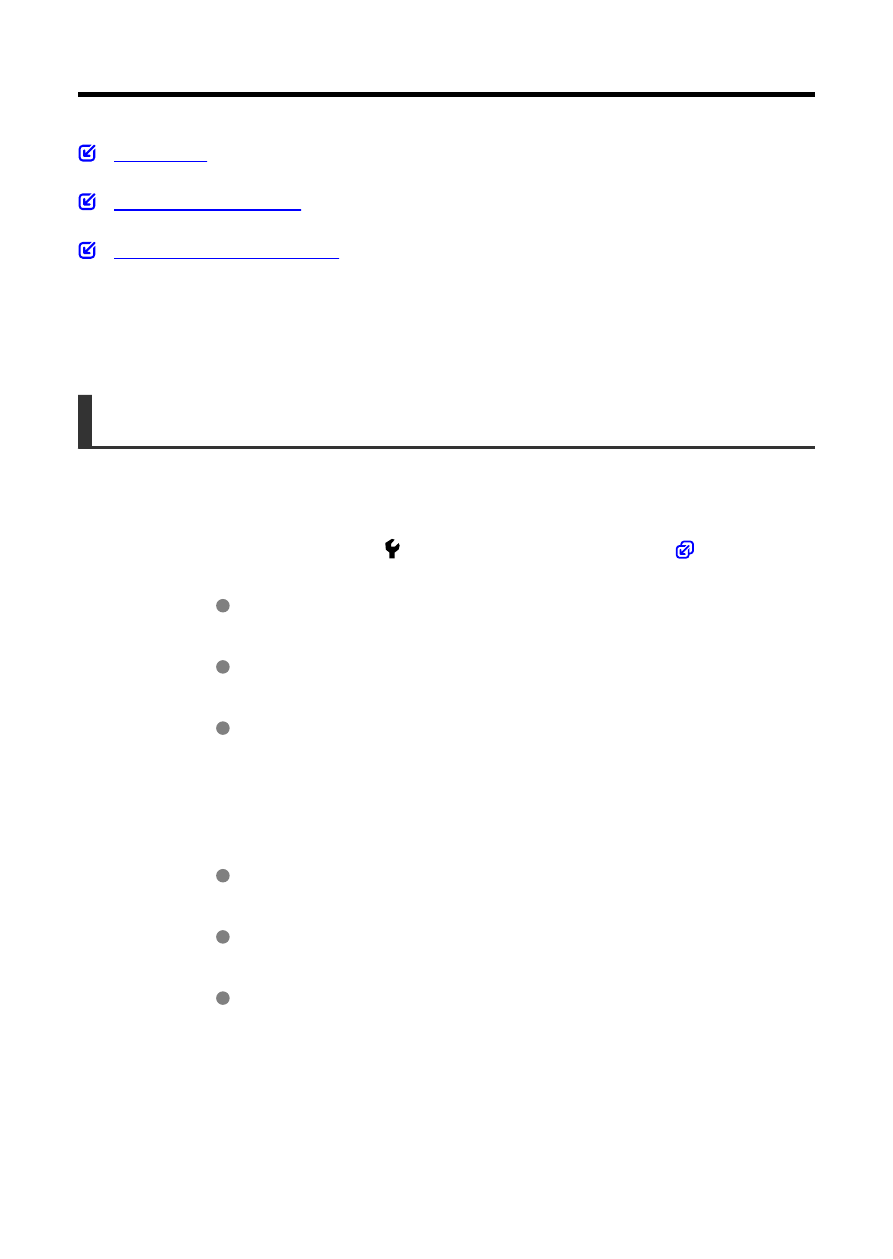
Importing Images to a Smartphone
You can import images captured with the camera to a smartphone by connecting the
smartphone to the camera with Multi-Function Shoe Adapter for Smartphone Link AD-P1
(sold separately, for Android smartphones only) or a USB cable.
Preparation
1.
Select an option in [ : Choose USB connection app] (
Select [
Photo Import/Remote Control
] when connecting an Android
smartphone, or when connecting an iPhone and using the Photos app.
Select [
Canon app(s) for iPhone
] when connecting an iPhone and
using Camera Connect.
After the settings are complete, turn the camera off.
2.
Connect the camera to the smartphone with AD-P1 or a USB cable.
When using AD-P1, refer to the instruction manual included with
AD-P1.
Use of a Canon USB cable (Interface Cable IFC-100U or IFC-400U) is
recommended when connecting Android smartphones.
For details on USB cables used to connect iPhones, visit the Canon
website.
753
