Using two tractors in the push/pull combination – Epson 24-Pin User Manual
Page 66
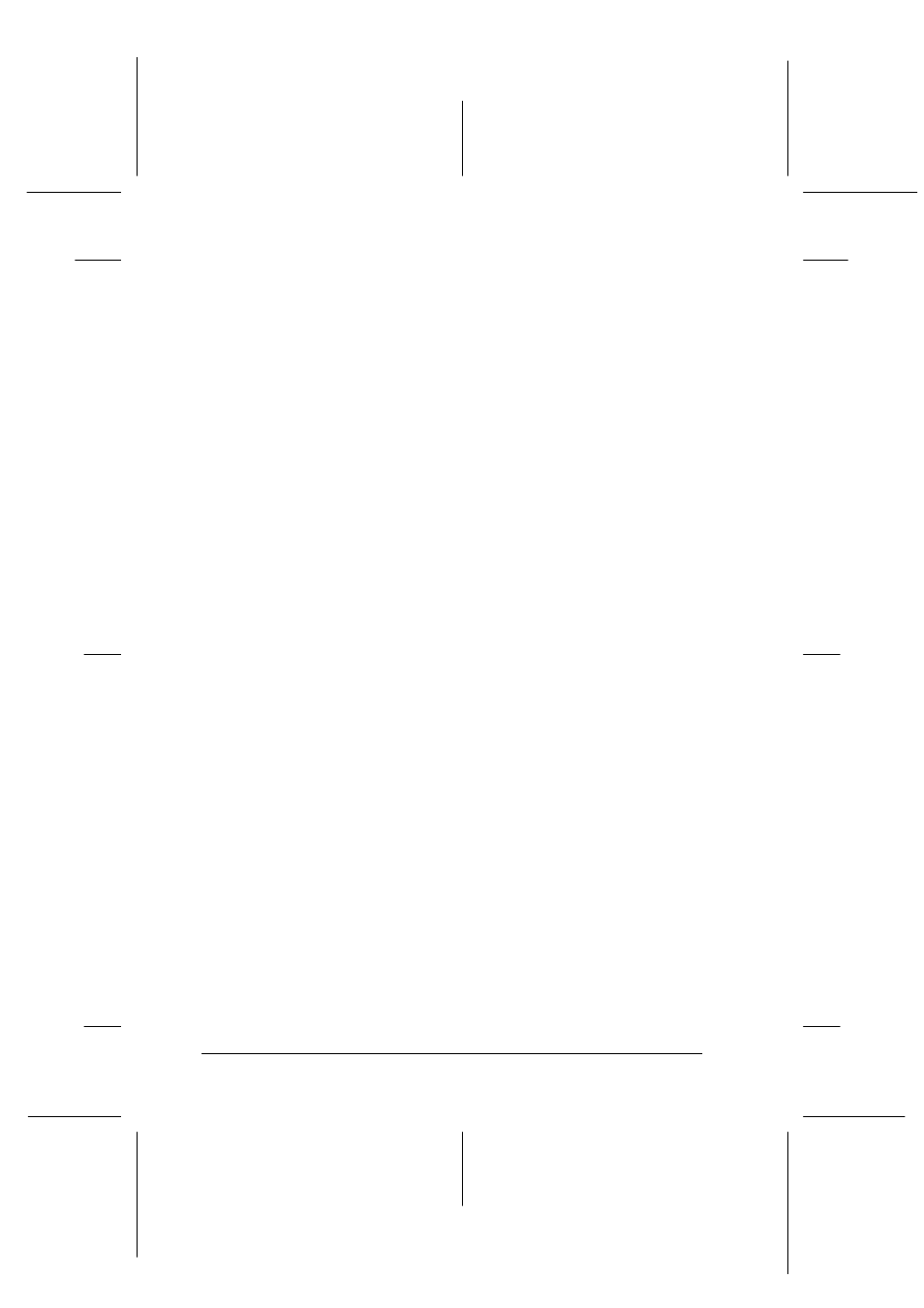
2-22
Printing on Continuous Paper
R4C4620
Rev. C
A5 size
CONT.FM
6/14/00
Pass 3
L
Proof Sign-off:
SEI
Y.Ohkawara T.Takahashi
T.Takahashi
SEI
M.Kauppi K.Blair
Using two tractors in the push/pull combination
To improve continuous paper feeding and reduce paper jams, you
can use two tractors at the same time. When using two tractors in
combination, you can load paper in the rear paper slot onto both
the push tractor and the pull tractor.
To use the push tractor with the pull tractor, you need to purchase
the optional pull tractor (C80020✽). Install the optional pull
tractor as described in “Installing the tractor in the pull position”
on page 2-14.
To load paper onto two tractors, follow these steps:
1. Remove the printer cover and paper guide.
2. Make sure one tractor is in the push position and one tractor
is in the pull position as described earlier in this chapter.
3. Set the paper release lever to the push tractor position. Set the
paper thickness lever to the proper position for your paper’s
thickness.
4. Load continuous paper onto the push tractor as described
earlier in this chapter.
5. Turn on the printer. Press the Load/Eject button to advance
the paper to the top-of-form position. Then press the LF/FF
button until the perforation between the first and second page
is even with the top of the printer’s ribbon.
c
Caution:
Never use the knob to move the paper; this may damage the
printer or cause it to lose the top-of-form position.
6. Load the paper onto the pull tractor’s sprockets as described
