Advanced menu, Factory reset, Monitor id – Philips T-Line 65BDL3552T 65" 4K Digital Signage Touchscreen Display User Manual
Page 48
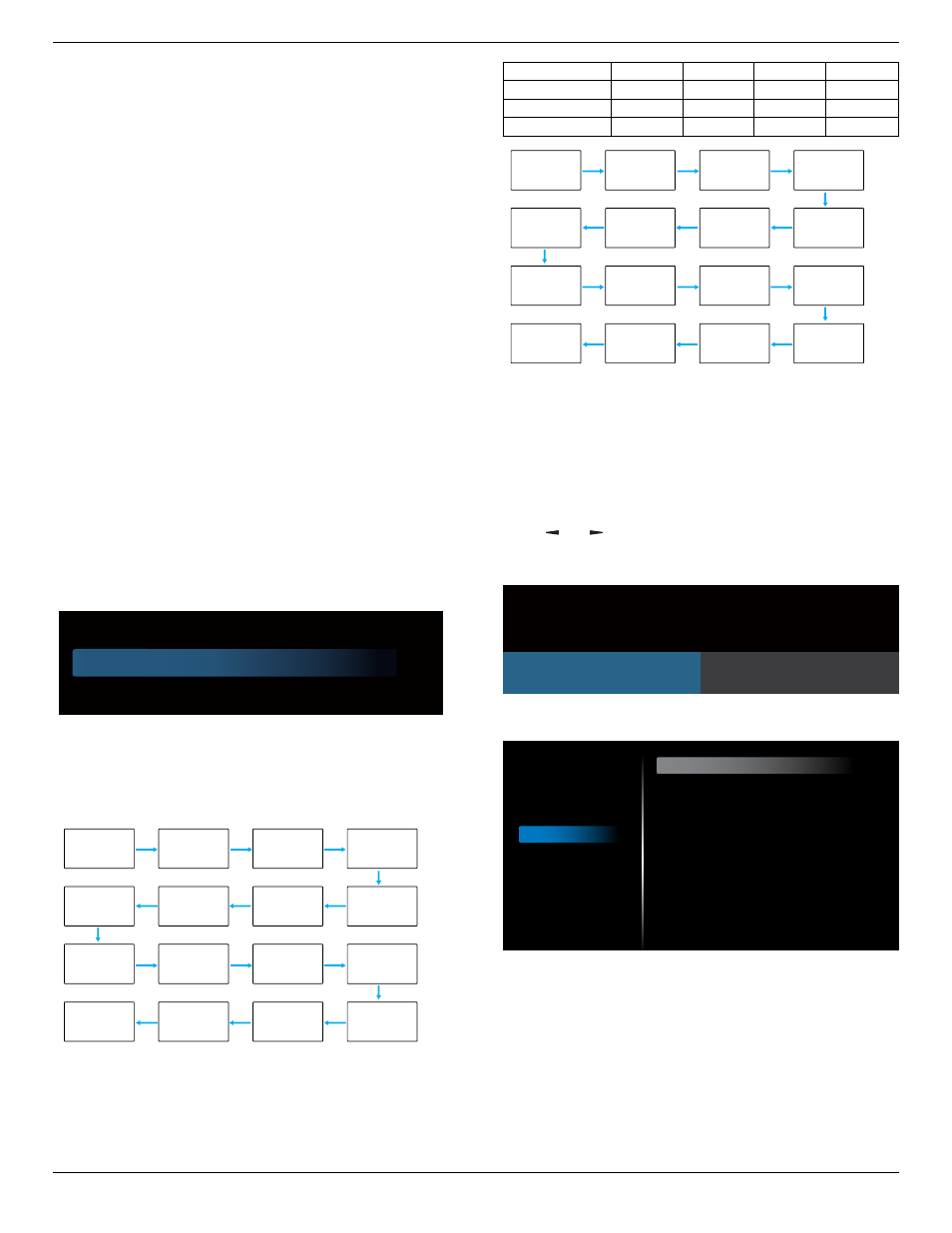
65BDL3552T/75BDL3552T/86BDL3552T
36
1
~
7: playlist number.
8: MediaPlayer autoplay.
No failover function, system will keep source even the
source has no signal input.
WOL
Choose to turn on or off the wake on LAN function.
Choose from :
{Off}
/
{On}
.
DP Version
Change DP version. 1.1 or 1.2.
HDMI Version
Change HDMI version. 1.4 or 2.0.
System rotation
Rotate the OSD menu. The options are 0/90/280/270
degree.
NOTE:
Only supports rotation of Android UI. (Non-Android
source is not supported.)
Information OSD
Set the period of time the information OSD display on the
screen. The options are {Off, 1-60} seconds.
Monitor ID
Set the ID number for controlling the display via the RS232C
connection.
Each display must have a unique ID number when multiple
sets of the display are connected. Monitor ID number range
is between 1 to 255.
The option are:
{Monitor group}
.
Monitor ID
Monitor ID
Monitor group
1
1
• {Monitor group}
The option are:
{Off}
/
{1-254}
• {Off}
–
{Monitor group}
are not supported.
• {1-254}
–
{Monitor group}
are supported. The default
setting is 1.
1
2
5
6
3
4
7
8
9
10
11
12
13
14
15
16
Heat status
This function allows you to check the thermal status and fan
speed of the display.
< 63°C
63°C
76°C
78°C
FAN
X
V
V
V
Warning MSG
X
X
V
X
PD Power Off
X
X
X
V
1
2
5
6
3
4
7
8
9
10
11
12
13
14
15
16
Configuration reset
Reset all settings in Configuration menu to the factory
preset values.
Factory reset
Reset all settings in
{Picture}
,
{Screen}
,
{Audio}
,
{Configuration1}
,
{Configuration2}
, and
{Advanced option}
to the factory preset values.
Press
[ ]
or
[ ]
button to select
[Reset]
, and then press
[RESET]
button to do the reset.
System will be in media player mode after factory reset.
Factory reset
CANCEL
RESET
6.2.5. Advanced menu
Picture
Screen
Audio
Configuration
Advanced
Android Settings
IR control
Keyboard control
Off Timer
Schedule
HDMI with One Wire
Auto signal detection
Language
Power save
Advanced option reset
Unlock
Unlock
Off
Action
Off
Off
English
Mode 1
Action
IR control
Select the operation mode of the remote control when
multiple displays are connected via RS232C connection.
• {Unlock}
- All displays can be operated normally by the
remote control unit.
• {Primary}
- Designate this display as the primary display
for remote control operation. Only this display can be
operated by the remote control. (In primary mode, IR
key will always be processed regardless of the monitor
ID/group settings.)
