Operation, Watch the connected video source, Change picture format – Philips T-Line 65BDL3552T 65" 4K Digital Signage Touchscreen Display User Manual
Page 35: Launcher
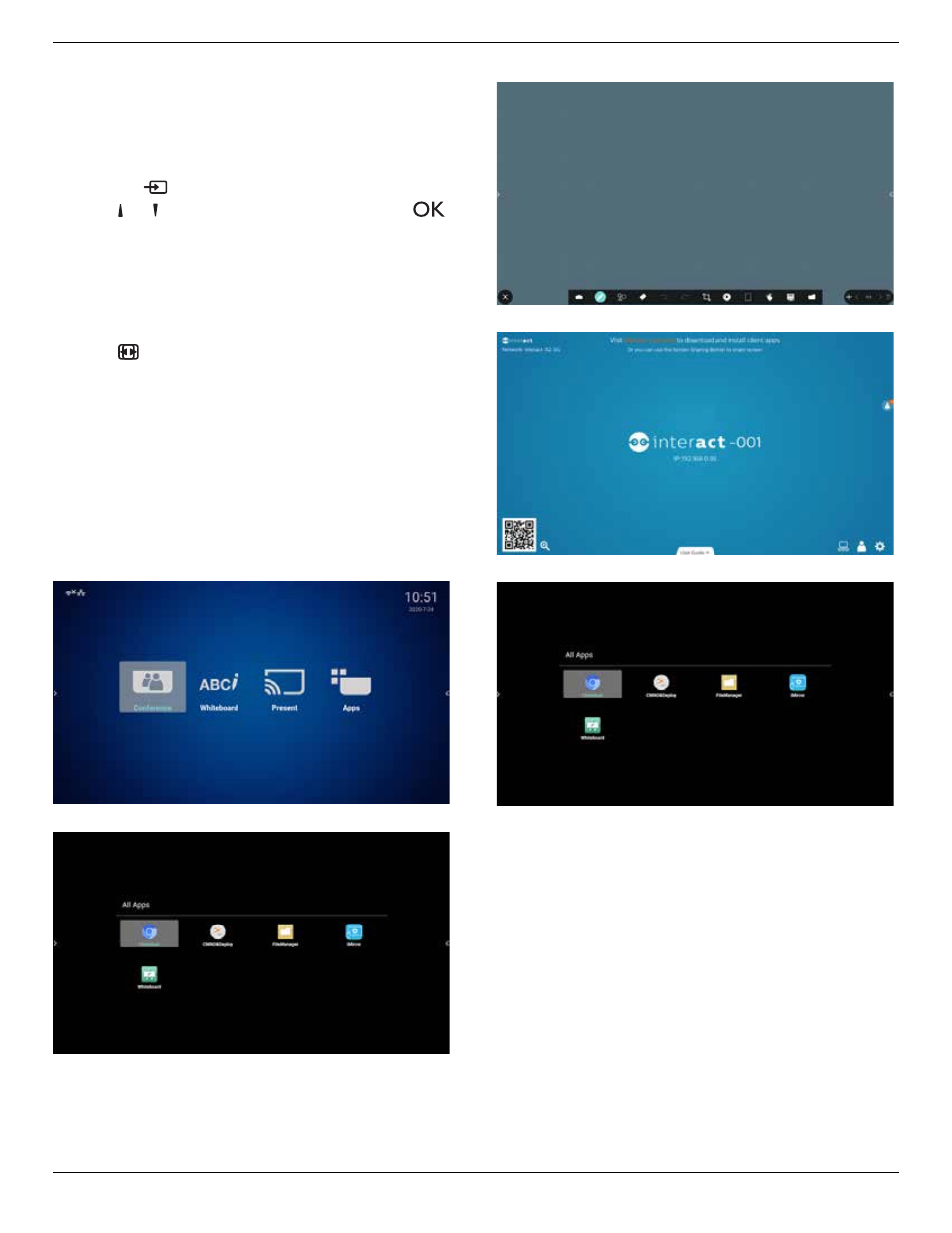
65BDL3552T/75BDL3552T/86BDL3552T
23
4.
Operation
NOTE: The control button described in this section is mainly
on the remote control unless specified otherwise.
4.1. Watch the Connected Video Source
1. Press the
[
] SOURCE
button.
2. Press
[ ]
or
[ ]
button to select a device, then press
[
]
button.
4.2. Change Picture Format
You can change the picture format to suit the video source.
Each video source has its available picture formats.
The available picture formats depend on the video source:
1. Press
[
] FORMAT
button to select a picture format.
• PC mode: {Full} / {4:3} / {Real} / {21:9}/ {Custom}.
• Video mode: {Full} / {4:3} / {Real} / {21:9}/ {Custom}.
4.3. Launcher
The Launcher consists of the following Apps:
“Conference”, “Whiteboard”, “Present” and “Apps”.
Conference: show all apps.
Whiteboard: go to whiteboard page.
Present: go to interact page.
Apps: show all apps.
Conference page:
2) Whiteboard page:
3) Present page:
4) Apps page:
