Philips T-Line 65BDL3552T 65" 4K Digital Signage Touchscreen Display User Manual
Page 37
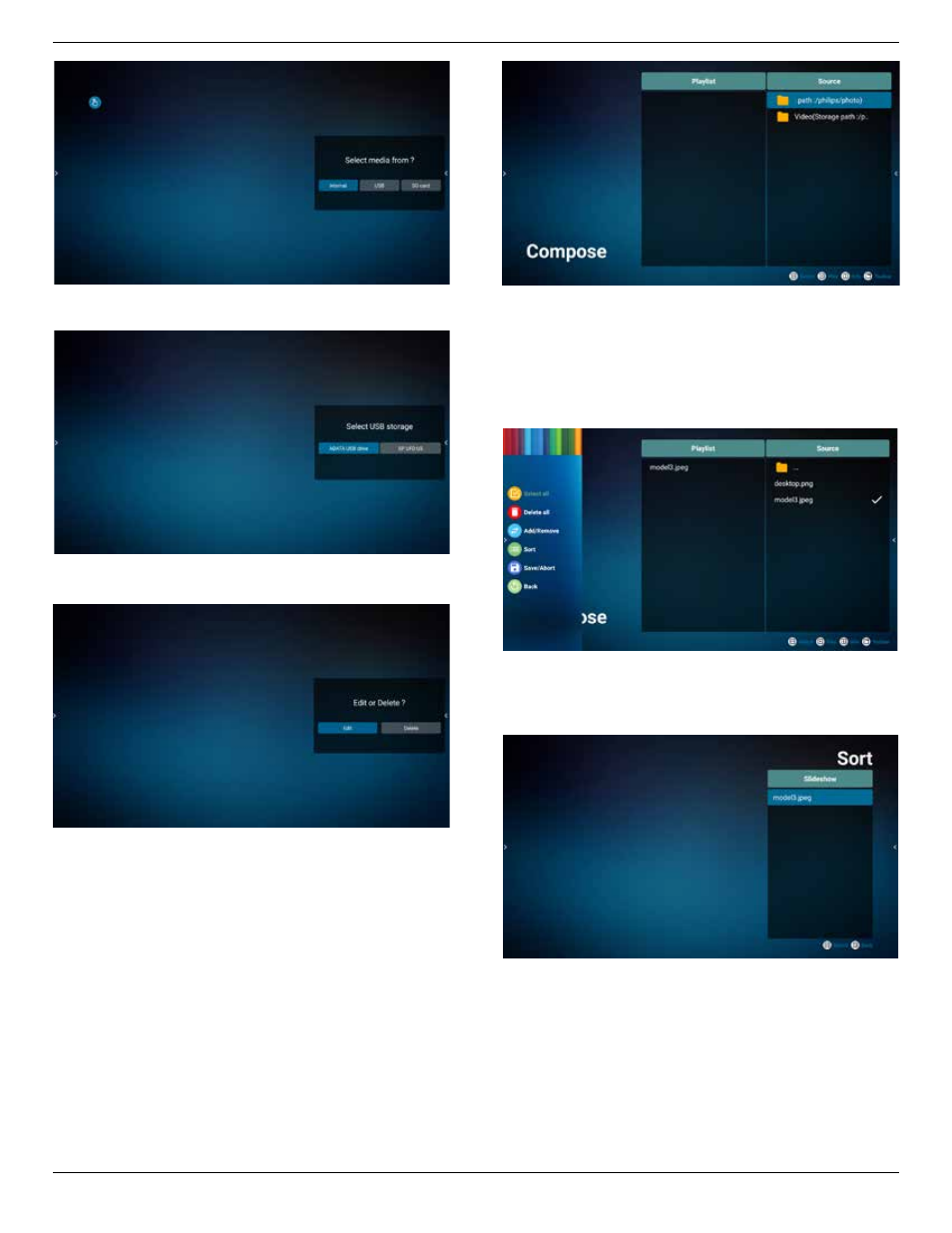
65BDL3552T/75BDL3552T/86BDL3552T
25
5. If you select “USB” storage, the app will guide you
through selecting the USB device.
6. To edit or delete a non-empty playlist, select the desired
playlist that shows a pencil icon on right side of the file.
7. Once you start to edit a playlist, a menu is displayed as
below:
Source - files in storage.
Playlist – files in playlist.
Option – launch slidebar.
Play – play media file.
Info – show media info.
Touch file – select/unselect file.
NOTE:
When long press on one of the directory in Source,
full path will be displayed.
bar
.
7.1 In the slidebar, the following functions are available:
- Select all: select all storage files.
- Delete all: delete all playlist files.
- Add/Remove: update playlist from source.
- Sort: sort playlist.
- Save/abort: save or abort playlist.
- Back: return.
8. If “Sort” is selected, you can customize the file order
severally.
NOTE:
When leaving from this page, all data will be
saved automatically.
9. After selecting the desired file, press “Info” key to get
detailed information.
