Handover – LG LAA015F130 130" Full HD HDR Video Wall Bundle (TAA Compliant) User Manual
Page 81
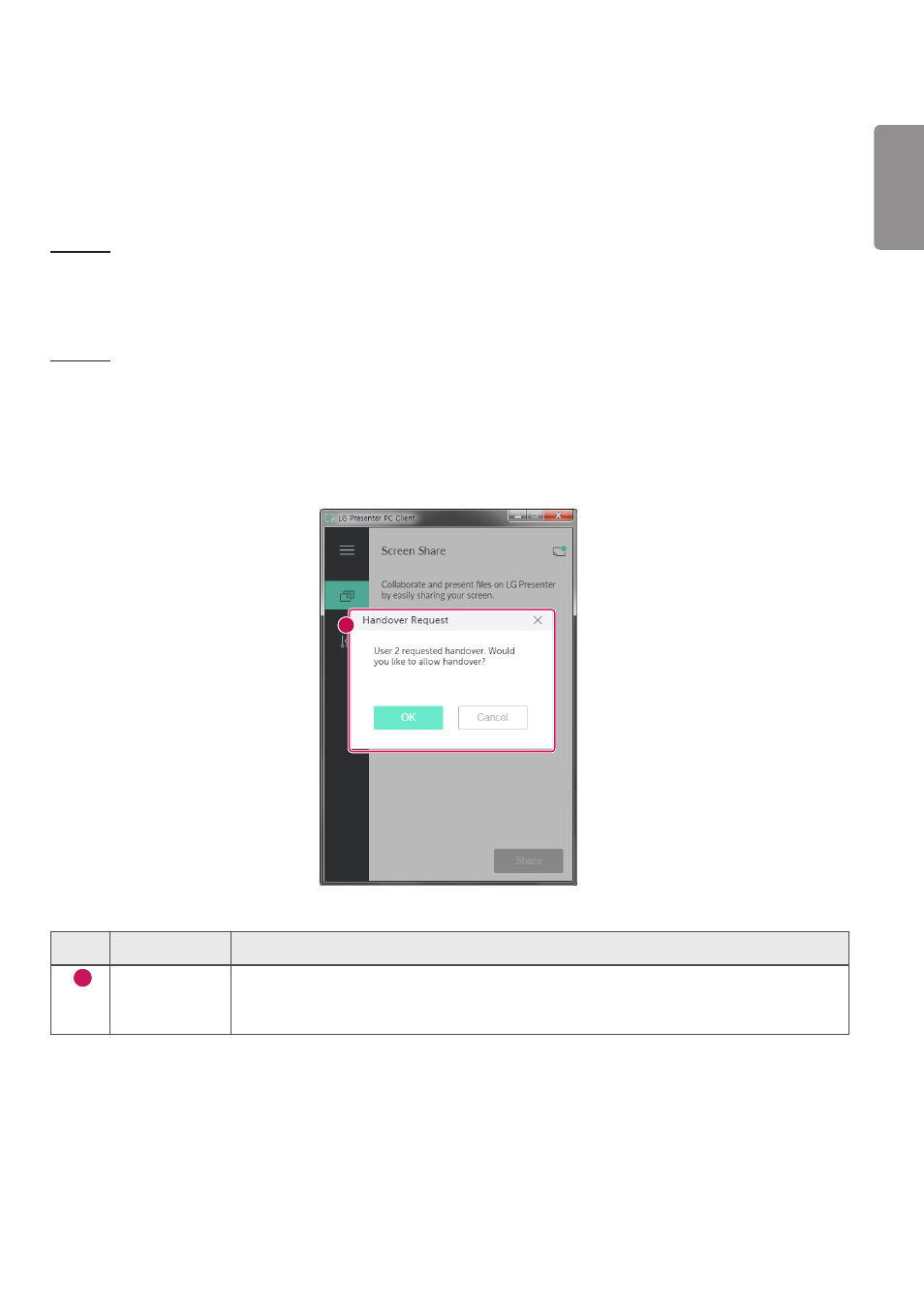
ENGLISH
53
Handover
PC1: The PC where the client currently connected to your Signage device is running.
PC2: The PC you want to connect to the Signage device connected to PC1
On PC2
1
Run the Client and search for the Signage device on the same network.
2
From the list of the Signage devices found, select the one connected to PC1.
On PC1
1
When the hand over request pop-up appears on PC2, select whether to approve or deny the request.
2
If you approve the request for hand over, the Signage device will be disconnected, and the Client on PC2 will be
connected to the Signage device.
3
If you deny the request for hand over, the Signage device will remain connected, so you can continue to use the
features of LG Presenter.
1
No.
Item
Description
1
Request for
Handover
When there is a Client currently connected to your Signage device and the Client from
another PC requests to connect to the same Signage device, you can determine whether
to approve the request.
- UM3DG 49" 4K SmLED Commercial Display 55TC3CG-H 55" 4K UHD HDR Touchscreen Commercial Monitor SM3G-B 22" Full HD Commercial Monitor BH5F-M 86" 4K UHD Ultra-Stretch Digital Signage Commercial Monitor UH5F-H 75" Class 4K UHD Digital Signage & Conference Room SmIPS LED Display UL3J-E 55" 4K IPS LED Commercial Display UL3J-B 86" 4K IPS LED Commercial Display UL3G 50" Class 4K UHD Conference Room & Digital Signage LED Display
