Server setting, Fail over, Server setting] [fail over – LG LAA015F130 130" Full HD HDR Video Wall Bundle (TAA Compliant) User Manual
Page 34
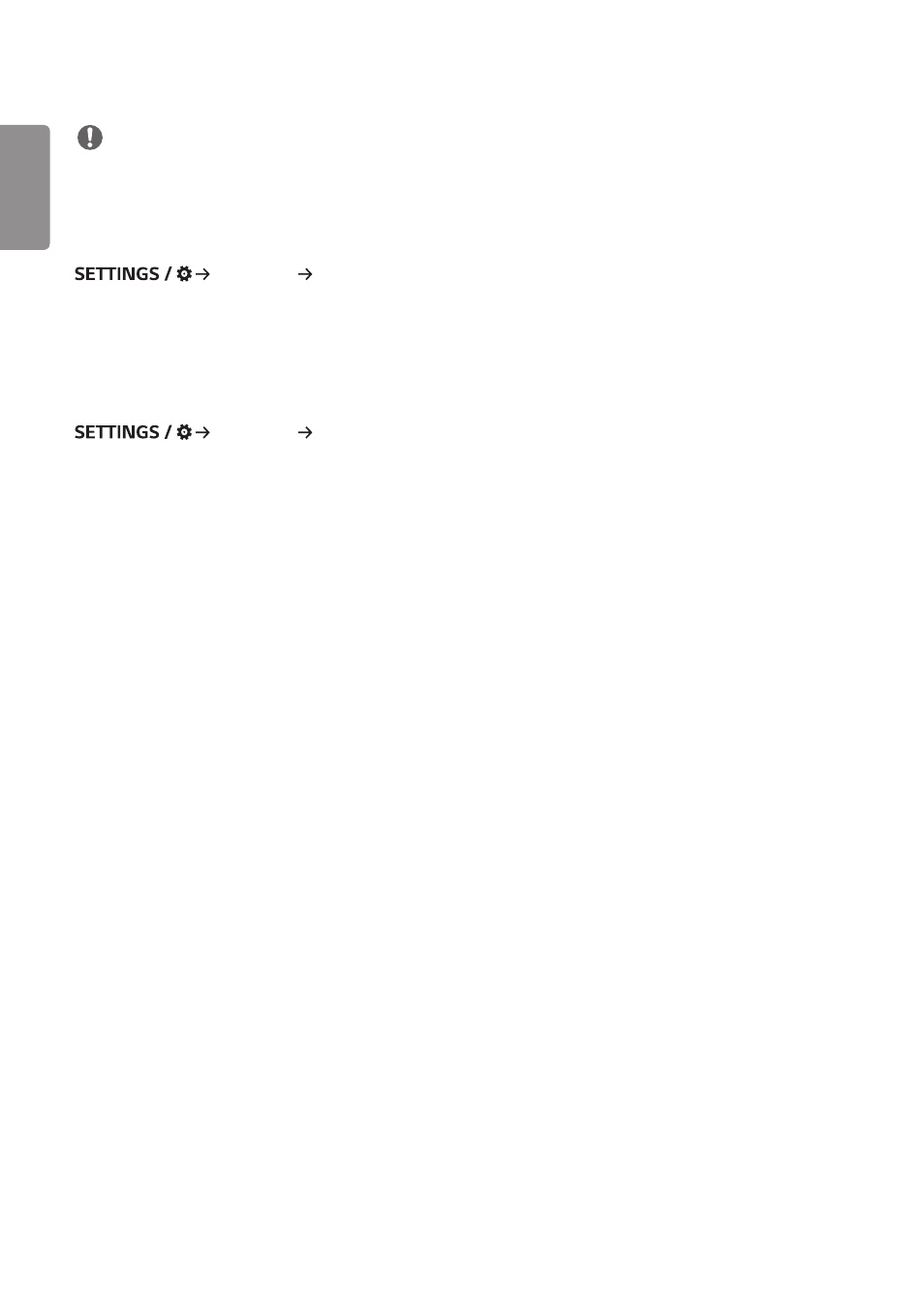
ENGLISH
6
NOTE
•
To use these features, an account (ID/PASSWORD) for webOS Signage developer websit
equired.
[Server Setting]
[Ez Setting] [Server Setting]
Set up to connect your signage to a SuperSign server.
•
CMS Server
•
Control Server
[Fail Over]
[Ez Setting] [Fail Over]
Set the priority of the input devices when a fault occurs. Automatically play the content stored in the device or run the
set app.
•
[On/Off]: Turns [Fail Over] on or off.
•
[Input Priority]: Set the priority of input sources for fail over.
•
[Backup via storage]: When there is no input signal, this feature automatically plays the content stored in the device
or runs the set app. When set to [On], [Auto], [Manual], [SuperSign Contents] items are
activated.
- [Auto]: When the automatic input switches due to taking screenshots of an image or video that is playing at
regular intervals, this feature will play back the file. (OLED model is not supported.)
->
- Capture time Interval: The time interval can be set to 30 min, 1 hour, 2 hours and 3 hours.
- [Manual]: When the automatic input switches due to the image and video file being uploaded, the feature will play
back the file.
->
- [Backup media select]: Using the settings button, you can upload a single file in the internal / external memory.
->
- [Preview]: You can preview the uploaded file.
- [SuperSign Contents]: When the automatic input switches, this feature will play the file(s) distributed in SuperSign
CMS.
•
[reset]: Reset to initial settings.
- UM3DG 49" 4K SmLED Commercial Display 55TC3CG-H 55" 4K UHD HDR Touchscreen Commercial Monitor SM3G-B 22" Full HD Commercial Monitor BH5F-M 86" 4K UHD Ultra-Stretch Digital Signage Commercial Monitor UH5F-H 75" Class 4K UHD Digital Signage & Conference Room SmIPS LED Display UL3J-E 55" 4K IPS LED Commercial Display UL3J-B 86" 4K IPS LED Commercial Display UL3G 50" Class 4K UHD Conference Room & Digital Signage LED Display
