Template – LG LAA015F130 130" Full HD HDR Video Wall Bundle (TAA Compliant) User Manual
Page 70
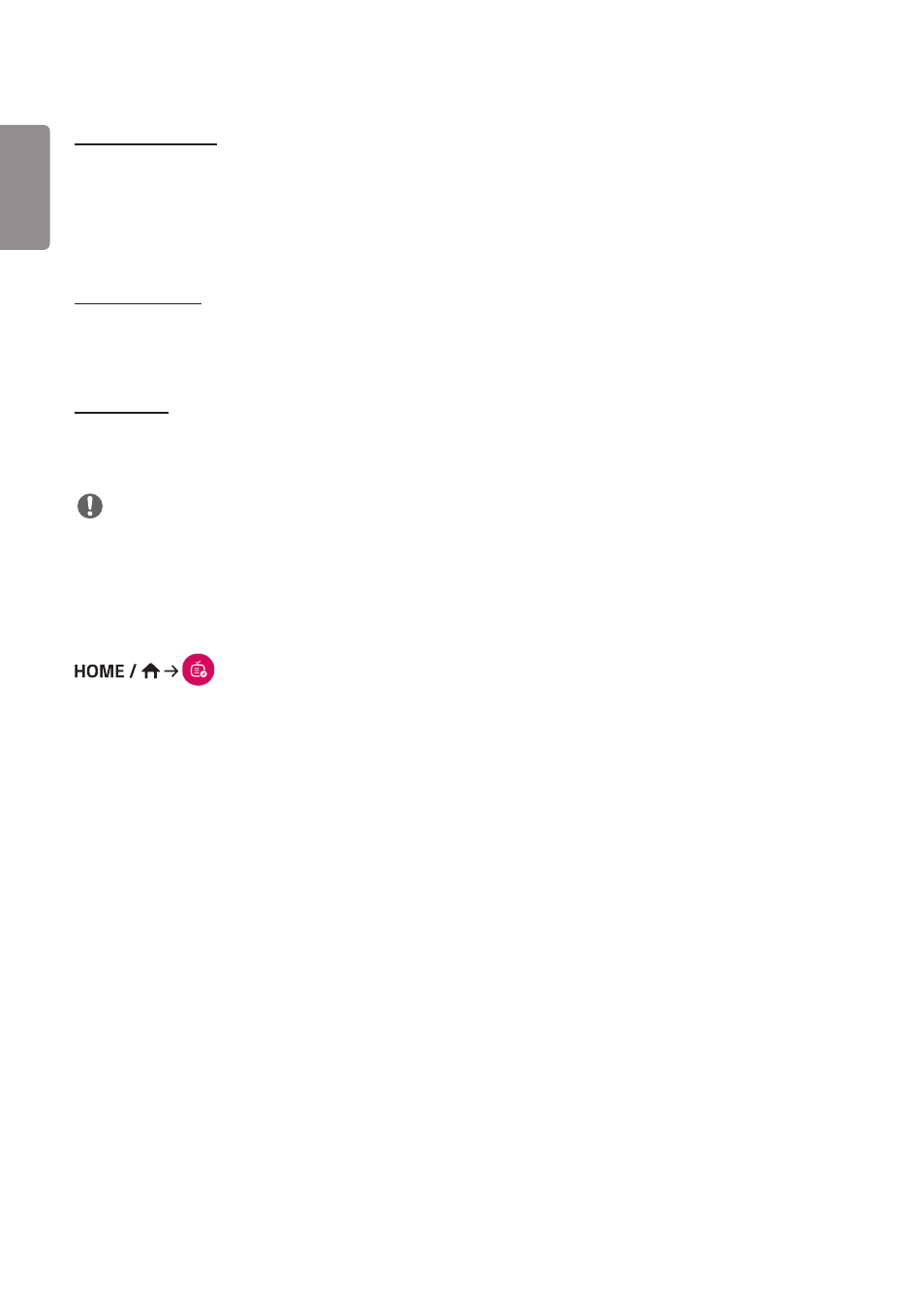
ENGLISH
42
[Delete Schedule]
1
Click [DELETE] in the upper right-hand corner of the screen.
2
Select the schedules you wish to delete.
3
Click [DELETE].
4
Check that the schedules have been deleted.
[Calendar View]
1
When you have registered schedules, click [Calendar View].
2
You can see that the schedules registered are displayed in the form of a timetable.
[Distribute]
1
Click [Distribute] in the upper right-hand corner of the screen.
2
Go to the Group Manager app to distribute the created schedules.
NOTE
•
If the schedule creation time overlaps, the previously created schedule is deleted.
•
When a schedule that has not been set repeatedly is completed, the schedule is automatically deleted.
•
Schedule does not work while Scheduling list app is running.
[Template]
(Template)
The Content Manager app's editor feature enables you to add your desired templates.
1
Select the template of your desired format. (You can choose between Landscape mode and Portrait mode.)
2
Modify the template's text.
2-1. Apply your desired font style (Size, Weight, Underline, Italic)
3
Modify the media file.
3-1. Select and apply the rate you want.
4
Save the template by clicking [Save] in the top right-hand corner of the screen.
5
Check that the template you saved is shown in the template list.
- UM3DG 49" 4K SmLED Commercial Display 55TC3CG-H 55" 4K UHD HDR Touchscreen Commercial Monitor SM3G-B 22" Full HD Commercial Monitor BH5F-M 86" 4K UHD Ultra-Stretch Digital Signage Commercial Monitor UH5F-H 75" Class 4K UHD Digital Signage & Conference Room SmIPS LED Display UL3J-E 55" 4K IPS LED Commercial Display UL3J-B 86" 4K IPS LED Commercial Display UL3G 50" Class 4K UHD Conference Room & Digital Signage LED Display
