LG LAA015F130 130" Full HD HDR Video Wall Bundle (TAA Compliant) User Manual
Page 59
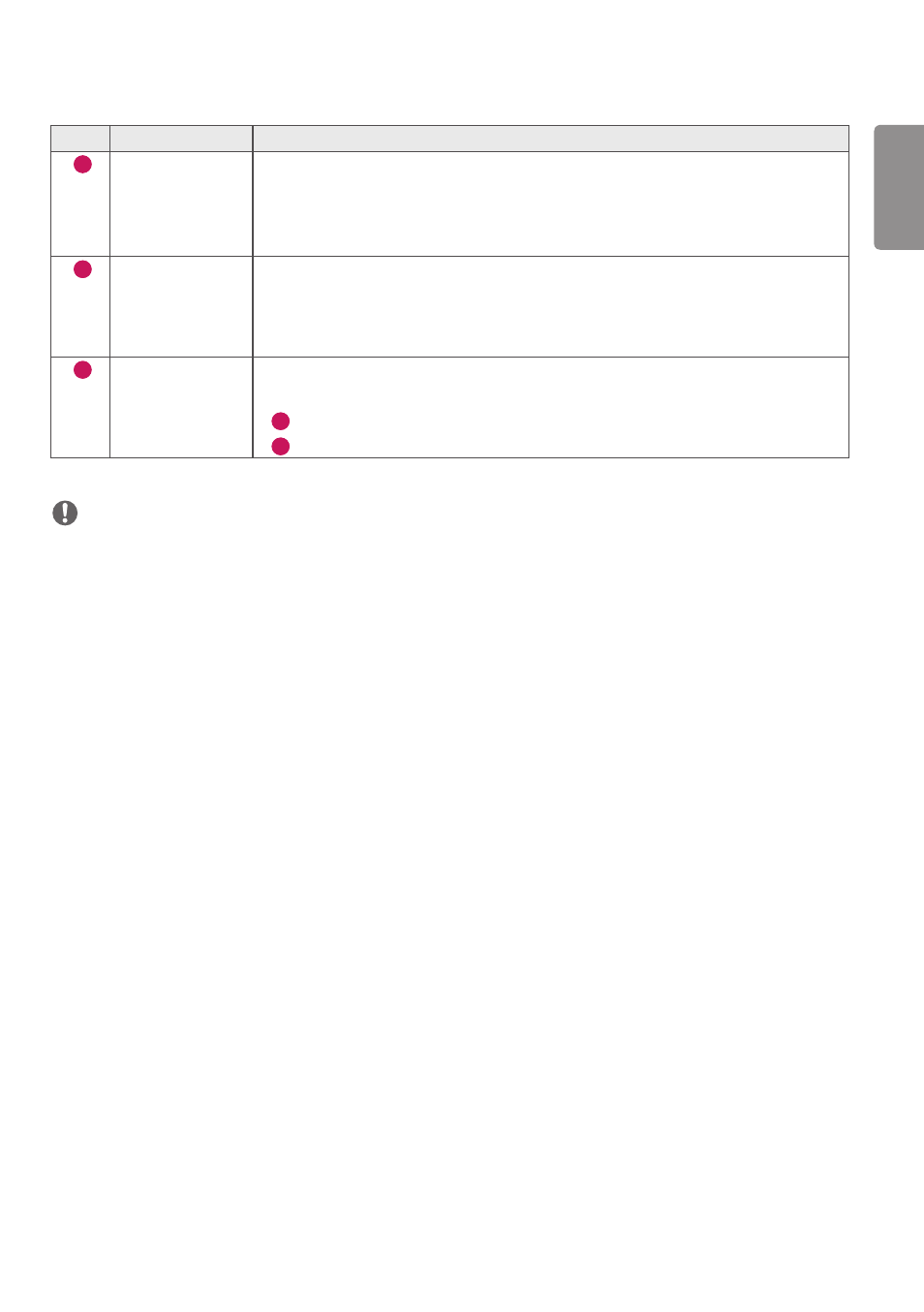
ENGLISH
31
No.
Item
Description
1
[Tiling Type]
Select and set the mode according to the installation type of your Signage.
•
Stand-alone: Select and use this mode when you use only one unit.
•
Video Wall: Select and use this mode when using two or more multi-screen
configurations. This mode requires advanced settings.
2
[Detail Settings]
Select Master or Slave.
•
When Master is selected: Enter the number of rows and columns for the entire
multi-screen.
•
When Slave is selected: Enter the multi-tile ID number for the individual set.
3
[Screen Protection
Mode]
This feature enables you to set the content correction level and to set whether to use
the Screen Switch feature.
•
4
[Content Luminance Compensation]: Select a high or low correction level to use.
•
5
[Screen Shift]: Set whether to use the Screen Switch feature.
NOTE
•
The [Tiling Type] and [Detail Settings] menu items are not available for models that do not support the tile mode.
•
The [Screen Protection Mode] function is supported for external input images.
- The [Screen Protection Mode] function is not enabled for playing images in USB devices.
- The [Screen Protection Mode] function is not enabled when interlaces signals are input.
•
[Screen Protection Mode] does not work with the functions [TruMotion] / [Noise Reduction] / [MPEG Noise
Reduction].
- To enable the functions [TruMotion] / [Noise Reduction] / [MPEG Noise Reduction] in the DTV input mode, ensure
that the [Screen Protection Mode] menu is set to (Off).
•
It is recommended to use contents with 10 minutes of playback time. (The [Screen Protection Mode] function may
not work smoothly for the content with the duration longer than 10 minutes.)
•
For the [Screen Protection Mode] feature to work normally, the Dithering feature should be turned OFF on the
external input player or the graphics chip/card you are using.
•
To enable the [Screen Protection Mode] feature in Video Wall, the screens must be connected to the same network
through a LAN.
However, some operations may not be available when the screens are connected to [LAN Daisy Chain]. In this case,
we recommend using a router or network switch.
•
If [Screen Protection Mode Settings] is all set and in operation, and the settings are changed or the [Screen
Protection Mode] function is discontinued, the function restarts next time the product is turned on.
- To enable the [Screen Protection Mode] function, it needs time to recognize the pattern of the content. (The time
may vary depending on the duration of the content.)
•
The [Screen Shift] feature is supported only for the stand-alone configuration or for use in a single DP daisy chain.
That is, if [Tile Mode] is enabled, the [Screen Shift] feature only works properly when the values of [Row] and
[Column] in [Tile Mode Setting] are the same as those of [Row] and [Column] in [Detail Settings].
•
When [Content Luminance Compensation] is set to [High], there may be differences in brightness than when it is set
to [Low].
•
To return to the initial settings, execute [Administrator]-> [Factory default].
•
When using the Screen Shift function, the location of the touched and operated area may be slightly different.
- UM3DG 49" 4K SmLED Commercial Display 55TC3CG-H 55" 4K UHD HDR Touchscreen Commercial Monitor SM3G-B 22" Full HD Commercial Monitor BH5F-M 86" 4K UHD Ultra-Stretch Digital Signage Commercial Monitor UH5F-H 75" Class 4K UHD Digital Signage & Conference Room SmIPS LED Display UL3J-E 55" 4K IPS LED Commercial Display UL3J-B 86" 4K IPS LED Commercial Display UL3G 50" Class 4K UHD Conference Room & Digital Signage LED Display
