LG LAA015F130 130" Full HD HDR Video Wall Bundle (TAA Compliant) User Manual
Page 75
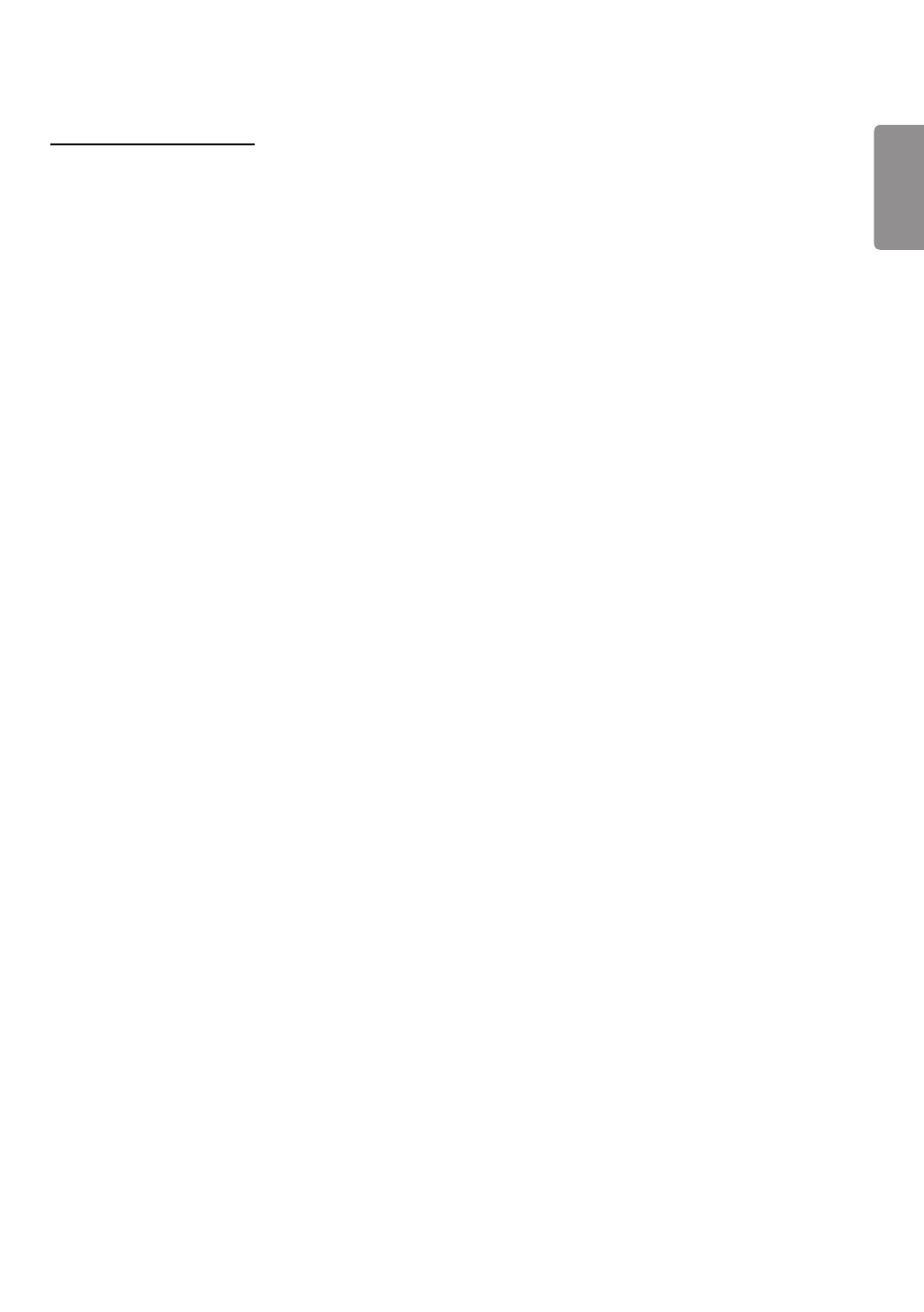
ENGLISH
47
[GROUP MANAGEMENT]
•
Creating a New Group
1. Click [Add New Group].
2. Enter a group name.
3. Click [Add Device], select the devices you wish to add to the group, and add them.
4. Click [Done], and you will see that a new group has been created.
•
Editing a Group
1. Click the group you wish to edit.
2. Add a new device by using [Add Device].
3. Delete a device by using [Delete Device].
4. Check whether the devices in the group are connected to a network by using [Device Check].
5. If there are any sets of devices in the group that are not [Data Cloning] or content synchronized, [Data Cloning] or
[Synchronıze] button will be activated.
6. You can re-copy the master device's setting data to the group by using [Data Cloning].
7. You can re-distribute the content distributed to the group by using [Synchronıze].
•
Deleting a Group
1. Click [Delete Group].
2. Select the group you wish to delete and click [Delete].
3. Check that the group you selected has been deleted.
•
ALL DEVICES VIEW: All Devices View: This page enables you to manage all slave monitor sets that are connected to
the same network.
1. Click [All Devices View].
2. Click [Reset Device Mode].
3. Select the slave monitor set whose device mode you wish to change and click [Reset].
- UM3DG 49" 4K SmLED Commercial Display 55TC3CG-H 55" 4K UHD HDR Touchscreen Commercial Monitor SM3G-B 22" Full HD Commercial Monitor BH5F-M 86" 4K UHD Ultra-Stretch Digital Signage Commercial Monitor UH5F-H 75" Class 4K UHD Digital Signage & Conference Room SmIPS LED Display UL3J-E 55" 4K IPS LED Commercial Display UL3J-B 86" 4K IPS LED Commercial Display UL3G 50" Class 4K UHD Conference Room & Digital Signage LED Display
