LG 55TC3CG-H 55" 4K UHD HDR Touchscreen Commercial Monitor User Manual
Page 86
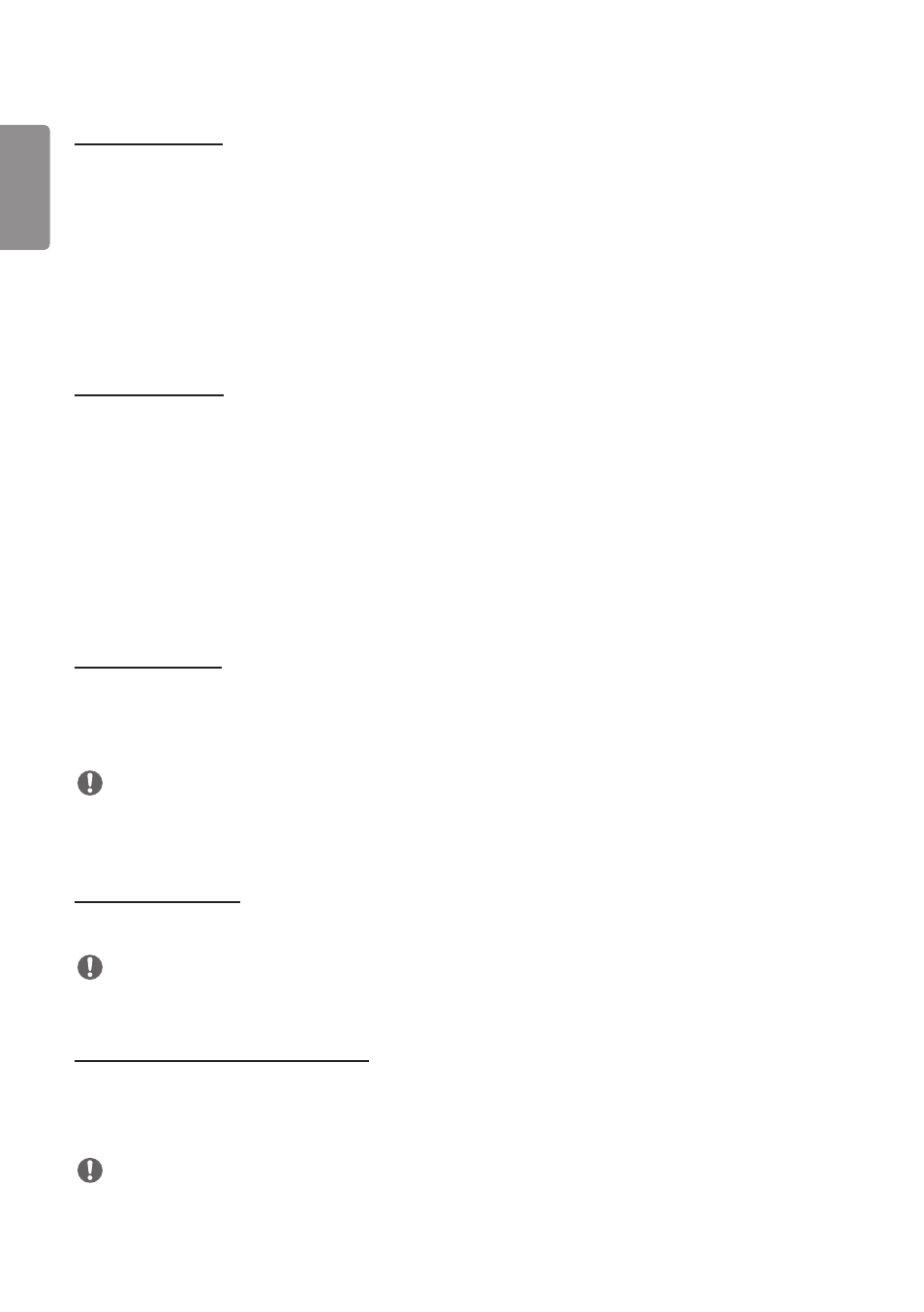
ENGLISH
50
[Adjust (RGB-PC)]
Set PC display options in RGB mode.
•
Intelligent Auto : Select Enable auto-tuning for the first recognized resolution of the RGB input.
•
[Set Automatically]: Sets the screen position, clock, and topology to be automatically adjusted. The image may display
unstable for a few seconds while the configuration is in progress.
•
[Resolution]: Choose from 1024 x 768, 1280 x 768, 1360 x 768 resolutions.
•
[Position]/[Size]/[Phase]: Adjust the option if the image is not clear after automatic configuration, especially if the
letter is shaken.
•
[Reset]: Returns the option to its default settings.
[HDMI IT Content]
Set the HDMI IT Contents function.
•
[Off]: Disable the HDMI IT Contents function.
•
[On]: Enable the HDMI IT Contents function.
This feature automatically changes the monitor's picture mode based on HDMI Contents information when an HDMI
signal is entered.
Even if the monitor's picture mode has been changed by the HDMI IT Contents feature, you can change the picture
mode again manually.
As this has a higher priority than the picture mode set by the user, the existing picture mode may be changed when
the HDMI signal changes.
[Color Calibration]
Sets the screen color to match the actual color temperature.
•
[Off]: Disables the Color Calibration feature. The screen color is set to the default value.
•
[On]: Enables the Color Calibration feature. The screen color is set to match the actual color temperature.
NOTE
•
The screen color may change if you enable or disable the feature.
•
If the Picture Mode is ‘Calibration’, this feature will not be available.
[LED Local Dimming]
Make the light areas of the screen lighter and the dark areas darker for maximum contrast.
NOTE
•
Return to default settings by clicking [Admin] -> [Factory Reset].
[Average Picture Level Auto Control]
Can use image quality control based on APL (Average Picture Level) of the monitor input image. When using the
monitor as a Video Wall, it is recommended to set this function off to prevent an image quality difference between the
monitors.
NOTE
•
Return to default settings by clicking [Admin] -> [Factory Reset].
- SM3G-B 22" Full HD Commercial Monitor UM3DG 49" 4K SmLED Commercial Display 49VL5GMW-4P 49" 2x2 Video Wall Bundle with Mount VL5G-M 49" Full HD IPS LED Video Wall Display UH5F-H 75" Class 4K UHD Digital Signage & Conference Room SmIPS LED Display UL3J-E 55" 4K IPS LED Commercial Display UL3J-B 86" 4K IPS LED Commercial Display BH5F-M 86" 4K UHD Ultra-Stretch Digital Signage Commercial Monitor UL3G 50" Class 4K UHD Conference Room & Digital Signage LED Display LAA015F130 130" Full HD HDR Video Wall Bundle (TAA Compliant) UM5K Series 98" UHD 4K Commercial Monitor CreateBoard TR3DJ-B Series 75" IPS 4K IR Multi-Touch Whiteboard webOS 4.0 Commercial Signage Media Player
