Server setting, Fail over, Status mailing – LG 55TC3CG-H 55" 4K UHD HDR Touchscreen Commercial Monitor User Manual
Page 59: Server setting] [fail over] [status mailing
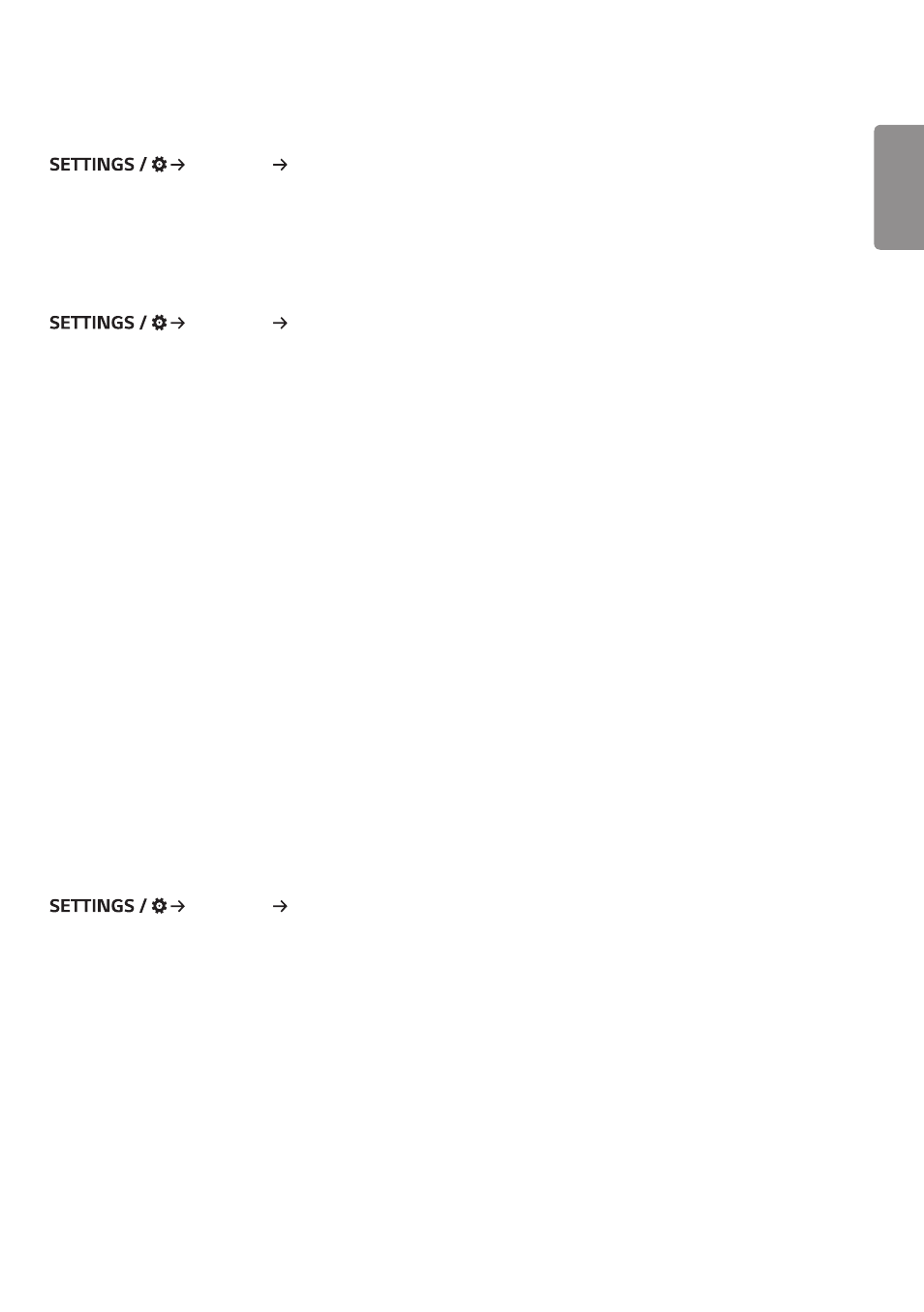
ENGLISH
23
[Server Setting]
[Ez Setting] [Server Setting]
Set up to connect your signage to a SuperSign server.
•
CMS Server
•
Control Server
[Fail Over]
[Ez Setting] [Fail Over]
Set the priority of the input devices when a fault occurs. Automatically play the content stored in the device or run the
set app.
•
[On/Off]: Turns [Fail Over] on or off.
•
[Input Priority]: Set the priority of input sources for fail over.
•
[Backup via storage]: When there is no input signal, this feature automatically plays the content stored in the device
or runs the set app. When set to [On], [Auto], [Manual], [SuperSign Contents], and [SI App /
Play via URL] items are activated.
- [Auto]: When the automatic input switches due to taking screenshots of an image or video that is playing at
regular intervals, this feature will play back the file. (OLED model is not supported.)
->
- Capture time Interval: The time interval can be set to 30 min, 1 hour, 2 hours and 3 hours.
- [Manual]: When the automatic input switches due to the image and video file being uploaded, the feature will play
back the file.
->
- [Backup media select]: Using the settings button, you can upload a single file in the internal / external memory.
->
- [Preview]: You can preview the uploaded file.
- [SuperSign Contents]: When the automatic input switches, this feature will play the file(s) distributed in SuperSign
CMS.
- [SI App / Play via URL]: Run SI App or Play via URL when automatic input switch occurs.
->
- [SI App]: SI App behavior depends on the settings from [SI SERVER SETTING] menu in [Ez Setting].
->
- [Play via URL]: Play via URL behavior depends on the settings from [Play via URL] menu in [Ez Setting].
->
- If both [Play via URL] and [SI SERVER SETTING] can be run, it runs [Play via URL] when automatic input switch
occurs.
•
[reset]: Reset to initial settings.
[Status Mailing]
[Ez Setting] [Status Mailing]
This feature configures the system so that the status of the device is assessed and then notified to the administrator
by e-mail.
•
[On/Off]: Turns [Status Mailing] on or off.
•
[Mailing Option], [Scheduling]: Sets the email sending interval.
•
[User E-mail Address]: Set the user email address of the sender.
•
[Sending Server(SMTP)]: Set the address of the SMTP server.
•
[ID]: Enter the account ID of the sender.
•
[Password]: Enter the password for the sender's account.
•
[Receiver E-mail Address]: Set the email address of the recipient.
•
[Send message]: Immediately assess the status of the device and deliver the information to the specified email
address.
•
[reset]: Reset to initial settings.
- SM3G-B 22" Full HD Commercial Monitor UM3DG 49" 4K SmLED Commercial Display 49VL5GMW-4P 49" 2x2 Video Wall Bundle with Mount VL5G-M 49" Full HD IPS LED Video Wall Display UH5F-H 75" Class 4K UHD Digital Signage & Conference Room SmIPS LED Display UL3J-E 55" 4K IPS LED Commercial Display UL3J-B 86" 4K IPS LED Commercial Display BH5F-M 86" 4K UHD Ultra-Stretch Digital Signage Commercial Monitor UL3G 50" Class 4K UHD Conference Room & Digital Signage LED Display LAA015F130 130" Full HD HDR Video Wall Bundle (TAA Compliant) UM5K Series 98" UHD 4K Commercial Monitor CreateBoard TR3DJ-B Series 75" IPS 4K IR Multi-Touch Whiteboard webOS 4.0 Commercial Signage Media Player
