LG 55TC3CG-H 55" 4K UHD HDR Touchscreen Commercial Monitor User Manual
Page 148
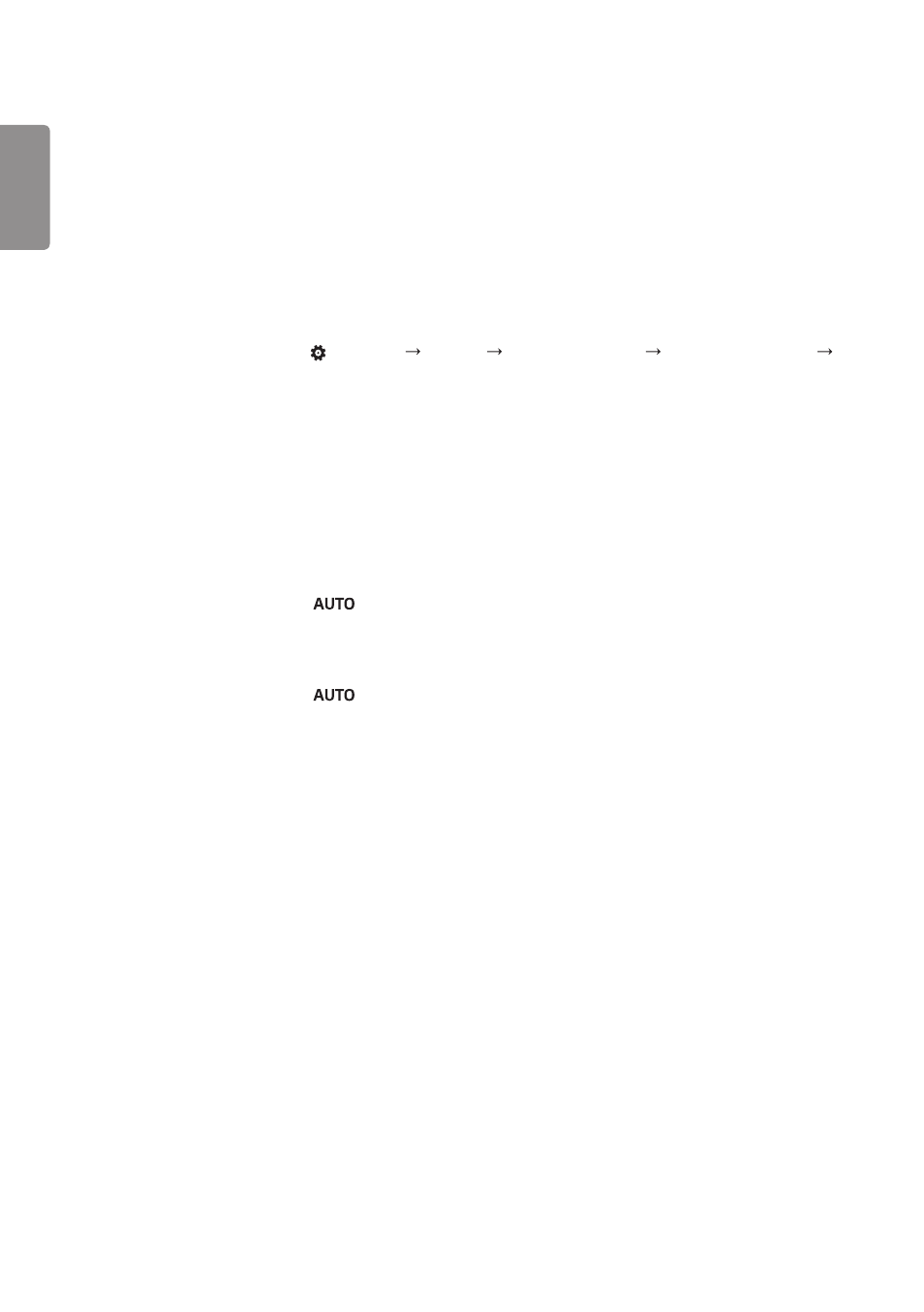
ENGLISH
112
•
The screen is displayed abnormally.
- Connect the signal cable that matches with the source input signal.
-
Condensation may appear on the screen. It will disappear in a certain period of time after the product is powered
on.
-
The condensation formed inside the product is a natural phenomenon and is not covered under warranty. (IPX6 is a
standard to protect the product from 100L of water per minute and not from infiltration of moisture in the air into
the set.)
-
When connecting the panel and the Signage box, check their serial numbers and make sure they match. If the serial
numbers match, unplug the power cord and plug it in again to run the Clear Panel Noise feature. (The system will
reboot automatically after running the feature.)
You can also run the feature in
(Settings)
[Display] [Advanced Settings] [OLED Panel Settings]
[Clear Panel Noise] menu.
•
The PC BIOS configuration screen is not displayed correctly.
-
On some PCs, the BIOS configuration screen may not display correctly because the atypical aspect ratio is not
supported before the graphics card driver is configured. This is not a problem of the product; it is due to the design
of the graphics card’s BIOS configuration screen aspect ratio. To access the PC BIOS configuration screen, please
connect a standard aspect ratio (4:3 or 16:9) monitor, then perform the BIOS configuration.
•
Images are flickering or fluttering on the screen.
- If you turn the monitor on when it is cold, the screen may flicker. This is normal.
- Make sure that the current resolution and frequency settings of the graphics card are supported by the monitor.
•
Stripes appear in the background.
- D-Sub analog signal - Press the
button in the remote control to automatically select the optimal screen
status that fits into the current mode. If the adjustment is not satisfactory, adjust the display settings manually in
the OSD menu.
•
Horizontal noise appears or the characters look blurred.
- D-Sub analog signal - Press the
button in the remote control to automatically select the optimal screen
status that fits into the current mode. If the adjustment is not satisfactory, adjust the display settings manually in
the OSD menu.
•
The image is not displayed.
-
Check that the cable is properly connected between the panel and the Signage box.
- SM3G-B 22" Full HD Commercial Monitor UM3DG 49" 4K SmLED Commercial Display 49VL5GMW-4P 49" 2x2 Video Wall Bundle with Mount VL5G-M 49" Full HD IPS LED Video Wall Display UH5F-H 75" Class 4K UHD Digital Signage & Conference Room SmIPS LED Display UL3J-E 55" 4K IPS LED Commercial Display UL3J-B 86" 4K IPS LED Commercial Display BH5F-M 86" 4K UHD Ultra-Stretch Digital Signage Commercial Monitor UL3G 50" Class 4K UHD Conference Room & Digital Signage LED Display LAA015F130 130" Full HD HDR Video Wall Bundle (TAA Compliant) UM5K Series 98" UHD 4K Commercial Monitor CreateBoard TR3DJ-B Series 75" IPS 4K IR Multi-Touch Whiteboard webOS 4.0 Commercial Signage Media Player
