Connect, Caution – LG 55TC3CG-H 55" 4K UHD HDR Touchscreen Commercial Monitor User Manual
Page 105
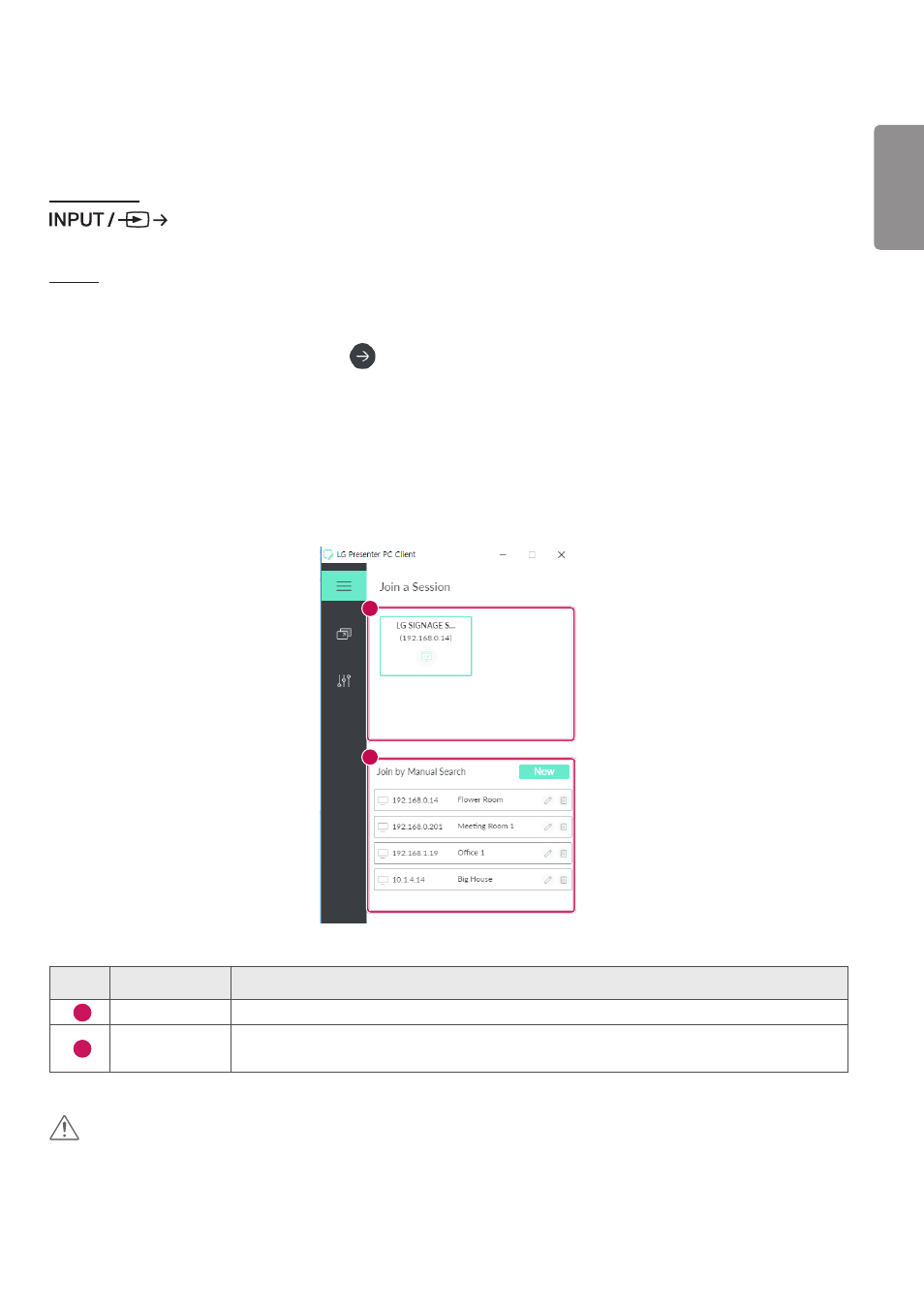
ENGLISH
69
Connect
On Signage
[LG Presenter]
On PC
1
Go t
o download the Client.
2
Install and run the downloaded Client.
3
Enter the username you want and press
the button.
4
Select either auto search or manual search to connect your device.
Auto search
- When the list of Signage devices found in the network appears, select the one you want to connect to.
Manual search
- Click “New”, type the name of the device you want to connect and the IP address shown on Signage and click
[Connect].
5
Enter the PIN code you see on your Signage device into the PIN code field on the Client.
1
2
No.
Item
Description
1
Auto search
Automatically search Signage in the same network.
2
Manual search
Type the IP address and name manually, or select the device you want to connect in the
connection list.
CAUTION
•
Signage and the PC need to be in the network that they can be connected to each other.
•
If a certain port (UDP 1900) of Signage is blocked, Client program cannot automatically search Signage.
•
Client program might not be able to connect to or share the screen with Signage via manual search, depending on the
network configuration.
- SM3G-B 22" Full HD Commercial Monitor UM3DG 49" 4K SmLED Commercial Display 49VL5GMW-4P 49" 2x2 Video Wall Bundle with Mount VL5G-M 49" Full HD IPS LED Video Wall Display UH5F-H 75" Class 4K UHD Digital Signage & Conference Room SmIPS LED Display UL3J-E 55" 4K IPS LED Commercial Display UL3J-B 86" 4K IPS LED Commercial Display BH5F-M 86" 4K UHD Ultra-Stretch Digital Signage Commercial Monitor UL3G 50" Class 4K UHD Conference Room & Digital Signage LED Display LAA015F130 130" Full HD HDR Video Wall Bundle (TAA Compliant) UM5K Series 98" UHD 4K Commercial Monitor CreateBoard TR3DJ-B Series 75" IPS 4K IR Multi-Touch Whiteboard webOS 4.0 Commercial Signage Media Player
