LG 55TC3CG-H 55" 4K UHD HDR Touchscreen Commercial Monitor User Manual
Page 85
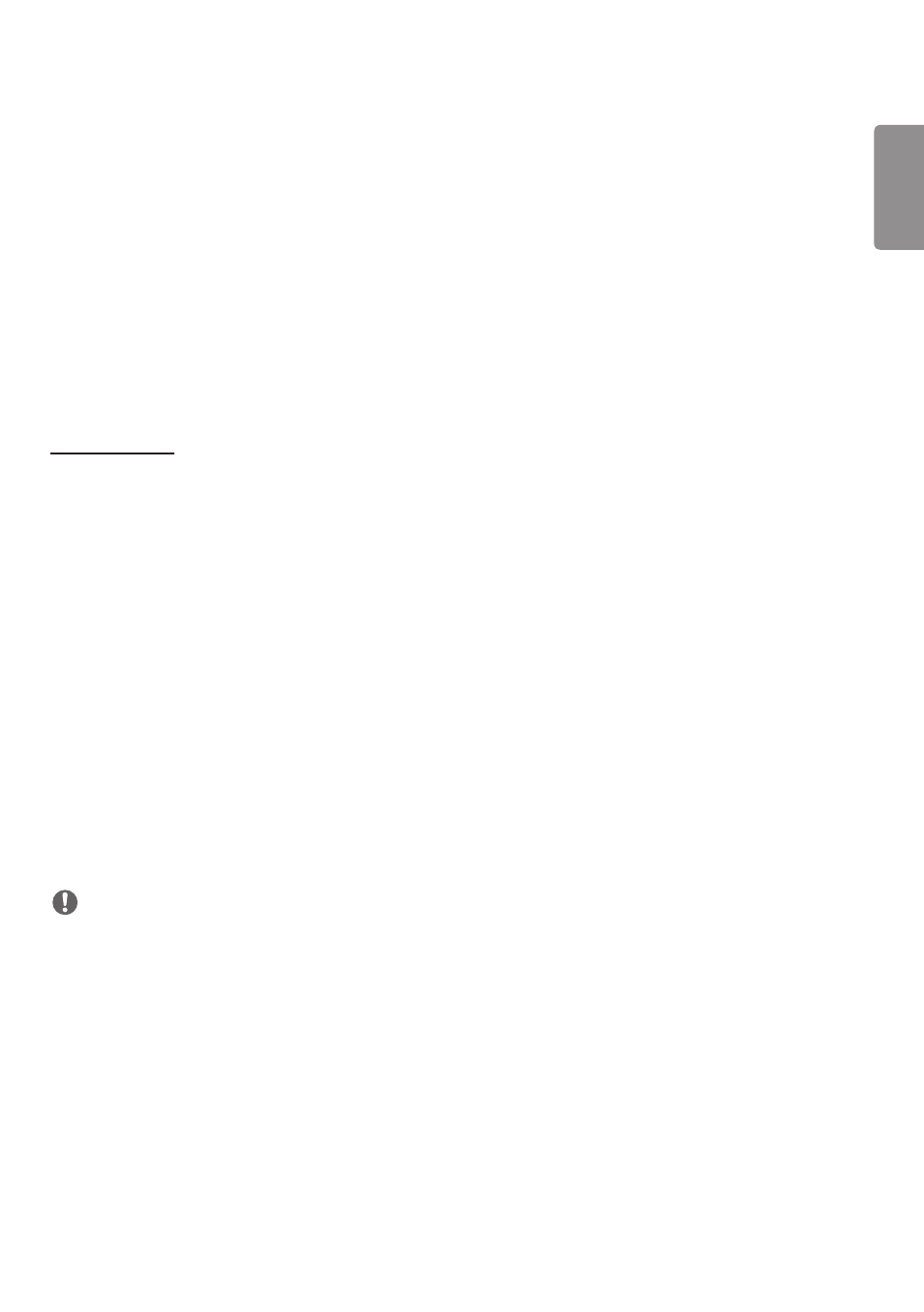
ENGLISH
49
we recommend using a router or network switch.
•
If [Screen Protection Mode Settings] is all set and in operation, and the settings are changed or the [Screen
Protection Mode] function is discontinued, the function restarts next time the product is turned on.
- To enable the [Screen Protection Mode] function, it needs time to recognize the pattern of the content. (The time
may vary depending on the duration of the content.)
•
The [Screen Shift] feature is supported only for the stand-alone configuration or for use in a single DP daisy chain.
That is, if [Tile Mode] is enabled, the [Screen Shift] feature only works properly when the values of [Row] and
[Column] in [Tile Mode Setting] are the same as those of [Row] and [Column] in [Detail Settings].
•
When [Content Luminance Compensation] is set to [High], there may be differences in brightness than when it is set
to [Low].
•
Return to default settings by clicking [Admin] -> [Factory Reset].
•
When using the Screen Shift function, the location of the touched and operated area may be slightly different.
[Energy Saving]
•
[Smart Energy Saving]: Automatically adjust the brightness of the screen according to the brightness of the picture
to save energy.
- [On]: Enable the Smart Energy Saving feature.
- [Off]: Disable the Smart Energy Saving feature.
•
[Brightness Control]: Adjust the brightness of the screen to save energy.
- [Auto:] Automatically adjust the brightness of the screen according to ambient light.
- [Off]: Disable energy saving.
- Minimum/Medium/Maximum: Use energy saving according to the energy saving level set for the monitor.
•
[Brightness Range Adjustment]: Sets the min/max values of the brightness range for the backlights adjusted by the
illumination sensors.
- [Min Backlight]: Sets the min value of the backlights.
- [Max Backlight]: Sets the max value of the backlights.
•
[Brightness Scheduling]: Adjust the backlight at specified times.
- You can set this feature to [On/Off].
- Add schedule by setting the schedule time and backlight/OLED Light/LED Light value.
- If the current time has not been set, [Brightness Scheduling] is disabled.
- You can add up to six schedules, and they are sorted in ascending order by time.
- You can edit a schedule by selecting it from the list and pressing the [OK] button.
NOTE
•
Return to default settings by clicking [Admin] -> [Factory Reset].
- SM3G-B 22" Full HD Commercial Monitor UM3DG 49" 4K SmLED Commercial Display 49VL5GMW-4P 49" 2x2 Video Wall Bundle with Mount VL5G-M 49" Full HD IPS LED Video Wall Display UH5F-H 75" Class 4K UHD Digital Signage & Conference Room SmIPS LED Display UL3J-E 55" 4K IPS LED Commercial Display UL3J-B 86" 4K IPS LED Commercial Display BH5F-M 86" 4K UHD Ultra-Stretch Digital Signage Commercial Monitor UL3G 50" Class 4K UHD Conference Room & Digital Signage LED Display LAA015F130 130" Full HD HDR Video Wall Bundle (TAA Compliant) UM5K Series 98" UHD 4K Commercial Monitor CreateBoard TR3DJ-B Series 75" IPS 4K IR Multi-Touch Whiteboard webOS 4.0 Commercial Signage Media Player
